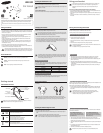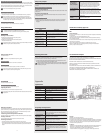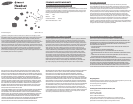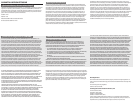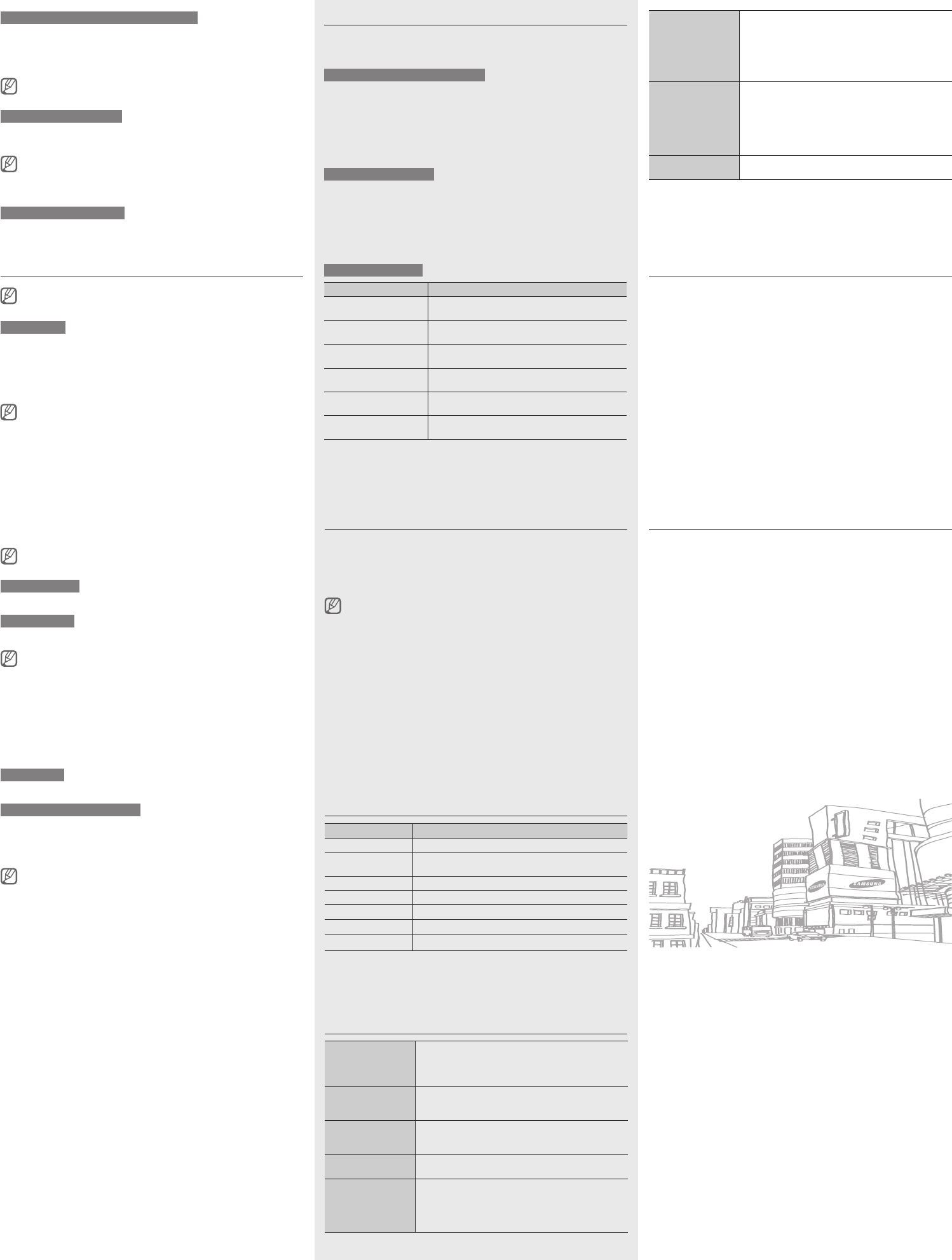
Connecting the headset with a music device
You can also pair and connect your headset with a music device such as an MP3 player.
The process of connecting to a music device is the same as for connecting with a phone.
When connected to both devices (phone and music device) you can make or receive a
call on the phone while listening to music from the music device.
You cannot control playback using your headset.
Reconnecting the headset
If the connection is lost while in use:
Press the Talk button on the headset or use the Bluetooth menu on your phone.
•
When the headset is paired with a phone, it will attempt to automatically
reconnect each time you turn it on. If the Multi-point feature is activated, your
headset will attempt to reconnect to the two most recently connected devices.
This feature may not be supported on some devices.
Disconnecting the headset
Turn off the headset or use the Bluetooth menu on your phone.
Using call functions
Available call functions may differ from phone to phone.
•
Some functions are only available when using the Hands-Free profile.
•
Making a call
Redialing the latest number
To redial the last number dialed on the primary phone:
Press and hold the Talk button.
•
To redial the last number dialed on the secondary phone:
Press the Talk button twice.
•
Some phones open the call log list on the first press of the Talk button. Press the
Talk button again to dial the selected number.
Dialing a number by voice
Press the Talk button.
This function is only available on the primary phone.
Answering a call
Press the Talk button to answer a call when a call comes in.
Rejecting a call
Press and hold the Talk button to reject a call when a call comes in.
If you receive calls on both connected phones at the same time you can only
answer or reject the call on the primary phone.
Ending a call
Press the Talk button to end a call.
Options available during a call
You can use the following functions during a call.
Adjusting the volume
Press the Volume up or down button to adjust the volume.
You will hear a beep when the volume level of the headset reaches it’s lowest or
highest level.
Muting the microphone
Press and hold the Volume up or down button to turn the microphone off so that the
person with whom you are speaking cannot hear you. When the microphone is turned
off, the headset beeps at regular intervals. Press and hold the Volume up or down
button again to turn the microphone back on.
Transferring a call from the phone to the headset
Press the Talk button on the headset to transfer a call from the phone to the headset.
Placing a call on hold
Press and hold the Talk button to place the current call on hold.
Answering a second call
Press the Talk button to end the first call and answer a second call.
•
Press and hold the Talk button to place the first call on hold and answer a second
•
call. To switch between the current call and the held call, press and hold the Talk
button.
List of voice prompts
Status Voice prompt
When you turn the headset
on or off
“Power on”
or
“Power off”
When you enter Pairing
mode
“Ready to pair. Search for the headset from the
Bluetooth menu”
When you turn Multi-point
feature on or off
“Multi-point mode is on”
or
“Multi-point mode is off”
When you connect the
headset to the devices
“Device is connected”
or
“Two devices are connected”
When you disconnect the
headset from a device
“Device is disconnected”
When you reject or end
a call
“Call terminated”
* Voice prompt content may vary depending on the region in which it was purchased.
Resetting the headset
When the headset is paired with a device, it automatically saves connection and feature
settings, such as the Bluetooth address or device type of the mobile phone.
If you want to reset the connection settings in the headset:
In Pairing mode, press and hold both Volume buttons and Talk button at the same
•
time for 3 seconds. The blue indicator light flashes 4 times.
When you reset the headset, all connection settings in the headset will be deleted
and the connection with your phone will be lost. In order to use the headset, you
will have to pair it again.
Appendix
Specifications
Item Specifications and description
Bluetooth version 3.0
Support profile Headset Profile, Hands-Free Profile, Advanced Audio
Distribution Profile
Operating range Up to 10 meters
Standby time Up to 140 hours*
Talk time Up to 4 hours*
Play time Up to 3.5 hours*
Charging time Approximately 2 hours
* Depending on the phone type and usage, the actual time may vary.
Will my headset
interfere with my
car’s electronics,
radio, or computer?
Your headset produces significantly less power than a
typical mobile phone. It also only emits signals that are
in compliance with the international Bluetooth standard.
Therefore, you should not expect any interference with
standard consumer-grade electronics equipment.
Can other Bluetooth
phone users hear my
conversation?
When you pair your headset to your Bluetooth phone,
you are creating a private link between only these two
Bluetooth devices. The wireless Bluetooth technology used
in your headset is not easily monitored by third parties
because Bluetooth wireless signals are significantly lower
in radio frequency power than those produced by a typical
mobile phone.
How do I clean my
headset?
Wipe it with a soft dry cloth.
Certification and Safety approvals
FCC
FCC ID: A3LHM3300
This device complies with part 15 of the FCC Rules. Operation is subject to the following
two conditions:
(1) This device may not cause harmful interference, and
(2) this device must accept any interference received, including interference that may
cause undesired operation.
The device and its antenna must not be co-located or operating in conjunction with any
other antenna or transmitter.
Users are not permitted to make changes or modify the device in any way.
Changes or modifications not expressly approved by Samsung will void the user’s
authority to operate the equipment.
UL certified travel adapter
The travel adapter for this headset has met applicable UL safety requirements.
Please adhere to the following safety instructions per UL guidelines.
FAILURE TO FOLLOW THE INSTRUCTIONS OUTLINED MAY LEAD TO SERIOUS PERSONAL
INJURY AND POSSIBLE PROPERTY DAMAGE.
IMPORTANT SAFETY INSTRUCTIONS – SAVE THESE INSTRUCTIONS.
DANGER – TO REDUCE THE RISK OF FIRE OR ELECTRIC SHOCK, CAREFULLY FOLLOW
THESE INSTRUCTIONS.
FOR CONNECTION TO A SUPPLY NOT IN NORTH AMERICA, USE AN ATTACHMENT PLUG
ADAPTOR OF THE PROPER CONFIGURATION FOR THE POWER OUTLET.
THIS POWER UNIT IS INTENDED TO BE CORRECTLY ORIENTATED IN A VERTICAL OR
HORIZONTAL OR FLOOR MOUNT POSITION.
Using voice prompts
Voice prompts will inform you about the current status of the headset and usage
instructions. If you can’t hear any voice prompts, make sure the voice prompt feature is
turned on.
Turning the voice prompts on or o
To turn the voice prompts on
In Pairing mode, press and hold the Volume up button for 3 seconds. You will hear
“Voice
prompt is on”.
To turn the voice prompts off
In Pairing mode, press and hold the Volume down button for 3 seconds. You will hear
“Voice prompts is off”.
Changing the language
Supported languages may vary depending on the region in which it was purchased.
In Pairing mode, press and hold both volume buttons simultaneously to select a
•
language.
Copyright
Copyright © 2012 Samsung Electronics
This user manual is protected under international copyright laws.
No part of this user manual may be reproduced, distributed, translated, or transmitted in
any form or by any means, electronic or mechanical, including photocopying, recording,
or storing in any information storage and retrieval system, without the prior written
permission of Samsung Electronics.
Trademarks
SAMSUNG, and the SAMSUNG logo are registered trademarks of Samsung Electronics.•
Bluetooth•
®
is a registered trademark of the Bluetooth SIG, Inc. worldwide. More
information about Bluetooth is available at www.bluetooth.com.
All other trademarks and copyrights are the property of their respective owners.•
-4- -5- -6-
Frequently asked questions
The headset does not
fully charge.
The headset and the travel adapter may not have been
connected properly.
Separate the headset from the travel adapter, reconnect,
and charge the headset.
I cannot use all the
features described in
the manual.
Available features may vary depending on the connected
device. If your headset is connected to two devices at once,
some features may be unavailable.
Will my headset work
with laptops, PCs, and
PDAs?
Your headset will work with devices that support your
headset’s Bluetooth version and profiles.
Why do I hear an echo
while on a call?
Adjust the headset volume, or move to another area and
try again.
Why do I hear static
or interference while
on a call?
Appliances such as cordless phones and wireless
networking equipment may cause interference, which
usually sounds like static. To reduce any interference, keep
the headset away from other devices that use or produce
radio waves.