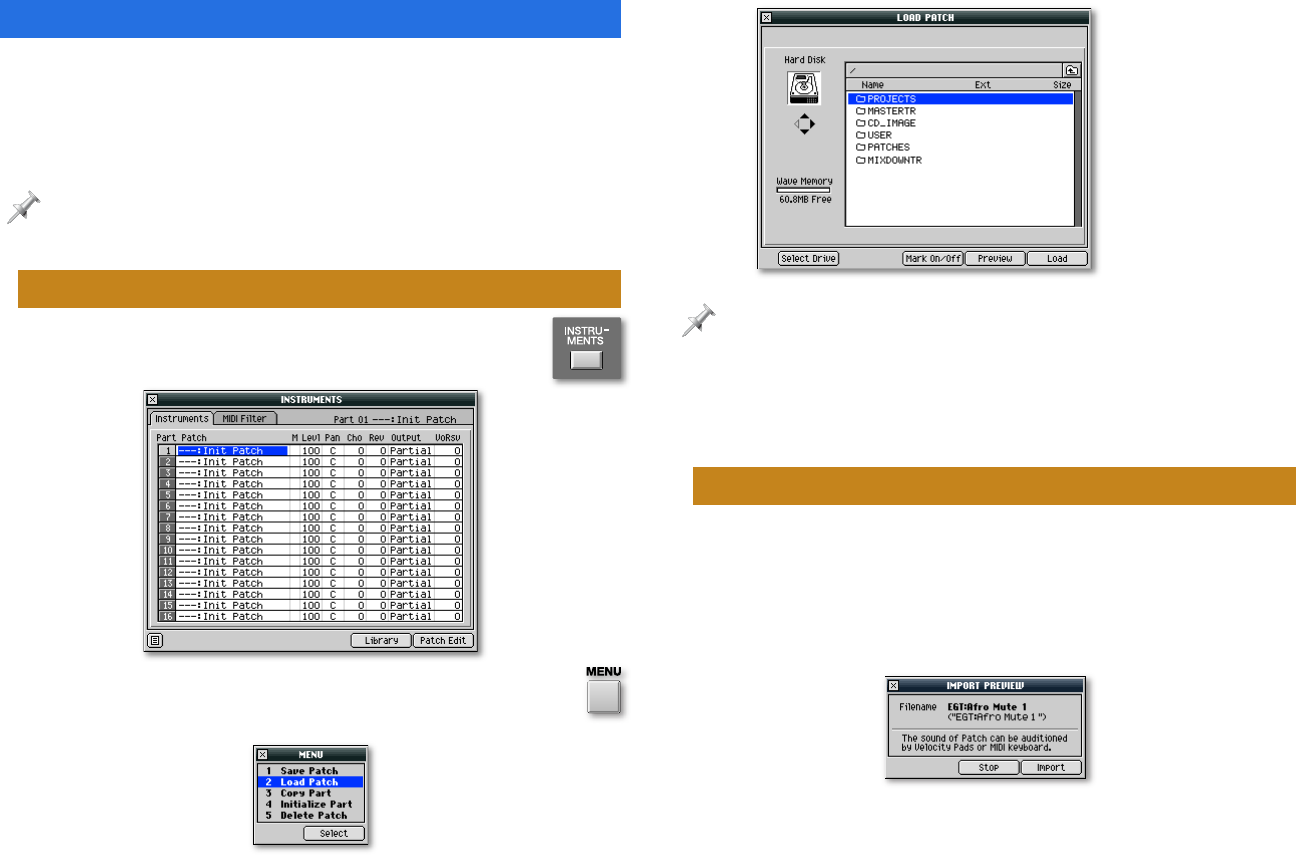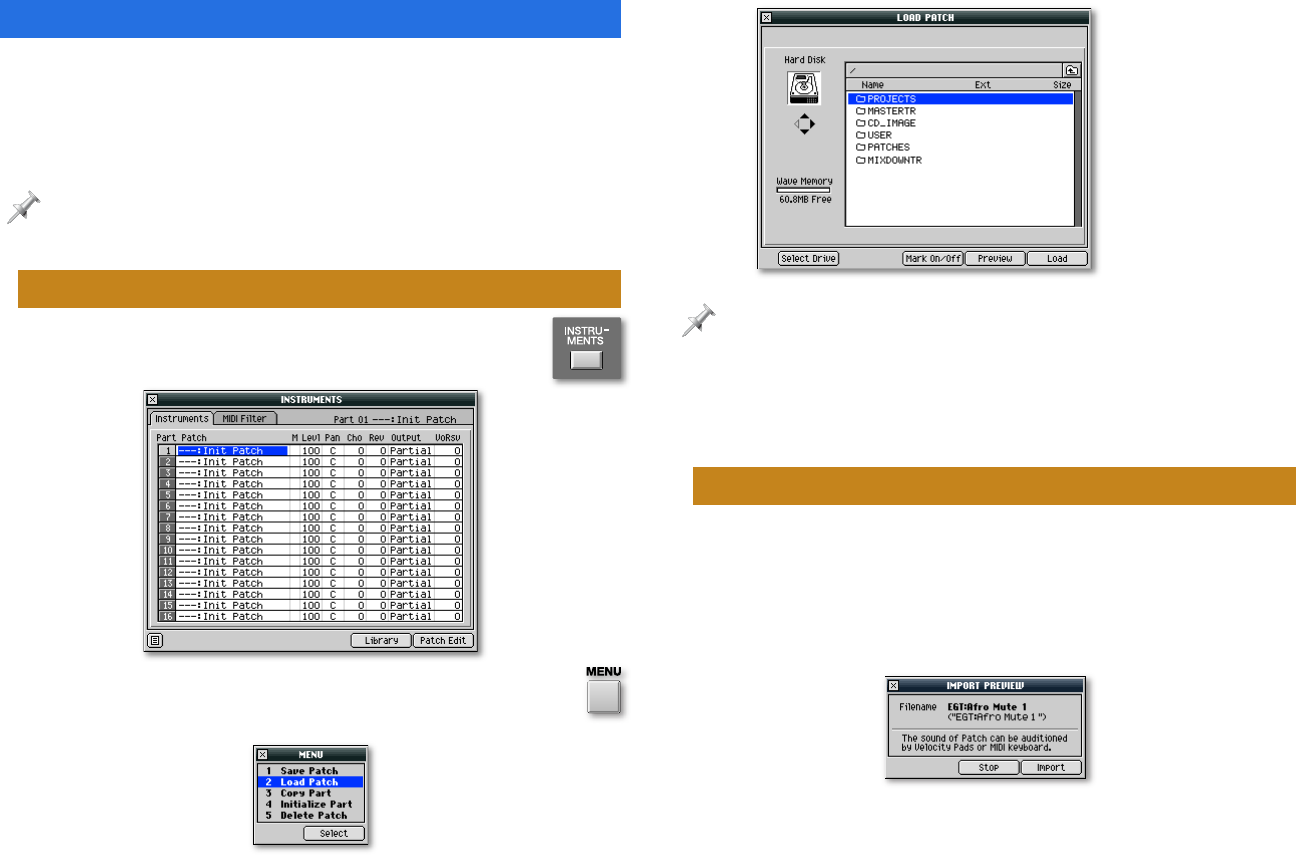
5
Loading Patches from Outside the Project
Here’s how to load a patch into the current song from the
MV-8000’s PATCHES folder, or from another project.
Both procedures start the same way.
In the following two sections, we’ll work with a new, blank project. To
learn how to create a project, see the MV-8000 Workshop booklet Creating
a New Project.
Navigating to a Patch Outside the Project
1. Press INSTRUMENTS to display the
INSTRUMENTS window.
2. Press the MENU button to display the Instruments
menu.
3. Select Load Patch as shown above, and click Select to
display the contents of the MV-8000’s hard drive.
If what you see doesn’t
look like this, press 3
repeatedly until it does.
If “Hard Disk” doesn’t appear in the upper left of the screen, click Select
Drive, choose Hard Disk, and then click Select.
At this point, you’ll navigate to the patch you want to load,
as described later on in “Loading a Patch from the PATCHES
Folder” and “Loading a Patch from Another Project.”
Trying Out a Patch Without Loading It
Once you navigate to a patch, you can try it out without adding
it to your project until you’re sure you want to. Here’s how.
1. Select the patch you want to hear, and then click Preview—
the MV-8000 temporarily loads the patch and its samples,
and then displays the IMPORT PREVIEW window.
3. Check out the patch by playing it on the pads or on a
connected MIDI keyboard.
4. If you:
• don’t want to load the patch—click Stop.
• decide you do want to load the patch—click Import.