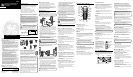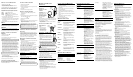DIALING A CALLER ID NUMBER
1. Make sure the phone is OFF.
2. Use the CID review (up or down arrow) buttons to
display the desired Caller ID record.
3. Press TALK/callback. The number dials automatically.
CHANGING THE NUMBER FORMAT
The FORMAT button lets you change the format of the
displayed number. The available formats are as follows.
7-digit 7-digit telephone number.
10-digit 3-digit area code + 7-digit telephone
number.
11-digit long distance code “1” + 3-digit area code +
7-digit telephone number.
1. Use the CID review (up or down arrow) buttons to scroll
to the number you want to call back.
2. If the number will not dial as shown, press the FORMAT
button. Repeat if necessary, until the correct number of
digits are shown.
3. Press TALK/callback. The number dials automatically.
MUTE
Use the mute button during a phone conversation to speak
privately with another person in the room. The person on
the telephone will not hear your private conversation.
MEMORY
Store up to ten 24-digit numbers in memory for quick
dialing. This memory feature is in addition to the 40 Caller
ID records that can be stored in the Caller ID memory log.
STORING A NAME AND NUMBER IN
MEMORY
1. Make sure the phone is OFF.
2. Press the mem button.
3. Press the desired memory location (0 through 9).
4. Press the mem button again.
NOTE: If you don't want to enter the name, skip step 5.
5. Use the number keys on the handset to enter the name
(up to 15 characters) and press the memory button to
save. More than one letter is stored in each of the number
keys. For example, to enter the name Bill Smith, press the
2 key twice for the letter B. Press the 4 key 3 times for the
letter I. Press the 5 key 3 times for the letter L and wait for
the flashing cursor to automatically move to the next
position. Press the 5 key 3 times for the second letter L,
and wait 1 second for the cursor to automatically move to
the next position. Press the 1 key to insert a space between
the L and the S. Press the 7 key 4 times for the letter S;
press the 6 key once for the letter M; press the 4 key 3
times for the letter I; press the 8 key for the letter T; press
the 4 key twice for the letter H.
NOTE: The cursor will automatically move to the next
position if another number key is pressed.
6. Press the mem button to save the name. The display
shows
ENTER NUMBER
.
7. Use the number keypad to enter the telephone number
you want to store (up to 24 digits).
8. Press mem again to store the number.
CHANGING A STORED NUMBER
Use the same procedure to change a stored number as you
do to store a number—you’re just replacing the phone
number with a different one.
STORING A REDIAL NUMBER
1. Make sure the phone is OFF.
2. Press the mem button.
3. Press any number key (0-9) to store the phone number
in that memory location.
4. Press redial.
5. Press the mem button again to confirm.
DIALING A STORED NUMBER
1. Make sure the phone is ON by pressing the TALK/
callback button.
2. Press mem.
3. Press the number (0-9) for the desired memory location.
The number dials automatically.
- OR -
1. Make sure the phone is OFF.
2. Press mem.
3. Use the CID review (up or down arrow) buttons to scroll
through the numbers stored in memory until the
desired number is shown.
4. Press TALK/callback. The numbers dial automatically.
IMPORTANT: If you make test calls to emergency
numbers stored in memory, remain on the line and
briefly explain the reason for the call to the
dispatcher. Also, it’s a good idea to make these calls in
off-peak hours, such as early morning or late evening.
INSERTING A PAUSE IN THE DIALING
SEQUENCE
Press the # PAUSE button two times to insert a delay in
the dialing sequence of a stored telephone number when
a pause is needed to wait for a dial tone (for example after
you dial 9 for an outside line, or to wait for a computer
access tone). PAUSE shows on the display as a
“P. “
Each
pause counts as 1 digit in the dialing sequence.
REVIEWING AND DELETING STORED
NUMBERS
1. Press mem, then use the CID review (up or down arrow)
buttons to view the entry.
2. While the entry is displayed, press redial/delete to
delete the entry. The display shows
DELETE?
3. Press redial/delete a second time to delete the entry.
CHAIN DIALING FROM MEMORY
Use this feature to make calls which require a sequence of
numbers such as using a calling card for a frequently
called long distance number. Basically, you dial each part
of the sequence from memory. The following example
shows how you can use chain dialing to make a call
through a long distance service:
The Number For Memory Location
Long distance access number 7
Authorization code 8
Frequently called long distance number 9
1. Make sure the phone is ON.
2. Press mem and then press 7.
3. When you hear the access tone, press mem and then
press 8.
4. At the next access tone, press mem and then 9.
TIP: Wait for the access tones before pressing the next
memory button, or your call might not go through.
HEADSET AND BELT CLIP
OPERATION
CONNECTING AN
OPTIONAL
HEADSET
TO THE
HANDSET
For hands free
conversation, connect the
headset (optional) to the
HEADSET jack as shown.
The handset receiver and
microphone are disabled
when the headset is
connected.
Adjust the headset to rest comfortably on top of your head
and over your ear. Move the microphone to approximately
2 to 3 inches from your mouth.
• Press the TALK button to answer or place a call before
using the headset.
CONNECTING THE BELT CLIP
There are two slots, one
on each side of the
handset.
• Attach the belt clip by
inserting the sides of
the belt clip into the
slots. Snap the ends of
the belt clip into place.
CHANGING THE BATTERY
Make sure the telephone is OFF before you
replace battery.
1. Remove the battery compartment door.
2. Disconnect the cord attached to the battery
pack and remove the battery pack from the
handset.
3. Insert the new battery pack and connect the
cord into the jack inside the handset.
4. Put the battery compartment door back on.
5. Place handset in the base to charge. Allow
the handset battery to properly charge (for 12 hours) prior to first
use or when you install a new battery pack. If you do not properly
charge the phone, battery performance will be compromised.
CAUTION: To reduce the risk of fire or
personal injury, use only the battery listed in the
instruction book.
BATTERY SAFETY PRECAUTIONS
• Do not burn, disassemble, mutilate, or puncture. Like
other batteries of this type, toxic materials could be
released which can cause injury.
• To reduce the risk of fire or personal injury, use only the
battery listed in the User’s Guide.
• Keep batteries out of the reach of children.
• Remove batteries if storing over 30 days.
GENERAL PRODUCT CARE
To keep your telephone working and looking good, follow
these guidelines:
• Avoid putting the phone near heating appliances and
devices that generate electrical noise (for example,
motors or fluorescent lamps).
• DO NOT expose to direct sunlight or moisture.
• Avoid dropping and other rough treatment to the phone.
• Clean with a soft cloth.
• Never use a strong cleaning agent or abrasive powder
because this will damage the finish.
• Retain the original packaging in case you need to ship
the phone at a later date.
CAUSES OF POOR RECEPTION
• Aluminum siding.
• Foil backing on insulation.
• Heating ducts and other metal construction can shield
radio signals.
• You’re too close to appliances such as microwaves,
stoves, computers, etc.
• Atmospheric conditions, such as strong storms.
• Base is installed in the basement or lower floor of the
house.
• Base is plugged into an AC outlet with other electronic
devices.
• Baby monitor is using the same frequency.
• Handset battery is low.
• You’re out of range of the base.
MESSAGE INDICATORS
The following indicators show the status of a message or
of the unit.
ERROR Caller information has been interrupted
during transmission or the phone is
excessively noisy.
ENTER NAME Prompt telling you to enter a name for
one of the 10 memory locations.
DELETE ALL? Prompt asking if you want to erase all
Caller ID records.
DELETE CALL ID? Prompt asking if you want to erase the
current Caller ID record that is shown
on the display.
DELETE? Prompt asking if you want to erase one
of the 10 numbers stored in the
phone's outgoing memory.
END OF LIST Indicates there is no additional
information in the Caller ID memory
log.
NEW Indicates call or calls have not been
reviewed.
UNKNOWN The incoming call is from an area not
serviced by Caller ID or the information
was not sent.
PAGING Someone has pressed the PAGE button
on the base.
BLOCKED The person is calling from a number
that has been blocked from
transmission.
REPT Repeat call message. Indicates that a
new call from the same number was
received more than once.
NO DATA No Caller ID information was received.
HANDSET SOUND SIGNALS
Signal Meaning
A long warbling tone Signals an incoming call
(with ringer on)
Three short beeps Page signal
(several times)
Two short beeps Out of range
One beep every 7 seconds Low battery warning
TROUBLESHOOTING TIPS
CALLER ID
Problem Solution
No Display • Is battery fully charged? Try
replacing the battery. Make sure
the battery is properly installed
and connected.
• If you are using AC power, make
sure that the unit is connected to a
non-switched electrical outlet.
Disconnect the unit from the plug
and plug it in again.
• Did you order Caller ID service
from your local telephone
company?
Caller ID Error • The unit displays this
Message message if it detects anything
other than valid Caller ID
information during the silent
period after the first ring. This
message indicates the presence of
noise on the line.
TELEPHONE
Problem Solution
No dial tone • Check installation:
— Is the base power cord connected
to a working outlet?
— Is the telephone line cord
connected to the base unit and the
wall jack?
• Disconnect the base from the wall
jack and connect another phone to
the same jack. If there is no dial
tone in the second phone, the
problem might be your wiring or
local service.
• Is the handset out of range of the
base?
• Make sure the battery is properly
charged (12 hours).
• Is the battery pack installed
correctly?
• Did the handset beep when you
pressed the TALK button? Did the
IN USE indicator come on? The
battery may need to be charged.
Dial tone is OK, but • Make sure the tone/pulse
can't dial out setting is programmed correctly.
Handset does • Make sure the RINGER switch
not ring on the handset is turned to ON.
• You may have too many extension
phones on your line. Try
unplugging some phones.
• See solutions for “No dial tone.”
You experience • Change channels
static, noise, or • Is handset out of range?
fading in and out Move closer to the base.
• Does the base need to be
relocated?
• Charge battery.
• Make sure base is not plugged
into an outlet with another
household appliance.
Unit beeps • Place handset in base for 20
seconds to reset the security code.
If that doesn’t work, charge battery
for 12 hours.
• Clean charging contacts on
handset and base with a soft cloth,
or an eraser.
• See solutions for “No dial tone.”
• Replace battery.
Memory Dialing • Did you program the memory
location keys correctly?
• Did you follow proper dialing
sequence?
• Make sure the tone/pulse setting is
programmed correctly.
• Did you reprogram numbers into
memory after power outage or
battery replacement?
S
ERVICE
The FCC requires this product to be serviced only by the
manufacturer or its authorized service agents. In accordance with
FCC requirements, changes or modifications not expressly
approved by ATLINKS USA, Inc. could void the user’s authority to
operate this product. For instructions on how to obtain service,
refer to the warranty included in this user's guide or contact
Consumer Information at 1-800-448-0329.
Or refer inquiries to:
ATLINKS USA, Inc.
Manager, Consumer Relations
P O Box 1976
Indianapolis, IN 46206
Attach your sales receipt to the booklet for future reference or jot
down the date this product was purchased or received as a gift.
This information will be valuable if service should be required
during the warranty period.
Purchase date____________________________________
Name of store____________________________________
INTERFERENCE INFORMATION
This device complies with Part 15 of the FCC Rules. Operation is
subject to the following two conditions: (1) This device may not
cause harmful interference; and (2) This device must accept any
interference received, including interference that may cause
undesired operation.
This equipment has been tested and found to comply with the
limits for a Class B digital device, pursuant to Part 15 of the FCC
Rules. These limits are designed to provide reasonable protection
against harmful interference in a residential installation.
This equipment generates, uses, and can radiate radio frequency
energy and, if not installed and used in accordance with the
instructions, may cause harmful interference to radio
communications. However, there is no guarantee that interference
will not occur in a particular installation.
If this equipment does cause harmful interference to radio or
television reception, which can be determined by turning the
equipment off and on, the user is encouraged to try to correct the
interference by one or more of the following measures:
• Reorient or relocate the receiving antenna (that is, the antenna
for radio or television that is “receiving” the interference).
• Reorient or relocate and increase the separation between the
telecommunications equipment and receiving antenna.
• Connect the telecommunications equipment into an outlet
on a circuit different from that to which the receiving
antenna is connected.
• Consult the dealer or an experienced radio/TV technician for help.
If these measures do not eliminate the interference, please consult
your dealer or an experienced radio/television technician for
additional suggestions. Also, the Federal Communications
Commission has prepared a helpful booklet, “How To Identify and
Resolve Radio/TV Interference Problems.” This booklet is available
from the U.S. Government Printing Office, Washington, D.C. 20402.
Please specify stock number 004-000-00345-4 when ordering copies.
HEADSET
Headset
jack
Headset
plug
Slot for
belt clip
Slot for
belt clip
LIMITED WARRANTY
What your warranty covers:
• Defects in materials or workmanship.
For how long after your purchase:
• One year, from date of purchase.
(The warranty period for rental units begins with the first rental
or 45 days from date of shipment to the rental firm, whichever
comes first.)
What we will do:
• Provide you with a new or, at our option, a refurbished unit. The
exchange unit is under warranty for the remainder of the
original product’s warranty period.
How you get service:
• Properly pack your unit. Include any cables, etc., which were
originally provided with the product. We recommend using the
original carton and packing materials.
• ”Proof of purchase in the form of a bill of sale or receipted
invoice which is evidence that the product is within the warranty
period, must be presented to obtain warranty service.” For
rental firms, proof of first rental is also required. Also print your
name and address and a description of the defect. Send via
standard UPS or its equivalent to:
ATLINKS USA, Inc.
c/o Thomson multimedia Inc.
11721 B Alameda Ave.
Socorro, Texas 79927
• Pay any charges billed to you by the Exchange Center for
service not covered by the warranty.
• Insure your shipment for loss or damage. Atlinks accepts no
liability in case of damage or loss.
• A new or refurbished unit will be shipped to you freight prepaid.
What your warranty
does not
cover:
• Customer instruction. (Your Owner’s Manual provides
information regarding operating instructions and user
controls. Any additional information, should be obtained from
your dealer.)
• Installation and setup service adjustments.
• Batteries.
• Damage from misuse or neglect.
• Products which have been modified or incorporated into
other products.
• Products purchased or serviced outside the USA.
• Acts of nature, such as but not limited to lightning damage.
Product Registration:
• Please complete and mail the Product Registration Card
packed with your unit. It will make it easier to contact you
should it ever be necessary. The return of the card is not
required for warranty coverage.
Limitation of Warranty:
• THE WARRANTY STATED ABOVE IS THE ONLY WARRANTY
APPLICABLE TO THIS PRODUCT. ALL OTHER WARRANTIES,
EXPRESS OR IMPLIED (INCLUDING ALL IMPLIED WARRANTIES
OF MERCHANTABILITY OR FITNESS FOR A PARTICULAR
PURPOSE) ARE HEREBY DISCLAIMED. NO VERBAL OR WRITTEN
INFORMATION GIVEN BY ATLINKS USA, INC., ITS AGENTS, OR
EMPLOYEES SHALL CREATE A GUARANTY OR IN ANY WAY
INCREASE THE SCOPE OF THIS WARRANTY.
• REPAIR OR REPLACEMENT AS PROVIDED UNDER THIS
WARRANTY IS THE EXCLUSIVE REMEDY OF THE CONSUMER.
ATLINKS USA, INC. SHALL NOT BE LIABLE FOR INCIDENTAL OR
CONSEQUENTIAL DAMAGES RESULTING FROM THE USE OF
THIS PRODUCT OR ARISING OUT OF ANY BREACH OF ANY
EXPRESS OR IMPLIED WARRANTY ON THIS PRODUCT. THIS
DISCLAIMER OF WARRANTIES AND LIMITED WARRANTY ARE
GOVERNED BY THE LAWS OF THE STATE OF INDIANA. EXCEPT
TO THE EXTENT PROHIBITED BY APPLICABLE LAW, ANY
IMPLIED WARRANTY OF MERCHANTABILITY OR FITNESS FOR
A PARTICULAR PURPOSE ON THIS PRODUCT IS LIMITED TO THE
APPLICABLE WARRANTY PERIOD SET FORTH ABOVE.
How state law relates to this warranty:
• Some states do not allow the exclusion nor limitation of
incidental or consequential damages, or limitations on how
long an implied warranty lasts so the above limitations or
exclusions may not apply to you.
• This warranty gives you specific legal rights, and you also may
have other rights that vary from state to state.
If you purchased your product outside the USA:
• This warranty does not apply. Contact your dealer for
warranty information.