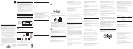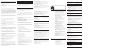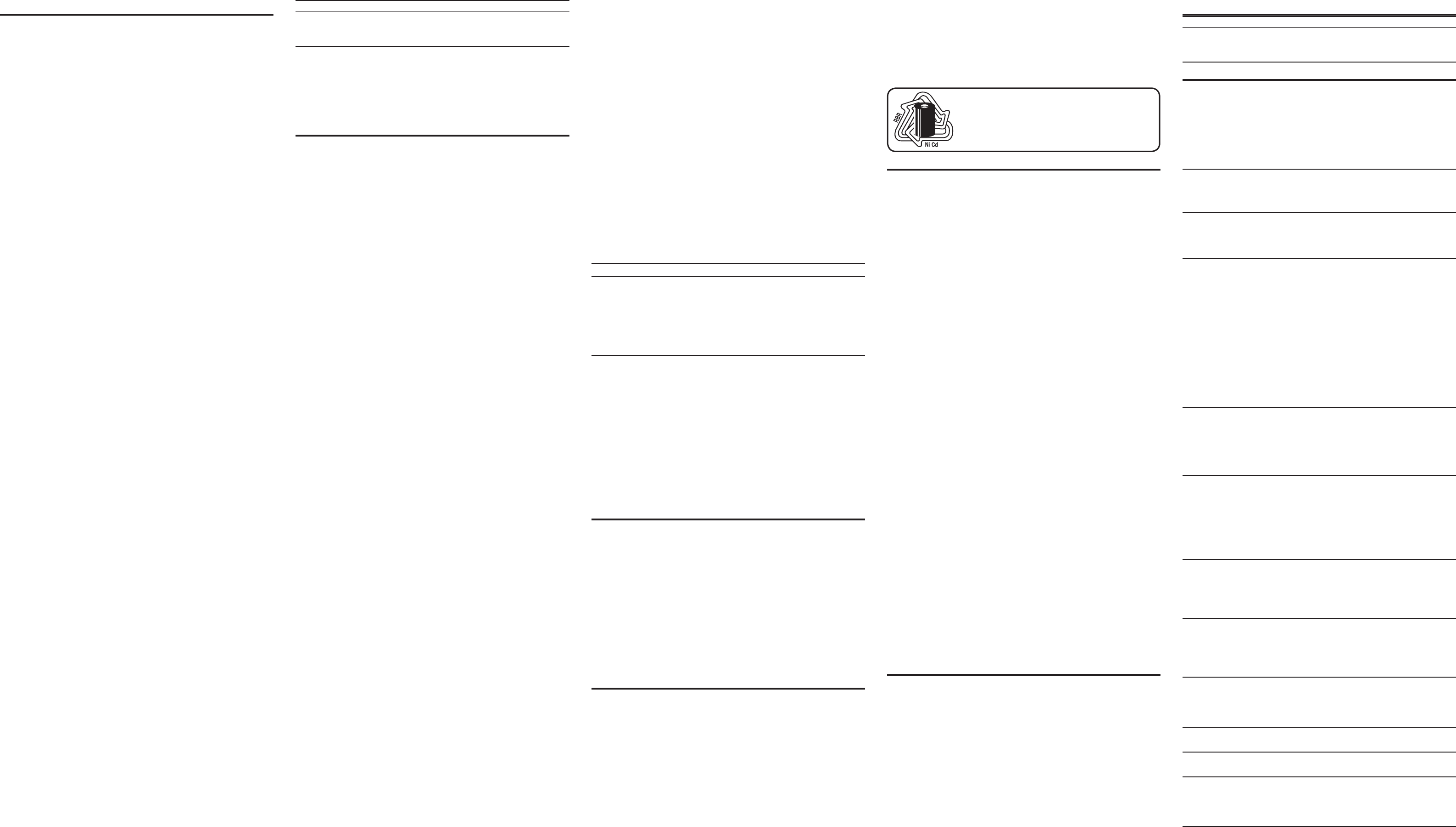
Memory
Each handset can store up to ten 24-digit numbers with up to 15-character names in
memory for quick dialing. This memory feature is in addition to the CID memory log,
which stores up to 40 CID records in each handset.
Storing a Name and Number in Memory
1. Make sure the phone is OFF (not in TALK mode).
2. Press the Memory button.
3. Press the desired memory location (0 through 9) or use cid/vol ( + or - ) to scroll to
the desired memory location.
NOTE:
If the memory location is occupied, the memory location
number and stored name and telephone number shows in the
display. If the memory location is empty. EMPTY shows in the display.
4. Press the Memory button again. The display shows ENTER NAME.
NOTE: If you don’t want to enter the name, skip step 5.
5. Use the touch-tone pad on the handset to enter the name (up to 15 characters)
and press the memory button to save. More than one letter is stored in each of the
number keys. For example, to enter the name Bill Smith, press the 2 key twice for the
letter B. Press the 4 key 3 times for the letter I. Press the 5 key 3 times for the letter L.
Wait for one second. Press the 5 key 3 times for the second letter L. Press the 1 key
to insert a space between the L and the S. Press the 7 key 4 times for the letter S;
press the 6 key once for the letter M; press the 4 key 3 times for the letter I; press the
8 key for the letter T; press the 4 key twice for the letter H.
NOTE: If you make a mistake press the DELETE/Channel button to
backspace and erase the wrong character(s) or number(s).
6. Press the Memory button to save the name. The display shows ENTER TEL NUMBR.
7. Use the touch-tone pad to enter the telephone number you want to store (up to
24 digits).
NOTE: The system treats PAUSES as delays or spaces in the dialing
sequence.
8. Press Memory again to store the number. You will hear a conrmation tone.
Storing the Last Number Dialed
1. Repeat steps 1 through 6 in Storing a Name and Number in Memory.
2. Press the Redial button.
3. Press the Memory button to store the number. You will hear a conrmation tone.
To replace an old number with a new redial number:
1. Repeat steps 1 through 6 in Storing a Name and Number in Memory.
2. Press the Redial button.
3. Press the Memory button, and REPLACE MEMO? shows in the display.
4. Press the Memory button again to replace the old number with the new number. You
will hear a conrmation tone.
Inserting a Pause in the Dialing Sequence of a
Stored Number
If a pause is needed to wait for a dial or access tone, press the #PAUSE/RINGER button
to insert a delay in dialing sequence of a stored number (for example, after you dial 9
for an outside line, or to wait for a computer access tone.) pause shows in the display
as a P, and each pause counts as one digit in the dialing sequence.
Changing a Stored Number
1. Repeat steps 1 through 7 in Storing a Name and Number in Memory.
2. Press the Memory button, and REPLACE MEMO? shows in the display.
3. Press the Memory button to store the number. You will hear a conrmation tone.
Reviewing and Deleting Stored Numbers
1. To review stored numbers, press the memory button, and use the cid/vol ( - or + )
button to scroll to the memory location, or press the corresponding number key for a
desired memory location (0-9).
2. When the data shows in the display, press the DELETE/Channel button. The display
shows DELETE?
3. Press DELETE/Channel again to delete the data. The display shows DELETED.
Dialing a Stored Number
1. Make sure the phone is ON by pressing the TALK/CALL BACK button.
2. Press the Memory button.
3. Press the memory location (0-9). The number dials automatically.
- OR -
1. Make sure the phone is OFF (not in TALK mode).
2. Press the Memory button.
3. Use the touch-tone pad or the cid/vol ( - or + ) button to scroll to the number you
want to dial.
4. Press the TALK/CALL BACK or SPEAKER button. The number dials automatically.
Chain Dialing from Memory
Use this feature to make calls which require a sequence of numbers, such as calling
card calls to a frequently called long distance number. Each part of the sequence is
dialed from memory. The following example shows you how to use chain dialing to
make a call through a long distance service:
The Number For Memory Location
Long distance access number 7
Authorization code 8
Frequently called long distance number 9
1. Make sure the phone is ON (in TALK or SPEAKERPHONE mode).
2. Press the Memory button and then press 7.
3. When you hear the access tone, press the Memory button and then press 8.
4. At the next access tone, press the Memory button and then 9.
TIP: Wait for the access tones before pressing the next Memory
button, or your call may not go through.
Answering System Operation
This section discusses the buttons and features on the answering system.
Messages Indicator
The messages indicator shows you how many messages you have received, and the
indicator blinks when new messages are received. The answerer on/off button must be ON
in order for the messages indicator to work.
NOTE : The answering system displays “- -” when it is turned off.
Screening Calls from the Base
1. Wait for the caller to begin leaving a message (to determine who is calling).
2. To speak to the caller, pick up the handset, and press the, TALK/CALL BACK button.
The answering system automatically stops recording when you activate the handset or pick
up an extension phone.
TIP: Make sure the volume on the base is set loud enough to hear
your incoming calls.
Message Playback
The messages indicator on the base lets you know when you have messages. To play
messages, press PLAY/STOP.
While a message is playing, you may do the following:
• Press PLAY/STOP to stop the message playback.
• Press and release 7 (review) to restart the current message; continue pressing and
releasing 7 (review) to review previous messages.
• Press and release 8 (skip) to go to the next message.
Memory Full
When the answering system memory is full, the system answers after 10 rings. You should
erase some messages so the answering system may record new messages.
Erasing Messages
You may erase messages three ways: one message at a time from the base; all messages
from the base; or one message at a time from the handset or a phone in another location.
1. To erase one message at a time from the base:
• Press PLAY/STOP. The message plays.
• Press and release the erase button.
2. To erase all reviewed messages from the base:
• Press and hold the erase button until the unit beeps.
3. To erase a message from the handset:
• Press FLASH/answerer/Call wait button to enter into the handset remote
access operation.
• Press PLAY/STOP on the handset (the 2 button). The message plays.
• Press erase (the 0 button) to erase the message during message playback.
NOTE: Erased messages cannot be restored.
Leaving a Memo
Use the memo feature to leave a message.
1. Press and hold the memo button on the base. You must hold the button until you
finish recording the memo.
2. Begin speaking after you hear the beep.
3. Release the memo button when nished.
Remote Access
You may access the answering system with the cordless handset or from any tone-dial
compatible telephone.
Cordless Handset
1. Press the FLASH/answerer/Call wait button to access the answering system.
2. Use the corresponding handset keys just like you would use the base buttons (see
“Answering System Setup”). The button functions are located on the handset above
each number key. For example, to play messages:
• Press the FLASH/answerer/Call wait button. The display shows ANSWERER
REMOTE.
• Press 2 (PLAY/STOP).
• When you are nished listening to your messages, press the
FLASH/answerer/Call wait button again.
Screening Calls from the Handset
Use the handset to screen calls even when you can’t hear the answering system.
When the answering system picks up:
1. Press the FLASH/answerer/Call wait button to access the answering system.
2. Listen as the caller leaves a message.
3. Press the TALK/CALL BACK button to speak to the person or press the FLASH/
answerer/Call wait button to stop screening the call.
Memory Full
When answering system memory is full, the system answers after 10 rings, beeps and
waits for you to enter the 3-digit security code. If you don’t enter the security code within 10
seconds, the phone hangs up.
You should erase some messages so the answering system can record new ones.
NOTE: The unit also answers after the 10th ring if it is turned off. To
access the answering system, enter your 3-digit security code after
you hear the beep.
Accessing the Answering System from Another
Location
You can access your answering system from any touch-tone phone by entering your 3-digit
security code after you hear the outgoing announcement.
1. Dial the telephone number to which the answering system is connected to.
2. Enter the security code after you hear the tone.
3. Follow the voice menu to use the answering system’s remote functions.
The remote feature lets you perform the following functions:
To Press this Button
Review message 1
Play back messages 2
Stop message playback 2
Erase message 0 (during message playback)
Skip message 3
Turn off/on answerer 4
Review voice menu options 7
TIP: You can bypass the outgoing announcement by pressing any
numbered key on the touch-tone pad while the announcement
is playing. Then, you can enter your security code to access the
answering system.
Changing the Security Code
The default security code for accessing the answering system from another location is 1 2
3. You must use the handset to change the security code. With the phone OFF (not in TALK
mode), follow these steps:
1. Press the FLASH/answerer/Call wait button to display ANSWERER REMOTE.
2. Press the *EXIT/TONE button.
3. Enter the new 3-digit security code.
4. Press the *EXIT/TONE button again. The unit announces the new code, pauses,
beeps, and then announces the menu options again.
Headset and Belt Clip Operation
Connecting an Optional Headset to the Handset
For hands free operation:
1. Remove the rubber cap covering the headset jack.
2. Connect the headset to the headset jack on the handset. The handset receiver is
disabled when the headset is connected.
3. Adjust the headset to rest comfortably on top of your head and over your ear. Move
the microphone to approximately two to three inches from your mouth.
4. Press the TALK/CALL BACK button on the handset to answer a call or make calls with
the headset.
5. To return to normal operation, unplug the headset from the jack.
Attaching the Belt Clip
To attach the belt clip, insert the sides of the belt clip into the slots on each side of the
handset. Snap the ends of the belt clip into place.
Changing the Battery
Make sure the telephone is OFF (not in TALK mode) before you replace battery.
1. Remove the battery compartment door.
2. Disconnect the cord attached to the battery pack and remove the battery pack from
the handset.
3. Insert the new battery pack and connect the cord to the jack inside the battery
compartment.
4. Put the battery compartment door back on.
5. Place handset in the base to charge. Allow the handset battery to properly charge
(for 16 hours) prior to first use or when you install a new battery pack. If you do
not properly charge the phone, battery performance will be compromised.
CAUTION: To reduce the risk of fire or personal injury, use only
the ATLINKS USA, Inc. Nickel-Cadmium battery model 5-2548,
which is compatible with this unit.
Display Messages
The following messages show the status of the phone or help you set up and use your
phone.
ANSWERER REMOTE Indicates the handset is accessing the answering system.
BLOCKED CALL Caller information is blocked from transmission.
BLOCKED Caller name and number is blocked from transmission.
NAME/NUMBER
DELETE ALL? Prompt asking if you want to erase all Caller ID records.
DELETE CALL ID? Prompt asking if you want to erase the current Caller ID record
that is shown on the display.
DELETE? Prompt asking if you want to erase one of the 10 numbers
stored in the phone’s outgoing memory.
DELETED Prompt conrming a CID record is erased.
EMPTY Indicates a memory location is vacant.
END OF LIST Indicates there is no additional information in the Caller ID
memory log.
ENTER NAME Prompt telling you to enter a name for one of the 10
memory locations.
INCOMPLETE Caller information is interrupted during transmission or
DATA the phone line is excessively noisy.
LOW BATTERY Indicates the handset battery is low and needs charging.
MESSAGE WAITING Indicates a message is available.
NEW Indicates call or calls have not been reviewed.
NO DATA No Caller ID information was received.
NO CALLS Indicates no calls have been received.
PAGING Someone is paging the handset from the base.
PLEASE REGISTER Indicates the handset needs to be registered before use.
PRESS TALK KEY Indicates the CID number is a Directory Dial Number (DDN)
and cannot be formatted.
REPT Repeat call message. Indicates that a new call from the same
number was received more than once.
TRANSFERRING Indicates the call is being transferred from one handset to
another.
UNABLE TO DIAL Indicates the CID or memory contents cannot be dialed.
UNABLE TO STORE Indicates the CID or memory contents cannot be stored.
UNAVAILABLE Indicates the handset is out of range.
Or an additional handset is in use.
Or there has been a base power failure, in which case you
must place all handsets on the main base cradle for 20
seconds to re-register.
UNKNOWN The incoming call is from an area not serviced by Caller ID or
NAME/CALLER/ caller information is not sent.
NUMBER
Answering System Display Messages
The following messages show the status of the answering system or help you set up and use
the system.
0-59 Indicates the total number of messages.
CL (blinking) The voice time/day stamp needs to be set.
- - Answering system is turned off.
An (blinking) The system is answering a call.
F (blinking) Answering system memory is full.
Six bars (blinking) The system is recording a memo or an announcement.
LA (Line Access) External line remote answering system.
Handset Sound Signals
Signal Meaning
A long warbling tone (with ringer on) Signals an incoming call
Three short beeps (several times) Page signal
One beep every 7 seconds Low battery warning
Troubleshooting Tips
Caller ID Solutions
No display
• Fully charge (for 16 hours) or replace the battery.
• If you are using AC (electrical) power, make sure that the unit is connected to a
non-switched electrical outlet. Unplug the AC power converter from the unit and
plug it back in.
• To see Caller ID information in your display, you must be subscribed to Caller ID
service through your local telephone company.
Caller ID incomplete
• The unit displays this message if it detects anything other than valid Caller ID
information during the silent period after the rst ring. This message indicates the
presence of noise on the line.
Telephone Solutions
Handset can not link.
• If any handsets become inoperable, place it on the main base cradle for 20
seconds to re-register.
No dial tone
• Check or repeat installation steps
• Make sure the base power cord is connected to a working electrical outlet.
• Make sure the telephone line cord is connected to the base unit and the modular
phone jack?
• Disconnect the base from the wall phone jack and connect another phone to the
same jack. If there is no dial tone on the second phone, the problem might be your
wiring or local service.
• The handset might be out of range of the base. Move closer to the base.
• Make sure the battery is properly charged (for 16 hours).
• Ensure the battery pack is installed correctly.
• Did the handset beep when you pressed the TALK/CALL BACK button? Did the in
use indicator come on? The battery may need to be charged.
Handset does not ring
• Make sure the ringer is set to ON, this can be done through the handset setup
menu Ringer Volume.
• You may have too many extension phones on your line. Try unplugging
some phones.
• See solutions for “No dial tone.”
You experience static, noise, or fading in and out
• Change channels
• The handset may be out of range. Move closer to the base.
• Relocate the base.
• Charge the battery.
• Make sure base is not plugged into an electrical outlet with another
household appliance.
Unit beeps
• Place handset in base cradle for 20 seconds to reset the security code. If that
doesn’t work, charge the battery for 16 hours.
• See solutions for “No dial tone.”
• Replace the battery.
Memory dialing
• Make sure you correctly program the memory location keys.
• Make sure you follow the proper dialing sequence.
• You may need to reprogram numbers into memory after a power outage or
battery replacement.
Out of range
• Move closer to the base.
• Reset the battery. Unplug the battery and plug it in again after ve seconds.
• Reset the power supply. Unplug the supply and plug it in again after ve seconds.
Phone with tone service dials out in pulse mode
• Make sure phone is in tone dialing mode.
Phone won’t dial out with pulse service
• Make sure phone is in pulse dialing mode.
Handset displays UNAVAILABLE
• Place the handset on the main base for reset.
• An additional handset is in use.
• Move closer to the base.
NOTE: The RBRC seal on the battery used in your ATLINKS
USA, Inc. product indicates that we are participating in a
program to collect and recycle Nickel Cadmium batteries
throughout the United States. Please call 1-800-8-BATTERY
for information or contact your local recycling center.