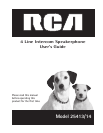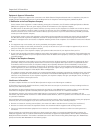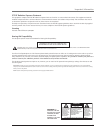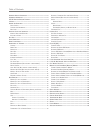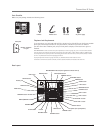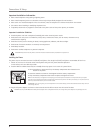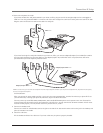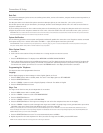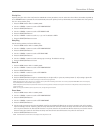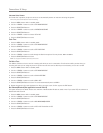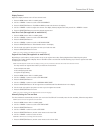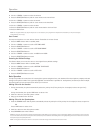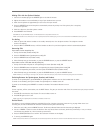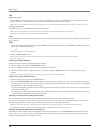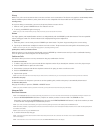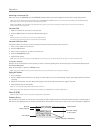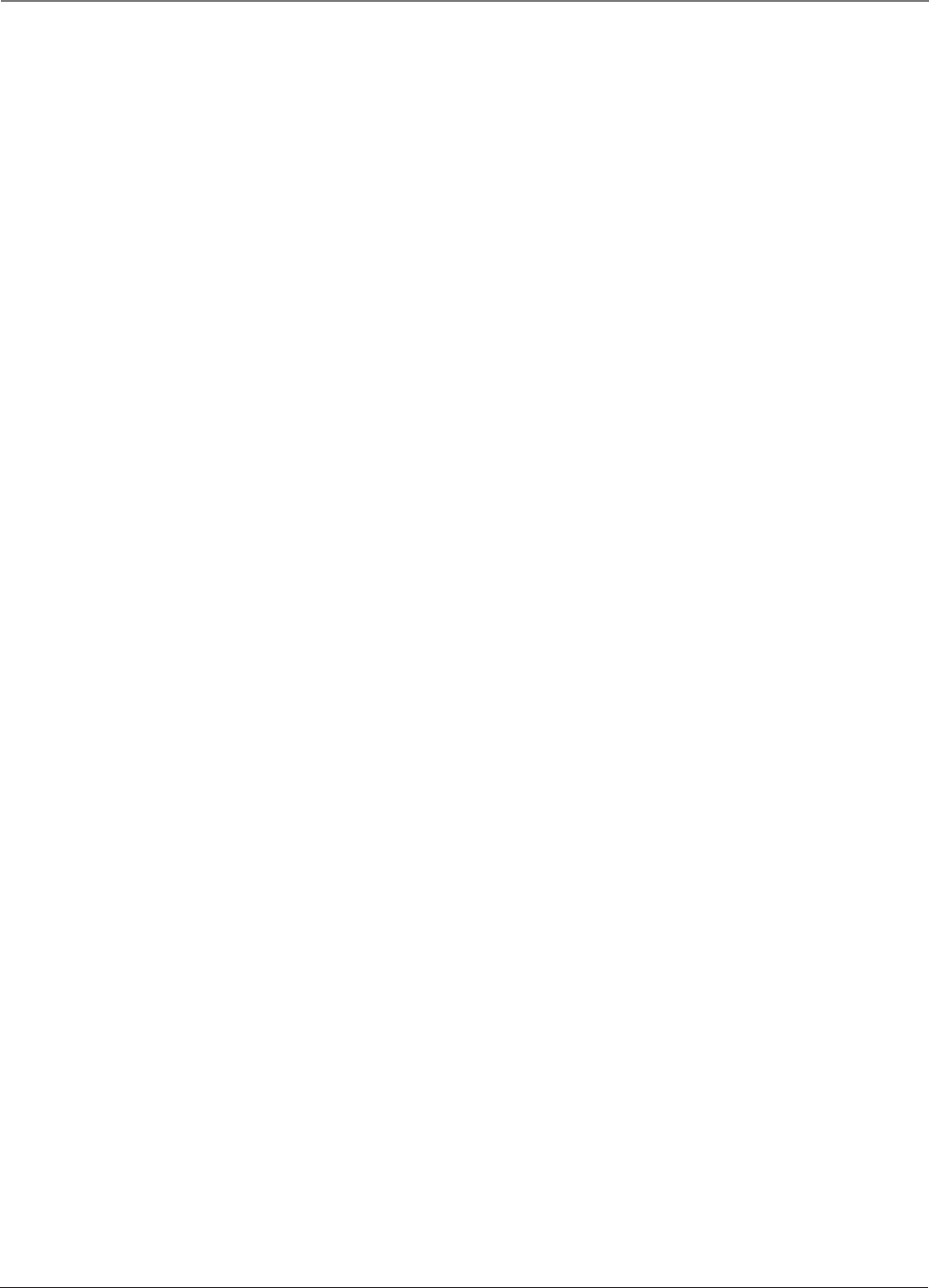
8
Data Port
This phone has a data port jack to connect an auxiliary phone device, such as a fax machine, computer modem, answering machine, or
even a cordless phone.
The data port switch on the back of the phone controls the data port jack so you can choose line 1, line 2, line 3, or line 4.
Use the data port to hook up your fax machine, for example, and then set the data port switch to line 4 in order to receive faxes on
the phone number for line 4.
If you are talking to someone on line 4 and want that person to fax something to you, change the data port switch to line 2 or line 3,
and give the person on-line the phone number for line 2 or line 3. Your fax machine now can receive calls on line 2, line 3, or line 4.
IMPORTANT: Be sure to switch the fax machine back to the normal line when you are done because outside callers who do not know that you have switched
lines will not be able to reach your fax machine if they dial the line 4 number.
System Verification
Use the following procedures to test system configuration and identify possible line connection errors. The phone must be connected
to the power outlet, Line 1 must be connected to the LINE 1 + 2 jack, and the phone must have a phone ID.
VERY IMPORTANT: In order to achieve full system operation (i.e. intercom, page, etc.), Line 1 must be connected and common to all phones on the system.
Only other 25403, 25404. 25413, 25414 or 25415 models are fully compatible.
Other System Phones
1. Press LINE 1.
2. Look at all the other stations. If they all indicate line 1 is being used, the connection is correct.
OR
1. Press the INTERCOM button. The display shows
INTERCOM and ENTER CALLING PHONE ID.
2. Enter a phone ID by pressing an Intercom/Memo Log button (1-16). The display shows the phone ID you entered. If the phone ID
you entered is connected to the system, you will hear a ring back tone (call through tone) at your phone. If the phone ID is not
connected to the system, you will hear an error tone.
NO ANSWER shows in the display and intercom is cancelled.
Programming the Telephone
This telephone has several programmable functions.
Language
Set the display language to show messages in either English, Spanish, or French.
1. Press the MENU button while in standby mode. The cursor in the display points to
SET LANGUAGE.
2. Press the SELECT/SAVE button.
3. Use the < REVIEW > button to scroll to
English, Espanol, or Francais. The default is English.
4. Press the SELECT/SAVE button to save.
Ringer Tone
The ringers for all four lines may be set independent of one another.
1. Press the MENU button while in standby mode.
2. Use the < REVIEW > button to scroll to
SET PHONE OPTIONS.
3. Press the SELECT/SAVE button.
4. Use the < REVIEW > button to scroll to SET RING TONE.
5. Press the SELECT/SAVE button. The ringer tone settings for each of the four telephone lines show in the display.
6. Use the < REVIEW > button to scroll to through each ringer tone for LINE 1. A sample ringer tone is generated when you scroll to
individual ringer tones. Choose from eight different tones, or turn the ringer OFF.
NOTE: If you select OFF, the cursor automatically moves to the CID ON/OFF option. Use the < REVIEW > button to select CID ON or OFF. (ON allows the unit to
detect and display CID records for the corresponding telephone line. OFF disables the function for the corresponding telephone.) Press the SELECT/SAVE button.
NOTE: On Model 25413 you cannot select CID ON/OFF.
7. Press the SELECT/SAVE button to save. The cursor automatically moves to LINE 2.
8. Repeat steps 6 and 7 for each telephone line. After you select the ringer tone for LINE 4, press the EXIT button.
NOTE: The line indicators flash for incoming calls even if the ringer is disabled.
Connections & Setup