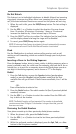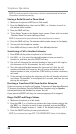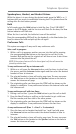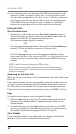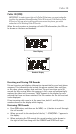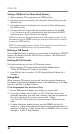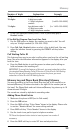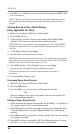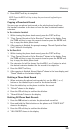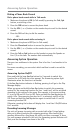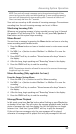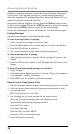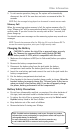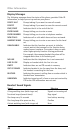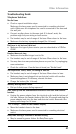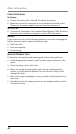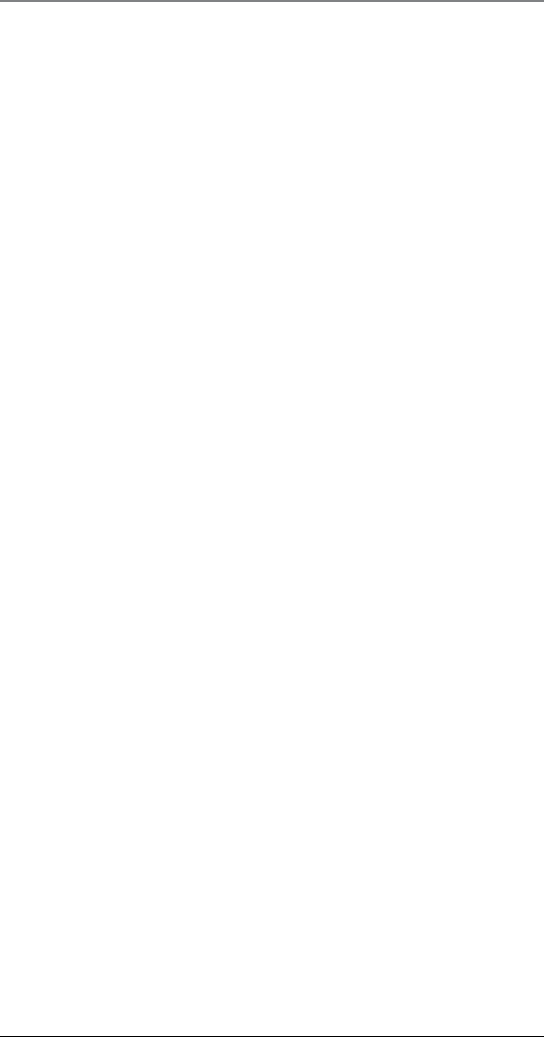
35
5. Press SELECT soft key to complete.
NOTE: Press the BACK soft key to keep the previous setting (making no
changes).
Copying a Phonebook Record
You can copy one phone book record or the whole phone book from
the handset extension to the base or from the base to desired handset
extension.
In the extension handset:
1. While viewing the phone book record, press the COPY soft key.
2.
“Copy Current Record or Entire Directory?” shows in the display. Press
the CURR soft key to copy the current record or press the ENTIRE soft
key to copy the whole phone book.
3. After copying is finished, the prompt message
“Record Copied to Base
Unit!” shows in the display.
In the Base Unit:
1. While viewing the phone book record, press the COPY soft key.
2.
“Copy Current Record or Entire Directory?” shows in the display. Press
the CURR soft key to copy the current record or press the ENTIRE soft
key to copy the whole phone book.
3. The extension list will be shown. Use the
VOL (- or +) button to select
the desired extension handset for the record to be copied to.
4. Press the SELECT soft key.
5. After copying is finished,
Record Copied!” shows in the base display, and
“Saved” shows on the handset display.
Deleting a Phone Book Record
1. When reviewing the phone book records list, use the VOL (- or +)
button or the number keys to scroll to the desired record.
2. Press the delete key on the phone to delete the record.
3.
“Delete?” shows in the display.
4. Press the YES soft key to confirm the deletion.
5. “
Record Deleted” shows in the display.
Deleting All Phone Book Records
1. Press the DIR button to activate the phone book record list.
2. Press and hold the Delete button on the phone until
“DELETE ALL?”
shows in the display.
3. Press the YES soft key to confirm the deletion.
4. “
ALL DELETED” shows in the display.
Memory