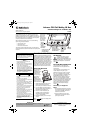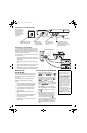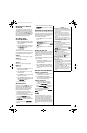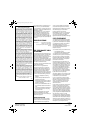3
RECEIVING CALL WAITING
C
ALLER ID
Your Caller ID box displays incoming call
waiting Caller ID information while you are
on another call. If you receive a call while
you are on another call, NEW appears, the
red new call light and CALL WAITING flash,
and the phone mutes while the Caller ID
information appears on the display.
CALL BACK FROM
C
ALLER ID MEMORY
1. With the handset on the base, repeat-
edly press REVIEWandto find the
desired number. Ô
2. Press CALL BACK twice. The Caller ID
box automatically redials the number
and
PICK UP CALL appears.
3. Lift the handset.
Select one of the four options below based
on your telephone company’s requirements
to make toll calls within your area code.
Option1
1 + Area Code + 7-digit number (11 digits)
Option 2
1 + 7-digit number (8 digits)
Option 3
Area Code + 7-digit number (10 digits)
Option 4
7-digit number
1. Repeatedly press REVIEWand to
find the number to redial.
2. Press
CALL BACK. The 7- or 11-digit
number flashes.
3. Press
REVIEWand to select one of
the above four options.
4. Press
CALL BACK again to confirm. The
selected number is dialed automatically
and PICK UP CALL appears. Ô
5. Pick up the handset.
RECEIVING CALLS
During an incoming call, NEW appears and
the red New Call light flashes while the
phone is ringing. The number of new and
total calls appear. The red light flashes
slowly, until all calls are reviewed. Ô
• If only the caller’s phone number is
received, the caller’s phone number with
the call time and date appear.
• If an incorrect, invalid or incomplete signal
is received,
– LINE ERROR – appears.
• If the name and number are unlisted,
– PRIVATE CALL – appears with the call time
and date.
• For long distance calls,
LONG DISTANCE
appears.
• If the name and number are not available,
– UNAVAILABLE – appears with the call time
and date.
REVIEWING CALLER ID RECORDS
Each Caller ID record includes the time and
date of the call, the call number (determined
by the order in which the calls are received),
the caller’s telephone number, and the
caller’s name (if available).
1. Press
REVIEW or to review the
calls. Ô
Once you have viewed all the new calls,
END OF NEW CALL appears.
After you view all the saved calls, END OF
LIST
appears.
2. Press
REVIEW or to view them
again.
USING THE VIP LIST
Your system lets you save up to 10 Caller ID
records in its VIP call list so they will not be
deleted when you delete all calls from the
system’s memory. This lets you save a list of
important callers.
Follow these steps to store Caller ID records
in the VIP call list.
1. Repeatedly press
REVIEW or to
select a Caller ID record you want to
store as a VIP call.
2. Press VIP. VIP appears and NEW VIP
flashes quickly. The Caller ID box stores
the Caller ID record as a VIP Caller ID
record. Ô
DELETING CALLER ID RECORDS
Deleting a Single Record
1. Press REVIEW or until you see
the record you want to delete.
2. Press
DELETE twice to delete the
record. The remaining Caller ID records
are renumbered automatically.
Deleting All Records
1. After reviewing all new messages,
press and hold DELETE for about 3
seconds. ERASE ALL CALLS? appears.
2. While ERASE ALL CALLS? appears, press
DELETE again. – NO CALLS – appears.
To cancel deletion, do not press any
buttons. After about 20 seconds,
ERASE ALL
CALLS?
disappears.
CARE
Keep the Caller ID box dry; if it gets wet,
wipe it dry immediately. Use and store the
Caller ID box only in normal temperature
environments. Handle the Caller ID box
carefully; do not drop it. Keep the Caller ID
box away from dust and dirt, and wipe it with
a damp cloth occasionally to keep it looking
new.
Ô NOTE Ô
Call Back From Caller ID Memory
• The handset for the phone connected to the
Caller ID box must be on the hook before
using this option.
• When the caller’s phone number has a
different area code from the preset area
code, 1 and the caller’s three digit area code
are inserted automatically during memory
call back.
• When the caller’s phone number has the
same area code as the preset one, 1 and the
three digit area code are deleted
automatically during the memory call back.
Receiving Calls
• The red New Call LED flashes until all the
new calls have been reviewed.
• The red New Call LED flashes quickly when
a VIP call is received.
• The number of new calls does not change
until all calls have been reviewed and
END OF
NEW CALL
appears.
Reviewing Caller ID Records
• RPT appears if you received more than one
call from the same number.
• If you receive a call from a number
previously stored in memory, the old Caller
ID record’s data is replaced with the new
call’s time and date, and
NEW appears.
Deleting All Records
You must review all new calls before you can
erase all calls.
Using the VIP List
• Every time you review a VIP call by pressing
either REVIEW key,VIP appears and NEW
VIP flashes quickly.
• To delete a VIP Caller ID record, repeatedly
press either REVIEW key to find the desired
VIP call, then press VIP once. VIP
disappears and NEW VIP stops flashing.
• To toggle a VIP call record to normal, press
VIP when you find the desired VIP call
record.
43-3903.fm Page 3 Wednesday, January 8, 2003 9:49 AM