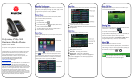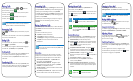Pick up the handset, or press or . Enter the
phone number, and tap .
From Lines View: Tap the phone Line, enter the phone
number, and tap .
From Home View: Tap New Call, enter the phone
number, and tap .
Timesaver: Placing Calls Quickly
Tap a recent call or Favorite, or tap a contact’s
phone number in the Contact Directory.
Press or tap Answer, pick up the handset, or press
.
To answer a new call while on an active call, tap Answer.
The current call will be held.
To end an active call, replace the handset, press , or
press . Or, tap End Call.
To end a held call, navigate to Calls View and highlight
the held call. Tap Resume, and tap End Call.
From Lines, Calls, or Active Call View, tap Hold. If you’re
in Calls View, remember to highlight the call first.
To resume a held call, tap Resume from either Lines or
Calls View.
From Lines, Calls, or Active Call View, tap Transfer, and
call the other party. When you hear the ringback sound,
or after you talk with the other party, tap Transfer.
To enable call forwarding, tap Settings from Home View,
and tap Features > Forward. Tap the forwarding type to
enable, type a forwarding number, and tap Enable.
To disable call forwarding, tap Settings from Home View,
and tap Features > Forward. Tap the forwarding type to
disable, and tap Disable.
To enable per-call forwarding: As your phone rings, tap
Forward, enter the forwarding number, and tap
Forward.
Call the first party. From Lines, Calls, or Active Call View,
tap Confrnc. Dial and connect with the other party, and
tap Confrnc.
From Lines or Calls View, you can:
Tap Hold to hold the conference.
Tap End Call to end the conference.
Tap Manage to manage each participant (if available).
Tap Split to end the conference and hold all
participants.
Timesaver: Placing Conference Calls
If you have an active and held call, tap Join to set
up a conference.
Favorites are contacts you call most often. Favorites
display in your Favorites list and Lines View. They also
display when you tap the phone Line in Home View.
To view your Favorites list Tap New Call from
Home View, and tap Favorites.
To make a contact a Favorite Navigate to your
Contact Directory and tap the contact. Tap Add to
Favorites, and tap Yes to confirm.
To dial a Favorite Tap the Favorite from Lines View
or your Favorites list.
To reorder your Favorites list Update the contact’s
Favorite Index number in the Contact Directory.
To view your Recent Calls list, tap New Call from
Home View, and tap Recent.
From the Recent Calls list, tap to sort and order calls,
tap to display only certain calls, or tap a call record
to call the person.
Timesaver: Viewing Recent Calls
Tap from Lines, Calls, or Active Call View.
Tip: Saving Recent Callers to Your Directory
From your Recent Calls list, tap next to the
call, and tap Save. Enter additional information
and tap Save.
To view your Directory Tap Directories from Home
View. If a Corporate Directory is on your phone, tap
Contact Directory on the Directory screen.
To add a contact Navigate to your Contact Directory
and tap . Type the contact’s information, and tap
Save. To make a contact a Favorite, enter a
Favorite Index number.
To update contact information Navigate to your
Contact Directory and tap the contact. Tap ,
update the contact’s information, and tap Save.
To delete a contact Navigate to your Contact
Directory and tap the contact. Tap , and tap Yes to
confirm.
To search for a contact Navigate to your
Contact Directory and tap Search. Enter search
criteria, and tap Search.
To dial a contact from your Directory Navigate to
your Contact Directory and tap the contact. From the
contact’s information screen, tap the contact’s phone
number.
Tip: What Does a Green Star Mean?
A green star, , indicates a Favorite.
Tap Messages from Home View, and tap
Message Center. Tap Connect and follow the prompts.
Timesaver: Accessing Your Message Center
Tap from Lines, Calls, or Active Call View.
During a call, press so other parties can’t hear you.
To disable Mute, press again.
To disable ringing, tap Settings from Home View, and tap
Features > Do Not Disturb. Tap Enable or Disable.
To change call volume, press during a call. To
change the ringer volume, press when the
phone is idle or ringing.
To change the incoming call ringtone, tap Settings from
Home View, and tap Basic > Ring Type. Tap the ringtone
you want.
To set a ringtone for a contact, navigate to your
Contact Directory and tap the contact. Tap , update
the contact’s ring type, and tap Save.