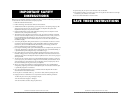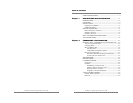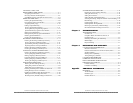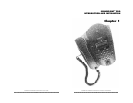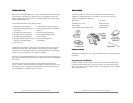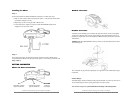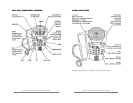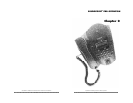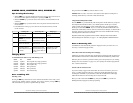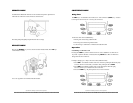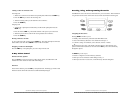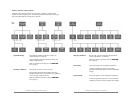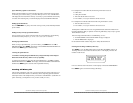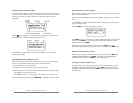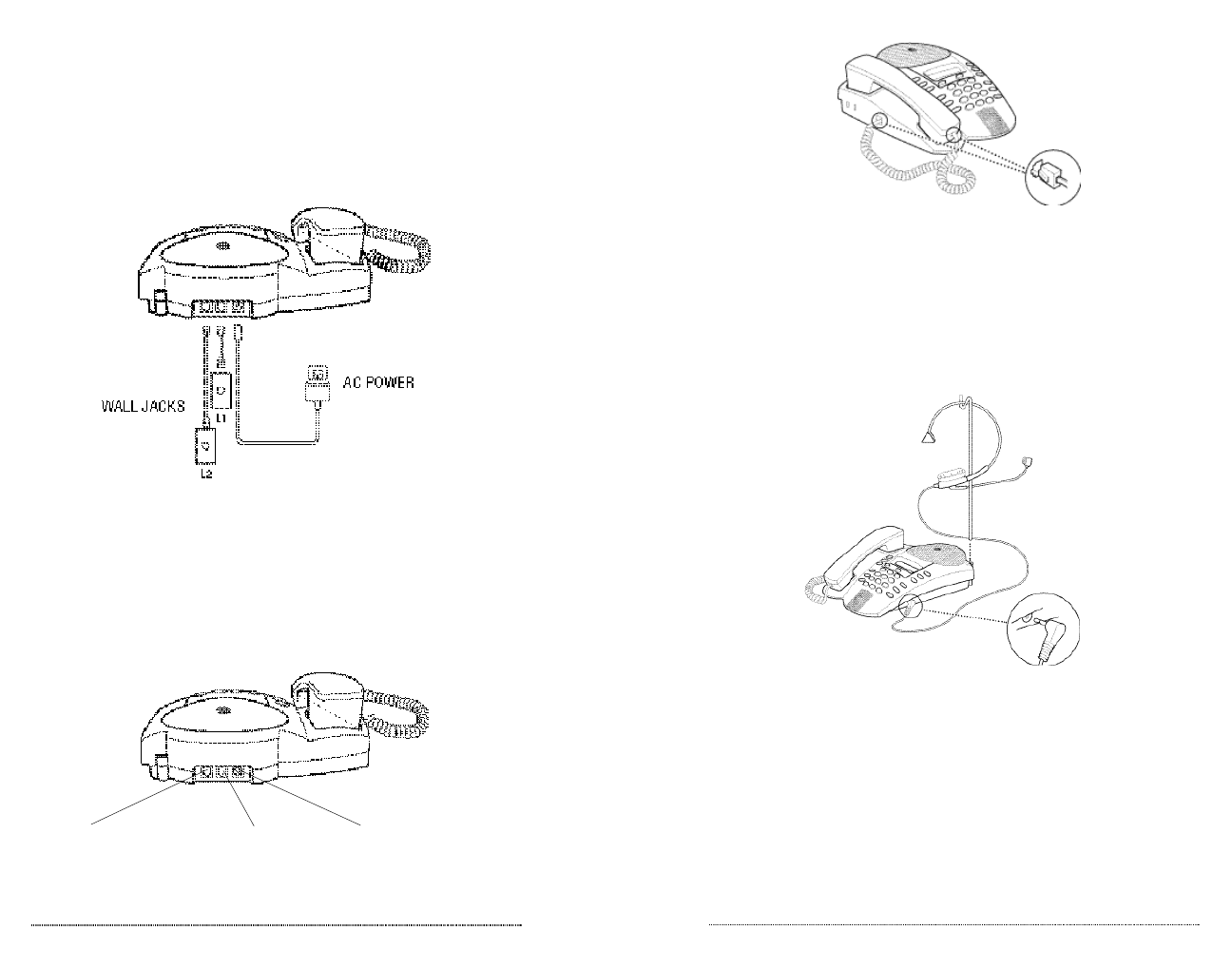
SoundPoint Pro Desktop Conference Phone Introduction and Installation
1 –4
SoundPoint Pro Desktop Conference Phone Introduction and Installation
1 –5
Handset Connection
Headset Connection
Astandard 2.5mm headset jack is located at the right front of the console. No amplifier
is required for headsets with a 2.5mm stereo interface plug. Headsets that connect to a
handset port require their own audio amplifier installed according to directions from the
manufacturer.
IMPORTANT: The HEADSETactivation key will not work with headsets that connect
to the handset port.
Note: Headsets may be purchased separately. See Appendix for information about types
of headsets.
Headset Hanger
AHeadset Hanger has been included to help keep the headset out of the way when not in
use. Insert the hanger into the opening at the right rear of the console.
You are now ready to use yourSoundPoint Pro Desktop Conferencing Phone.
Installing the Phone
Setup 1
See the Quick Guide for detailed installation instructions or follow these steps.
1. Plug one end of either 7’Phone Cord into line port L1 of the Console and the other
end into the wall jack for Line 1.
2. Repeat step 1 for Line 2 using the other 7’Phone Cord.
3. Connect the Power Adapter cord to the Console DC POWER and the Power
Adapter into an AC Power outlet.
Setup 2
If two phone lines share one telephone wall jack, install as in Setup 1 but be sure to
connect the black 7’Phone Cord provided to line port L1 on the Console. Continue with
Setup 1, Step 3.
GETTING CONNECTED
Phone and Power Connections
L1
Connect the RJ11 (Phone)
plug from the Wall Jack.
DC POWER
Connect the
Power Adapter.
L2
Connect the RJ11 (Phone)
plug from the Wall Jack.