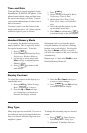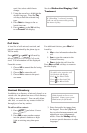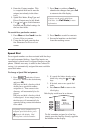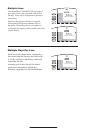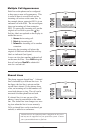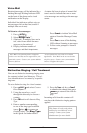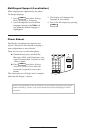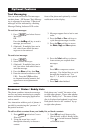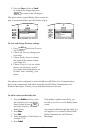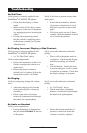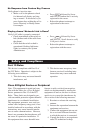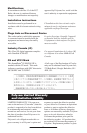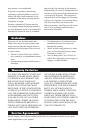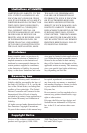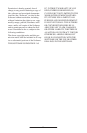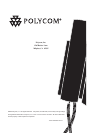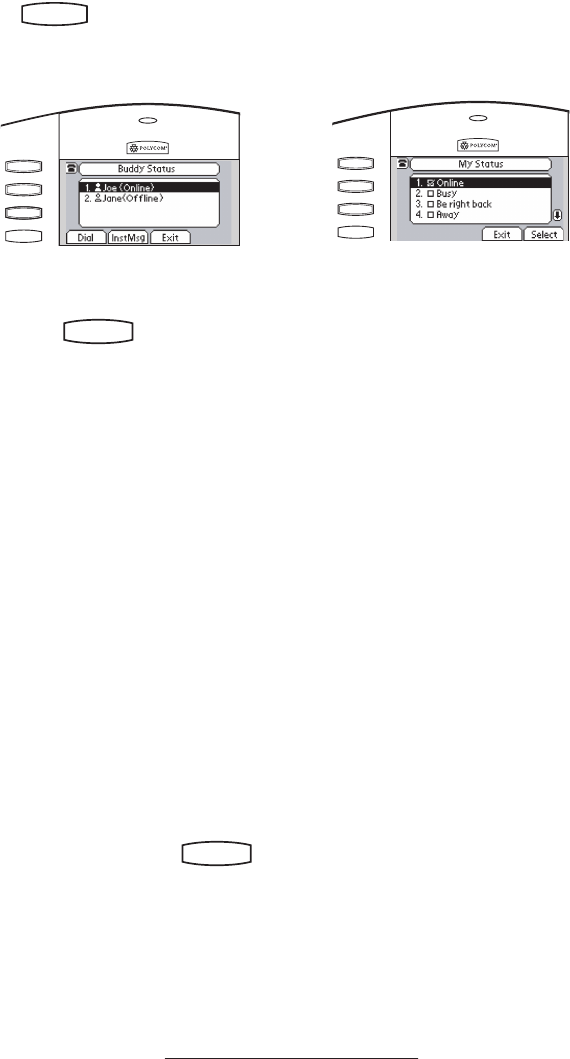
19
5. Press the Save soft key or Cancel
to abandon the change then press
Hold
Del
Sel
Conference
1 3
DEF
5
JKL
4
GHI
6
MNO
8
TUV
7
PQRS
9
WXYZ
0
OPER
*
#
2
ABC
Hold
Del
Sel
Directories
Services
Call Lists
Buddy Status
My Status
Redial
Menu
Messages
Do Not Disturb
ABC
21
DEF
3
54
MNOJKLGHI
6
TUV
87
WXYZ
9
OPER
PQRS
0
to return to the idle display.
The figures show a typical Buddy Status screen dis
-
play of monitored phones and a My Status display.
Hold
De
l
Se
l
1 3
DEF
5
JKL
4
GHI
6
MNO
8
TUV
7
PQRS
9
WXYZ
0
OPER
*
#
2
ABC
Hold
De
l
Se
l
Menu
Messages
Do Not Distur
b
ABC
21
DEF
3
54
MNOJKLGHI
6
TUV
87
WXYZ
9
OPER
PQRS
0
Directories
Services
Call Lists
Conference
Transfe
r
Redial
Hold
De
l
Se
l
Conference
1 3
DEF
5
JKL
4
GHI
6
MNO
8
TUV
7
PQRS
9
WXYZ
0
OPER
*
#
2
ABC
Hold
De
l
Se
l
Directories
Services
Call Lists
Buddy Status
My Statu
s
Redial
Menu
Message
s
Do Not Disturb
ABC
21
DEF
3
54
MNOJK LGHI
6
TUV
87
WXYZ
9
OPER
PQRS
0
To view and change Presence settings:
1. Press
Hold
Del
Sel
1 3
DEF
5
JKL
4
GHI
6
MNO
8
TUV
7
PQRS
9
WXYZ
0
OPER
*
#
2
ABC
Hold
Del
Sel
Directories
Services
Call Lists
Buddy Status
My Status
Redial
Menu
Messages
Do Not Disturb
ABC
21
DEF
3
54
MNOJKLGHI
6
TUV
87
WXYZ
9
OPER
PQRS
0
and select Features
and Presence.
2. Choose
My Status to change your
own status.
3. Choose
Buddy Status to monitor
the status of the contacts within
your buddy list.
4. Choose
Privacy List to see which
phones are allowed to “watch”
your phone abd which phones are
blocked from “watching” your
phone.
1. Press the
Buddies soft key on the
idle display to get to the Buddy
Status screen or press
Hold
Del
Sel
Conference
1 3
DEF
5
JKL
4
GHI
6
MNO
8
TUV
7
PQRS
9
WXYZ
0
OPER
*
#
2
ABC
Hold
Del
Sel
Directories
Services
Call Lists
Buddy Status
My Status
Redial
Menu
Messages
Do Not Disturb
ABC
21
DEF
3
54
MNOJKLGHI
6
TUV
87
WXYZ
9
OPER
PQRS
0
and select Features, Presence,
Buddy Status.
2. Press
More.
3. Press
Add.
4. Enter the number of the buddy, for
example, 7778.
5. Press
Submit.
If the buddy is added successfully, you
are able to scroll to it on the Buddy Status
screen.
Any contacts added through the buddy list
will appear in as a contact in Microsoft
®
Office Communicator and Windows
Messenger.
To add a contact in the buddy list:
Your phone can be configured to work with Microsoft® Office Live Communications
Server and communicate with others using Microsoft® Office Communicator and
Windows Messenger. Contact your system administrator to find out.