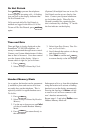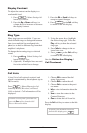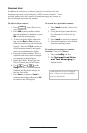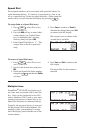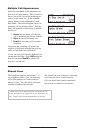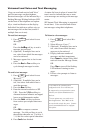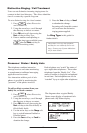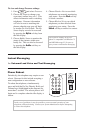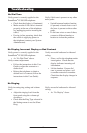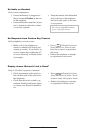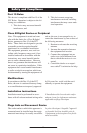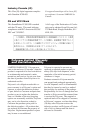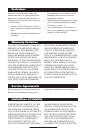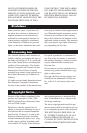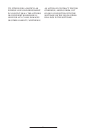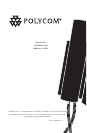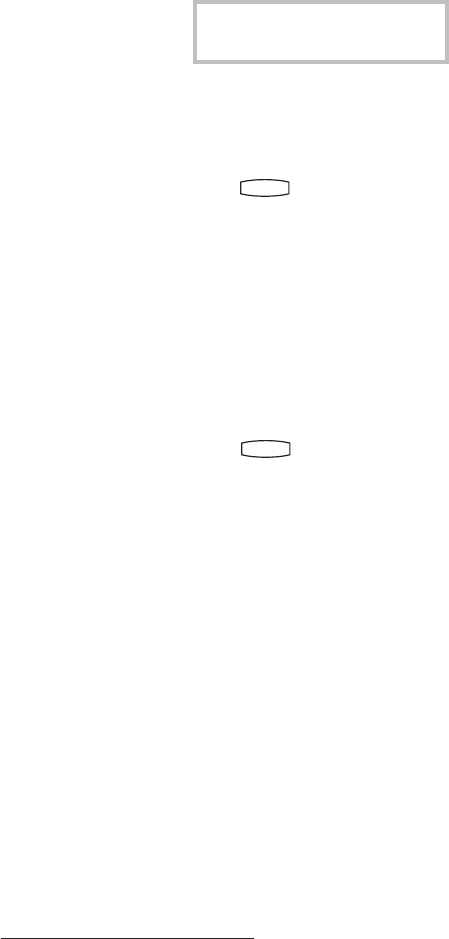
19
No Audio on Headset
Verify correct connections:
• Ensure the headset is plugged into
the jack marked Headset at the rear
of the telephone.
• Ensure the headset amplier (if pres-
ent) is turned on and/or the volume
is correctly adjusted.
• Swap the handset into the headset
jack at the rear of the telephone
and verify that audio or dial tone
is now present.
For a list of compatible headsets,
go to: www.polycom.com
No Response from Feature Key Presses
Verify telephone is in active state:
• Make a call to the telephone to
check for inbound call display and
ringing as normal. If successful, try
to press feature keys within the call
to access Directory or Buddy Status
for example.
• Press
Hold
Del
Se
l
Conference
1 3
DEF
5
JKL
4
GHI
6
MNO
8
TUV
7
PQRS
9
WXYZ
0
OPER
*
#
2
ABC
Hold
Del
Se
l
Directories
Services
Call Lists
Buddy Status
My Statu
s
Redial
Menu
Messages
Do Not Distur
b
ABC
21
DEF
3
54
MNOJKLGHI
6
TUV
87
WXYZ
9
OPER
PQRS
0
followed by System
Status and Server Status to con-
rm line is actively registered to
the server.
• Reboot the telephone to attempt
re-registration to the server.
Display shows “Network Link is Down”
Verify LAN cable is properly connected:
• Check termination at the switch or
hub (furthest end of the cable from
the telephone).
• Check that the switch or hub is op-
erational (ashing link/status lights)
or contact your System Administra-
tor.
• Press
Hold
Del
Se
l
Conference
1 3
DEF
5
JKL
4
GHI
6
MNO
8
TUV
7
PQRS
9
WXYZ
0
OPER
*
#
2
ABC
Hold
Del
Se
l
Directories
Services
Call Lists
Buddy Status
My Statu
s
Redial
Menu
Message
s
Do Not Distur
b
ABC
21
DEF
3
54
MNOJKLGHI
6
TUV
87
WXYZ
9
OPER
PQRS
0
followed by System
Status and Network Status. Scroll
down to verify LAN port is Active.
• Reboot the telephone to attempt
re-registration with the server.