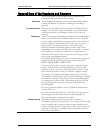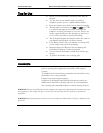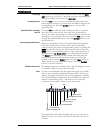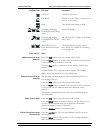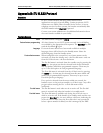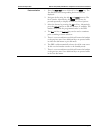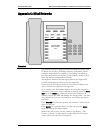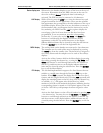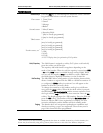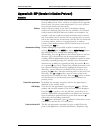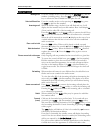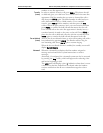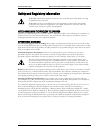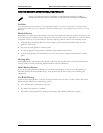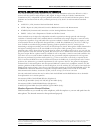SpectraLink Corporation NetLink e340/h340/i640 Wireless Telephones and Accessories User Guide
Part Number: 72-1004-01-J.doc
Page 45
Appendix D: SIP (Session Initiation Protocol)
Overview
In the SIP environment, certain features and handset operations vary
from the SRP protocol. These variations are explained in this appendix.
Please contact your phone system administrator if you have questions
about handset features and functionality.
Softkeys
Softkey functions change as the state of the handset changes.
Softkeys are displayed only when they are available to be activated.
Softkeys make usual PBX functions available on the handset. For
example, a call may be placed on hold, the handset may be muted,
and a second line may be activated for an outgoing call or a second
call on the same line may be answered. Calls may also be transferred
to another number, either as a consulted transfer or without
consult. Other handset features (DND, Transfer) may be accessed
by pressing the
FCN key.
Alphanumeric dialing
Number dialing may be specified as alpha or numeric code by
pressing
Start Call plus the MENU key. Select Alpha Dialing if letters
and symbols are to be entered in the dialing string.
When dialing, the carat (
^) indicates the insertion point for the next
character. Up to 80 characters may be entered with automatic
scrolling. While in alphanumeric mode, alphabetic characters can be
entered by repeatedly pressing the 1 through 9 keys. Punctuation
characters are available by repeatedly pressing the asterisk (
*), zero
(0) or pound (
#) keys. Row 5 displays the available characters as the
key is pressed. Pausing will enter the highlighted character in the
dial string. A space character is available on the pound key or by
pressing the
>> softkey when the insertion point is at the end of the
dial string. The
<< and >> softkeys may be used to position the
insertion point for editing the entry. Press the
Dele softkey to delete
the character prior to the insertion point. Insert a character by
pressing its key.
Default line appearance
By default, the username assigned to the line one appearance is
displayed on the standby screen.
LINE display
View the five line appearances by pressing the
LINE key. The line
number and extension number of the first four lines are displayed.
Press the
LINE key again to view the fifth line. Active lines are in
bold face. Defined but unregistered lines are faded. Lines that have
been forwarded are prefixed with the greater-than character (
>)
followed by the forwarding destination.
The
LINE menu will display a plus (+) indication when there is a new
voicemail for that line. See
Voicemail
below.
Push-to-talk caller ID
The line one appearance username is used as a caller ID for the
push-to-talk application. (NetLink i640 Wireless Telephone only)