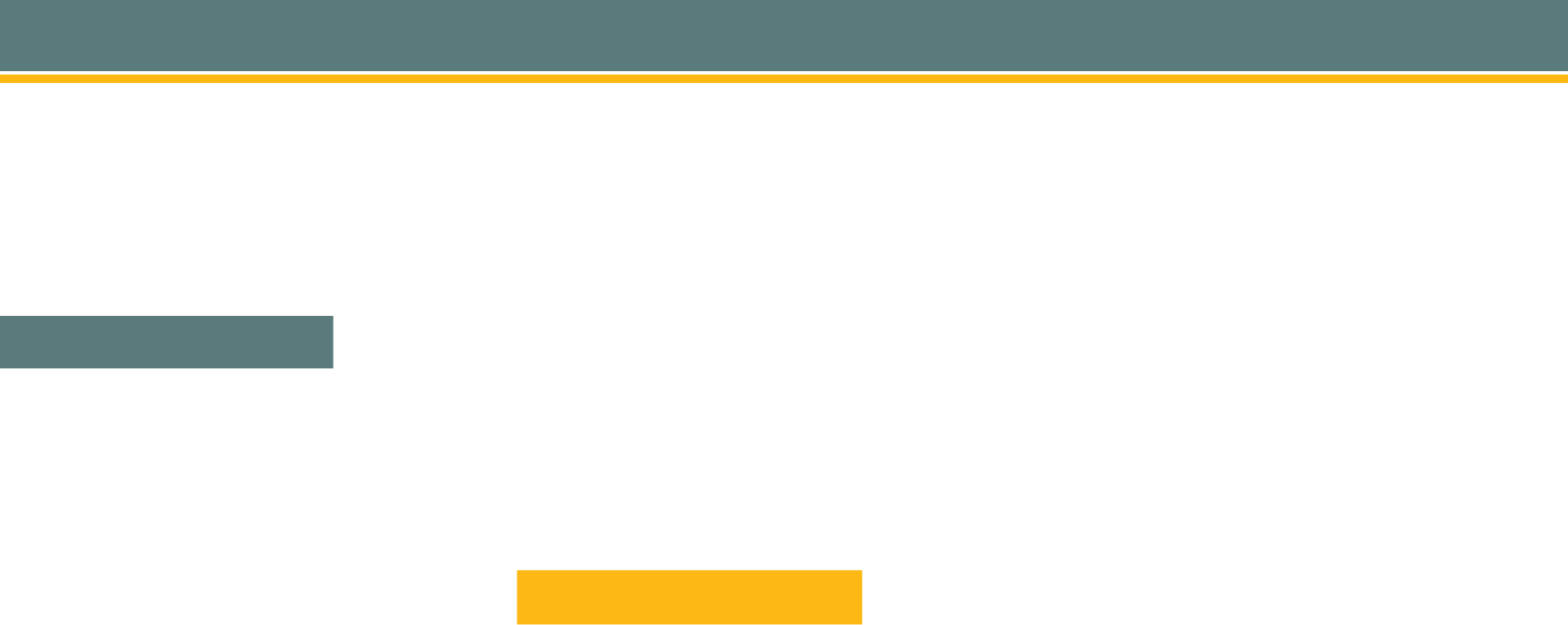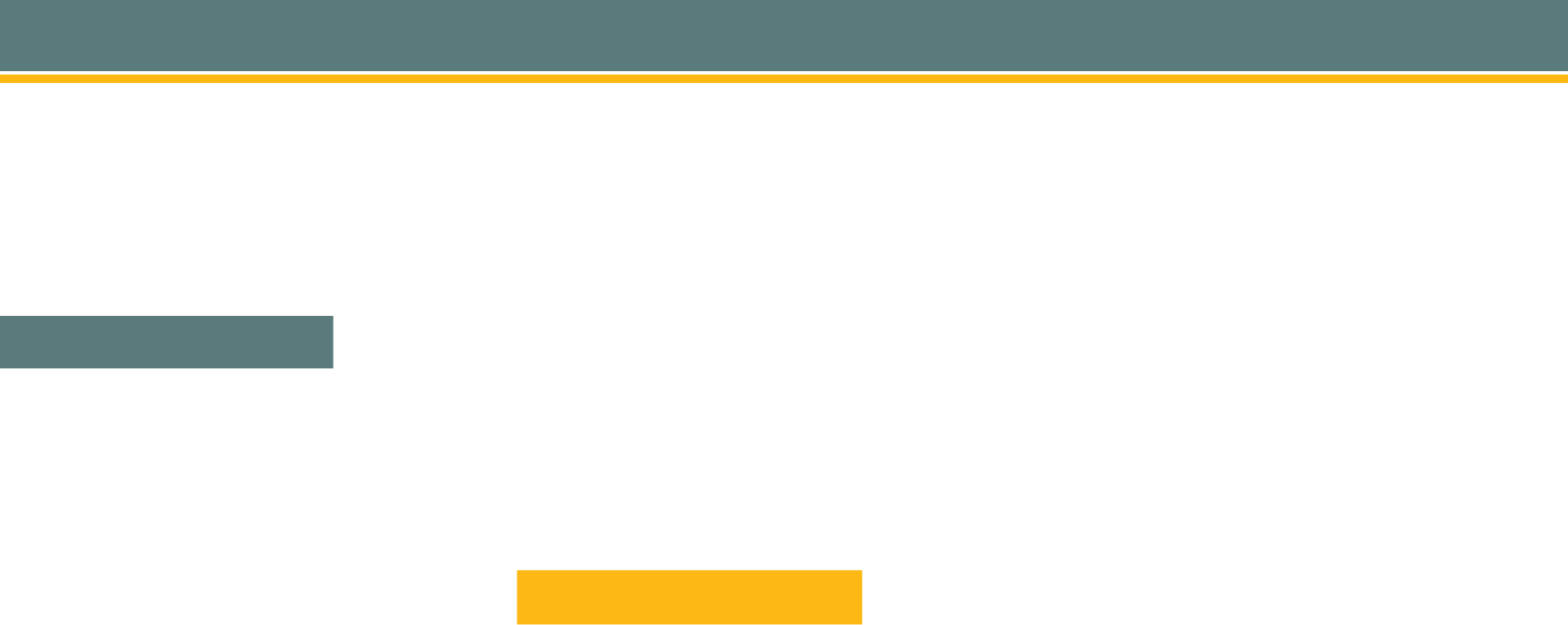
User Guide
We’ve Got You Covered.
Call Functions
Quick Reference Guide
Each phone contains
fixed buttons
reserved for specific functions and
soft
keys whose functions change depending on the phone or call status.
Available soft keys are indicated on the LCD screen and refer to the buttons
beneath or next to the soft key heading.
To place a call, choose any of the following methods:
• Lift the handset and dial the number.
• Press the line button for your extension, then dial.
• Press the
speaker
button, then dial.
• Press the
NewCall
soft key, then dial.
• If you are using a headset, press the
Headset
button, then dial.
To answer a call, choose any of the following methods:
• Lift the handset.
• To use the speakerphone, press the
Answer soft key, or press
the
Speaker
button.
• If you are using a headset, press the
Headset
button. If necessary,
press the line button of the incoming call.
To end a call, choose any of the following methods:
• If you are using the handset, hang up the handset.
• If you are using the speakerphone, press the
EndCall soft key,
or press the
Speaker
button.
• If you are using a headset, press the
EndCall soft key,
or press the
Headset
button.
To redial a number:
• To redial the most recently dialed number, press the
Redial soft key.
To view missed calls:
• Press the
Directories button, followed by 1 for missed calls.
To put a call on hold:
• Press the
Hold
soft key.
• To return to the call, press the
Resume soft key.
To place a conference call:
1. During a call, press the
Confrn
soft key to open a new line and
put the first party on hold.
2. Place a call to another number.
3. When the call connects, press the Join
soft key to add the new
party to the call.
To transfer a call (with consultation):
1. During a call, press the
more
soft key, followed by the Trnsfer
soft key.
This will put the call on hold.
2. Dial the number or extension to which you want to transfer the call.
3. After the party answers, you may announce the call to them and then
press the
Trnsfer
key to complete the call transfer.
To transfer a call (without consultation):
1. During a call, pres the more
soft key, followed by the
BlndXfer
soft key.
This will put the call on hold.
2. Dial the number or extension to which you want to the transfer the call.
The call will be transferred with no further action required.
To place a call, choose any of the following methods:
• Lift the handset and dial the number.
• Press the line button for your extension, then dial.
• Press the
speaker button, then dial.
• Press the NewCall soft key, then dial.
• If you are using a headset, press the Headset
button, then dial.
• Dial the number you are calling then press the
Dial soft key.
To answer a call, choose any of the following methods:
• Lift the handset.
• To use the speakerphone, press the Answer soft key, or press the
Speaker
button.
• If you are using a headset, press the Headset
button. If necessary, press
the line button of the incoming call.
To end a call, choose any of the following methods:
• If you are using the handset, hang up the handset.
• If you are using the speakerphone, press the EndCall
soft key, or press
the Speaker
button.
• If you are using a headset, press the EndCall
soft key, or press the
Headset
button.
To redial a number:
• Press the Redial
button on the left hand side of the phone.
To view missed calls:
• Press the
Directories button, followed by 2 for missed calls.
To put a call on hold:
• Press the Hold soft key, to return to the call press the Resume
soft key.
Or
• Press the blue Hold button, to return to the call press the
Resume soft
key or the blue Hold button again.
To place a conference call:
1. During a call, press the
Conference button to open a new line and put
the first party on hold.
2. Place a call to another number.
3. When the call connects, press the
Conference
button again to add the
new party to the call.
To transfer a call (with consultation):
1. During a call, press the
Transfer button, this will put the call on hold.
2. Dial the number or extension to which you want to transfer the call.
3. After the party answers, you may announce the call to them, then
press the Transfer button to complete the call transfer.
To transfer a call (without consultation)
:
1. During a call, press the
Transfer button, this will put the call on hold.
2. Press the
Blind
soft key.
3. Dial the number or extension to which you want to transfer the call,
the call will automatically be transferred to this number with no further
action required.
Cisco 7940G / Cisco 7960G
Polycom SoundPoint 500 IP/
Polycom SoundPoint 600 IP
mo
c
.y
awh
g
ihofn
i
.
w
ww
6024-265-008:e
ra
cremotsuC