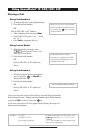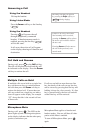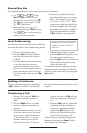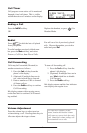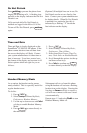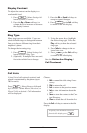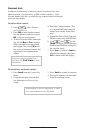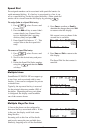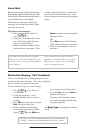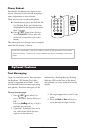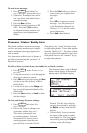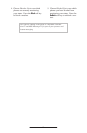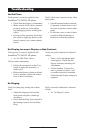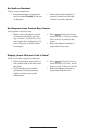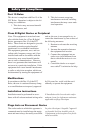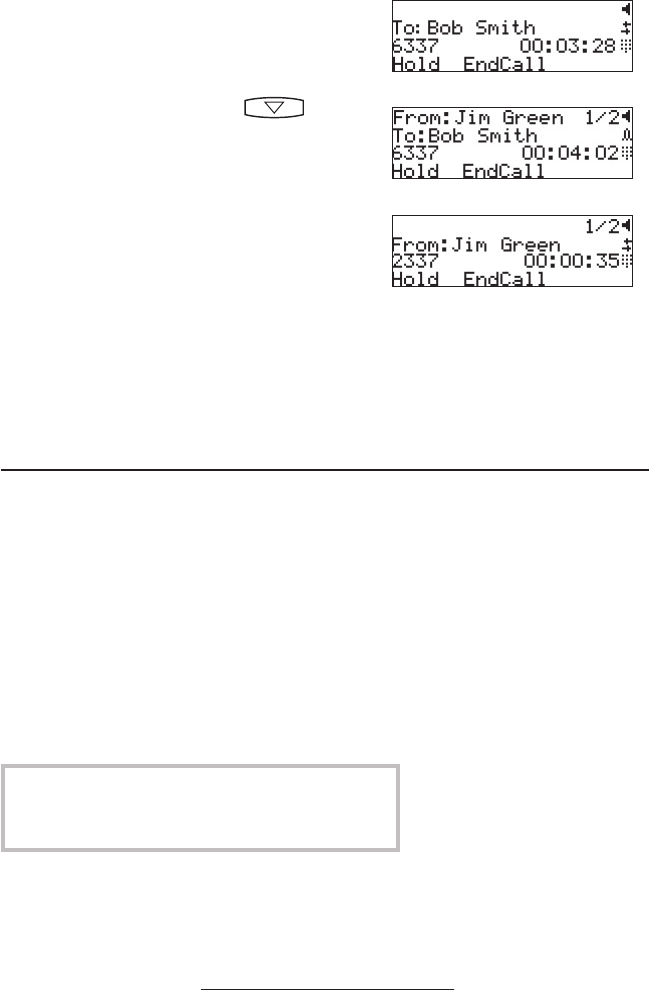
14
Multiple Call Appearances
Each line on the phone can be configured to
have one or more call appearances. More than
one call appearance is useful if there is an
active call and an incoming call arrives on the
same line. In the example shown, there is in
an outbound call with Bob Smith. The second
diagram shows an incoming call from Jim
Green. To answer this incoming call, put the
original call on Hold or press the key
to access the new call. Soft key labels will be
updated on the display with these options:
1. Answer this incoming call, the first call
is automatically placed on Hold.
2. Reject the second incoming call.
3. Forwrd the incoming call to another
extension.
Answering the incoming call places the origi-
nal on Hold and refreshes the soft key labels
as indicated (last illustration).
A user can also place another outbound call on
the same first line. Press
Hold during the first
call and press NewCall to obtain dial tone for a
second call.
Shared Lines
*
Shared lines are an optional feature configured on the
server and may not be supported on your particular sys-
tem. Contact your system administrator to find out.
The phone supports shared lines
*
. If two
phones share a line, an incoming call to that
number will cause both phones to ring. The
call can be answered on either phone but
not both.
The shared line icon changes to a moving
icon when the line is in use remotely.
Calls on shared lines can be transferred, put
on hold, or added to a conference.