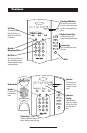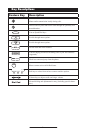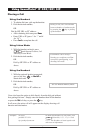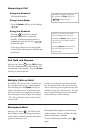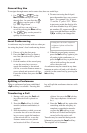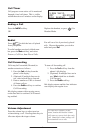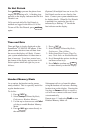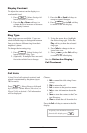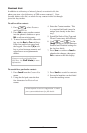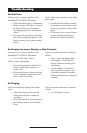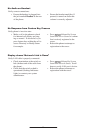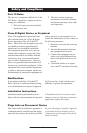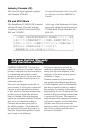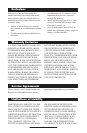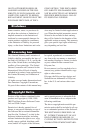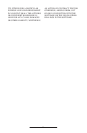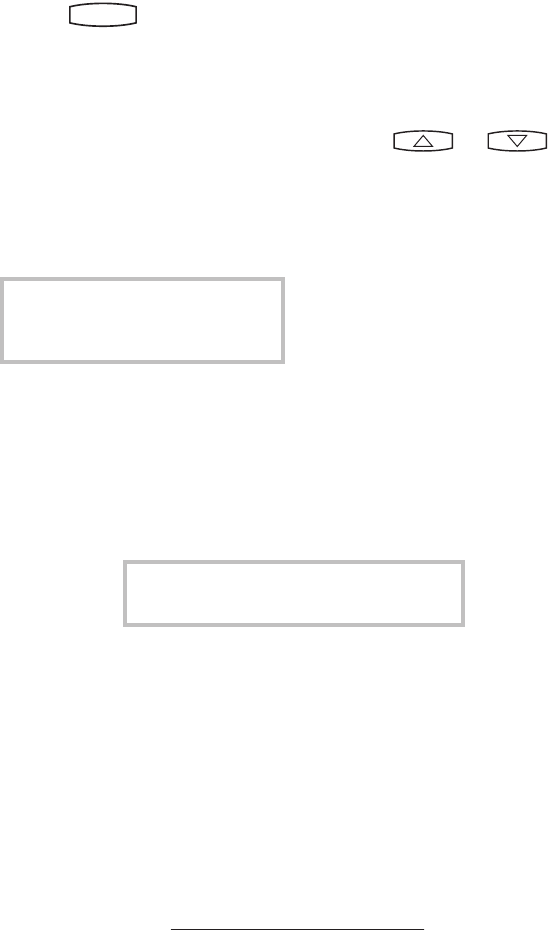
12
Contact List
In addition to a directory of missed, placed, or received calls, the
phone can store a local directory of 200 or more contacts*. Users
can add, delete, edit, dial, or search for any contact in this list through
just a few key strokes.
To add or edit a contact:
*Limit depends on Server configuration. Contact
your system administrator for full details.
1. Press
Hold
Del
Sel
Conference
1 3
DEF
5
JKL
4
GHI
6
MNO
8
TUV
7
PQRS
9
WXYZ
0
OPER
*
#
2
ABC
Hold
Del
Sel
Directories
Services
Call Lists
Buddy Status
My Status
Redial
Menu
Messages
Do Not Disturb
ABC
21
DEF
3
54
MNOJKLGHI
6
TUV
87
WXYZ
9
OPER
PQRS
0
, select Features
and Contact List.
2. Press
Add to enter another contact
into the phone’s database or press
Edit to edit an existing entry.
3. To move between fields when edit
-
ing, use the Next or Prev soft keys.
Enter first and/or last name from
the keypad. Press the
1/A/a soft
key to select between numeric and
upper/lower case alphanumeric
modes.
4. Enter the Contact number. This
is a required field and it must be
unique (not already in the direc-
tory).
5. Speed Dial Index, Ring Type and
Divert Contact may be left blank.
6. Use
and or the
Change soft key to switch between
Enabled and Disabled settings for
the last four fields.
7. Press
Save to confirm or Cancel to
abandon the changes, then press
Exit to return to the idle display.
To search for a particular contact:
1. Press
Search from the Contact List
menu.
2. Using the dial pad, enter the first
few characters for First or Last
names.
3. Press
Search to search for contacts.
4. Successful matches can be dialed
from the resulting screen.
Contacts can be easily added from
Call Lists. See Call Lists for more
information.