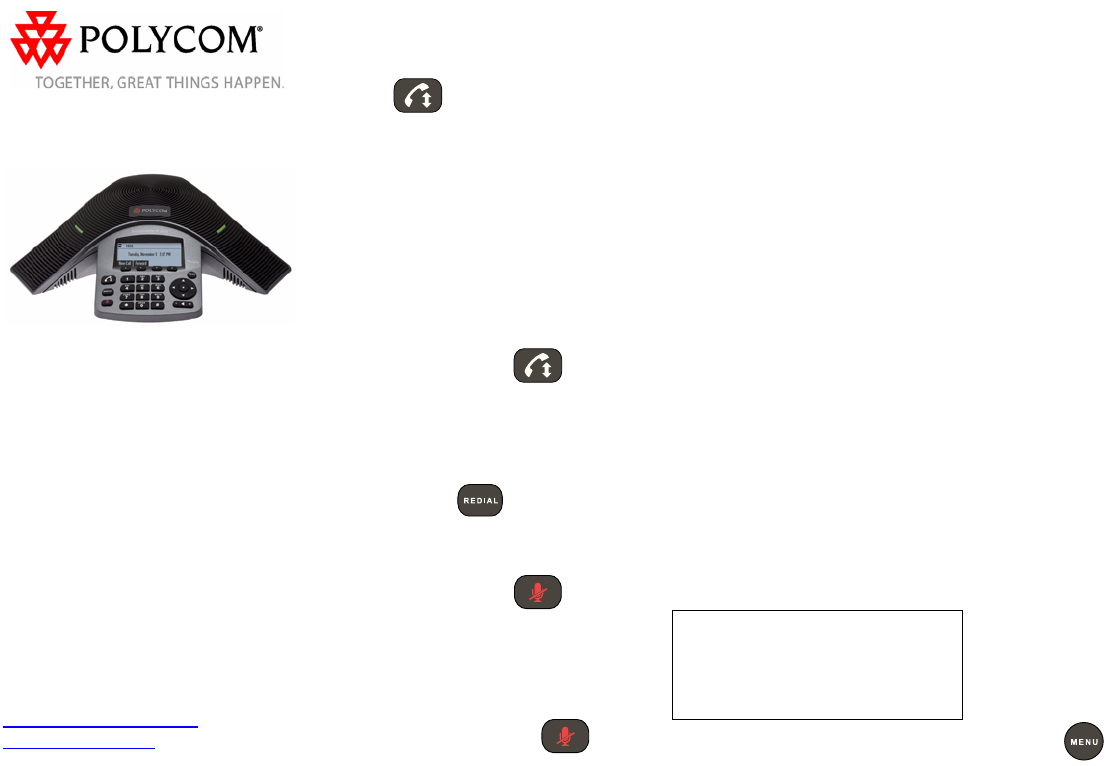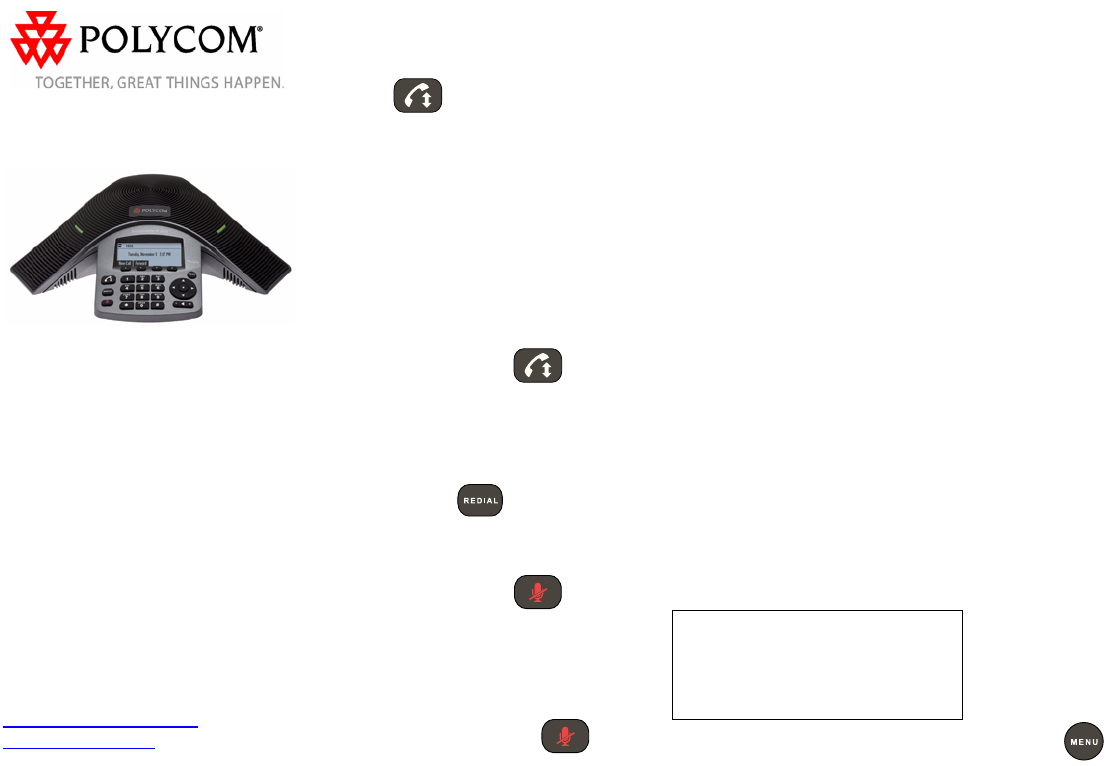
Polycom SoundStation IP 5000 Quick User Guide. 1725-30960-001 Rev. A / March, 2010 Edition
Polycom® SoundStation®
IP 5000 Phone
Quick User Guide
BASIC PHONE FEATURES
CUSTOMIZING YOUR PHONE
Applies to phones running SIP 3.2.3 or
later.
For detailed information, see the
User Guide for the Polycom SoundStation
IP 5000 Phone available at:
www.polycom.com/support/
soundstation_ip5000/
©2010 Polycom, Inc. All rights reserved.
POLYCOM
®
, the Polycom “Triangles” logo and the names and marks
associated with Polycom’s products are trademarks and/or service marks
of Polycom, Inc. and are registered and/or common law marks in the
United States and various other countries. All other trademarks are
property of their respective owners. No portion hereof may be
reproduced or transmitted in any form or by any means, for any purpose
other than the recipient’s personal use, without the express written
permission of Polycom.
BASIC PHONE FEATURES
Placing Calls
Press , enter the phone
number, and then press the Send
soft key.
Answering Calls
Press the Answer soft key.
To ignore an incoming call, press
the Reject soft key.
Ending Calls
During a call, press or the
End Call soft key.
Redialing Numbers
To call the last number you
dialed, press .
Muting the Microphone
During a call, press . The
console LEDs will glow red.
You can hear all other parties
while Mute is enabled. The other
parties cannot hear you.
To turn off Mute, press
again.
Holding and Resuming Calls
During a call, press the Hold soft
key. The console LEDs will blink
red.
To resume the call, press the
Resume soft key.
Transferring Calls
To transfer a call:
1. During a call, press the Trnsfer
soft key. The active call is
placed on hold.
2. Enter the number of the party
to which you want to transfer
the call, and then press the
Send soft key.
To cancel the transfer before
the call connects, press the
Cancel soft key. The original
call resumes.
3. When you hear the ring-back
sound, or after you speak with
the second party, press the
Trnsfer soft key.
Forwarding Calls
To enable call forwarding:
1. From the idle screen, press the
Forward soft key.
2. Select the forwarding type you
want to enable:
• Always—To forward all
incoming calls.
• No Answer—To forward all
unanswered incoming calls.
• Busy—To forward calls that
arrive when you are already
in a call.
3. Enter a number to forward calls
to. For No Answer, enter the
number of rings before
forwarding.
4. Press the Enable soft key.
To disable call forwarding:
1. From the idle screen, press the
Forward soft key.
2. Select the forwarding type you
want to disable.
3. Press the Disable soft key.
Using Do Not Disturb
To prevent your phone from
ringing, enable Do Not Disturb.
Press
, and then select
Features > Do Not Disturb.
You can automatically transfer the
call without speaking to the second
party. After you complete step 1,
press the Blind soft key. Then,
complete step 2.