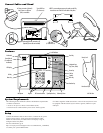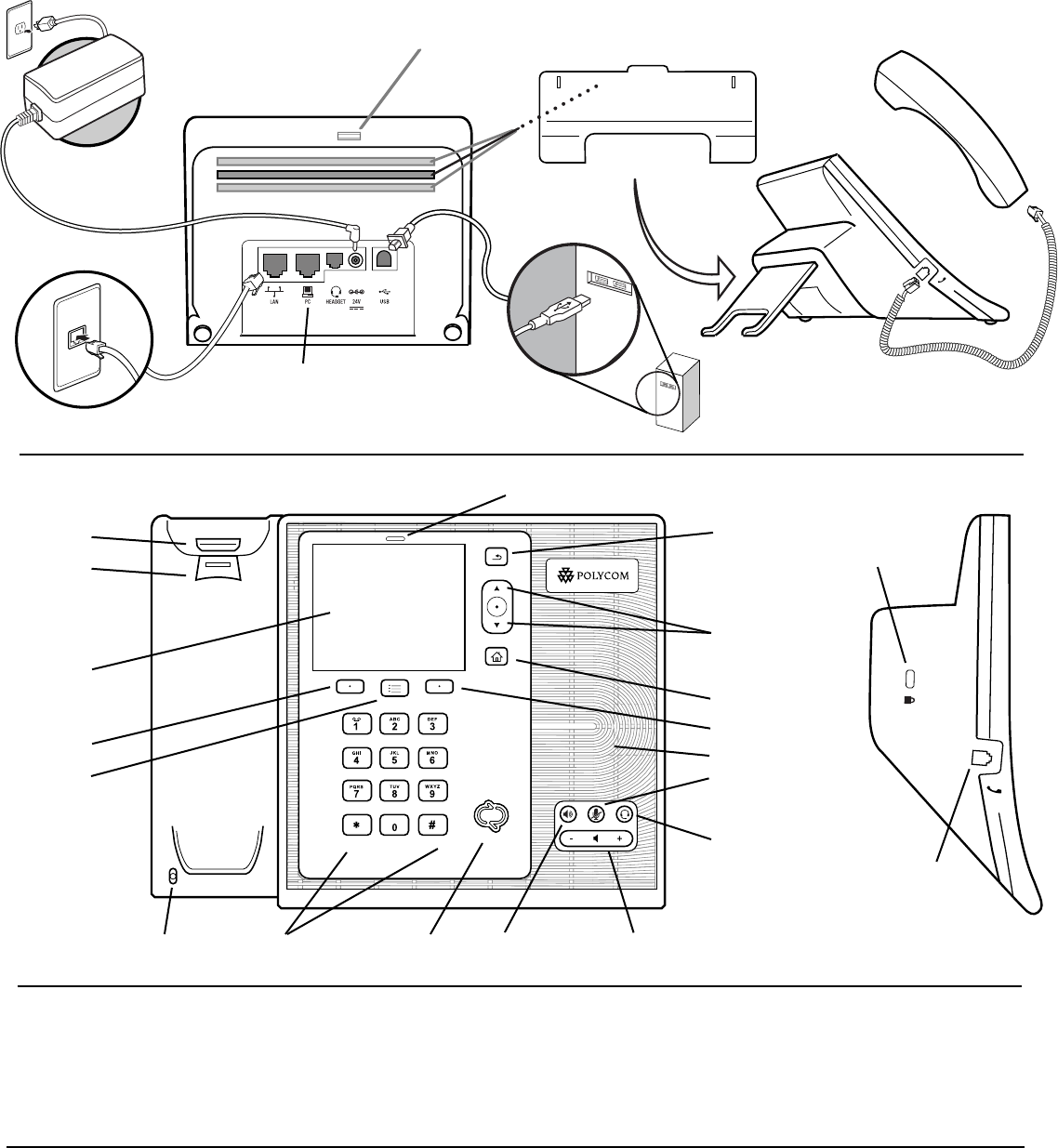
Connect Cables and Stand
Setup
Features
Connect the Ethernet cable as shown above. Connect the AC power
supply as shown above, if not powered via the Ethernet cable.
Follow the instructions provided on the LCD display to sign in,
configure and use the phone.
For more information, go to
http://www.polycom.com/support/voice/cx/communicator_cx600.html,
or contact your system administrator.
Soft key
Volume Up/DownKeypad Speakerphone key
Back key
LCD Display
Soft key
Home key
Menu key
Navigation keys
(Up, Down, Select)
Headset key
UC Presence Indicator
Mute key
Microphone
Hookswitch
Reversible tab
(For wallmount
installation)
USB Cable
(If used with a PC)
System Requirements
The following are the minimum software and hardware requirements:
• Ethernet connection
• Access to AC power or Power Over Ethernet (PoE)
• Network access to Microsoft® Lync™ Server 2010 or greater
If a "Better Together" USB connection to a PC will be used, the PC must
be equipped with Microsoft® Lync™ 2010 or greater, and have a spare
USB port.
Speaker
Passthrough Ethernet connection to PC
(Optional) (Extra cable not included)
Security Lock
Handset cord jack
Left Side View
AC Power connection (Optional)
Use if Power over Ethernet
(PoE) is unavailable
NOTE: To ensure adequate support, the stand must be fully
inserted into one of the slots on the back of the phone.
In-Call Indicator
Type A USB Port
(For future use)