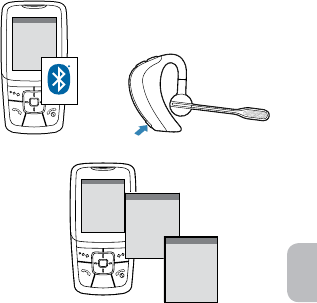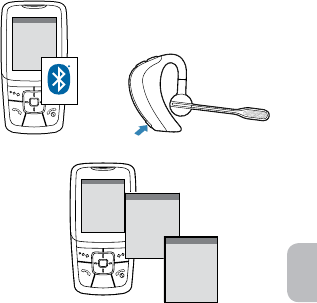
Pairing Your Headset
3 Use the commands on your phone to
locate your headset.
For most phones, select Settings/Tools >
Devices > Bluetooth > PROPlantronics.
See your phone’s user guide for more
information.
4 If prompted for the Passkey (PIN code),
enter 0000.
Pairing is successful when the indicator on
your headset flashes blue. Your headset is
now connected and ready to use.
NOTE To pair your headset with an additional
phone, turn on the phone then repeat steps 2
through 4.
2
1
SETTINGS
SETTINGS
Tim e and Da te
Phone Settings
Bluetooth
Sou nd Set tings
Network Services
Security
Res et Set tings
3
4
BLUETOOTH
BLUETOOTH
Discover /
Search
BLUETOOTH
BLUETOOTH
PROPlantronics
Pairing Your Headset
Before using your headset for the first
time, you must pair it with your Bluetooth
®
enabled phone. Your new headset includes
Plantronics QuickPair
™
Technology to simplify
the Bluetooth setup process. The first time
you turn your headset on, your headset
automatically enters pairing mode for 10
minutes. Once paired successfully, your
headset stays on for instant use.
If not successfully paired after 10 minutes, your
headset automatically powers off. When you
turn the headset on again, it automatically goes
into pairing mode until successfully paired with
a Bluetooth phone.
NOTE This headset is equipped with Secure
Simple Pairing (SSP). If your phone supports SSP,
you will not need to enter a Passkey (PIN code).
How to Pair Your Headset with Your
Phone for the First Time
1
Turn on your phone’s Bluetooth feature.
For most phones, select Settings/Tools >
Connections > Bluetooth > On. See your
phone’s user guide for more information.
2 Turn the headset on (press and hold the
power button until the indicator LED
flashes red/blue) The headset is now in
pairing mode.
If you don’t see the red/blue flash, press and
hold the power button to turn your headset
off, and then press and hold the power
button again until you see the red/blue flash.