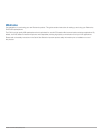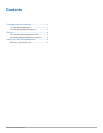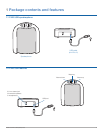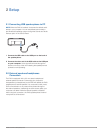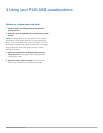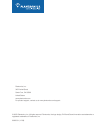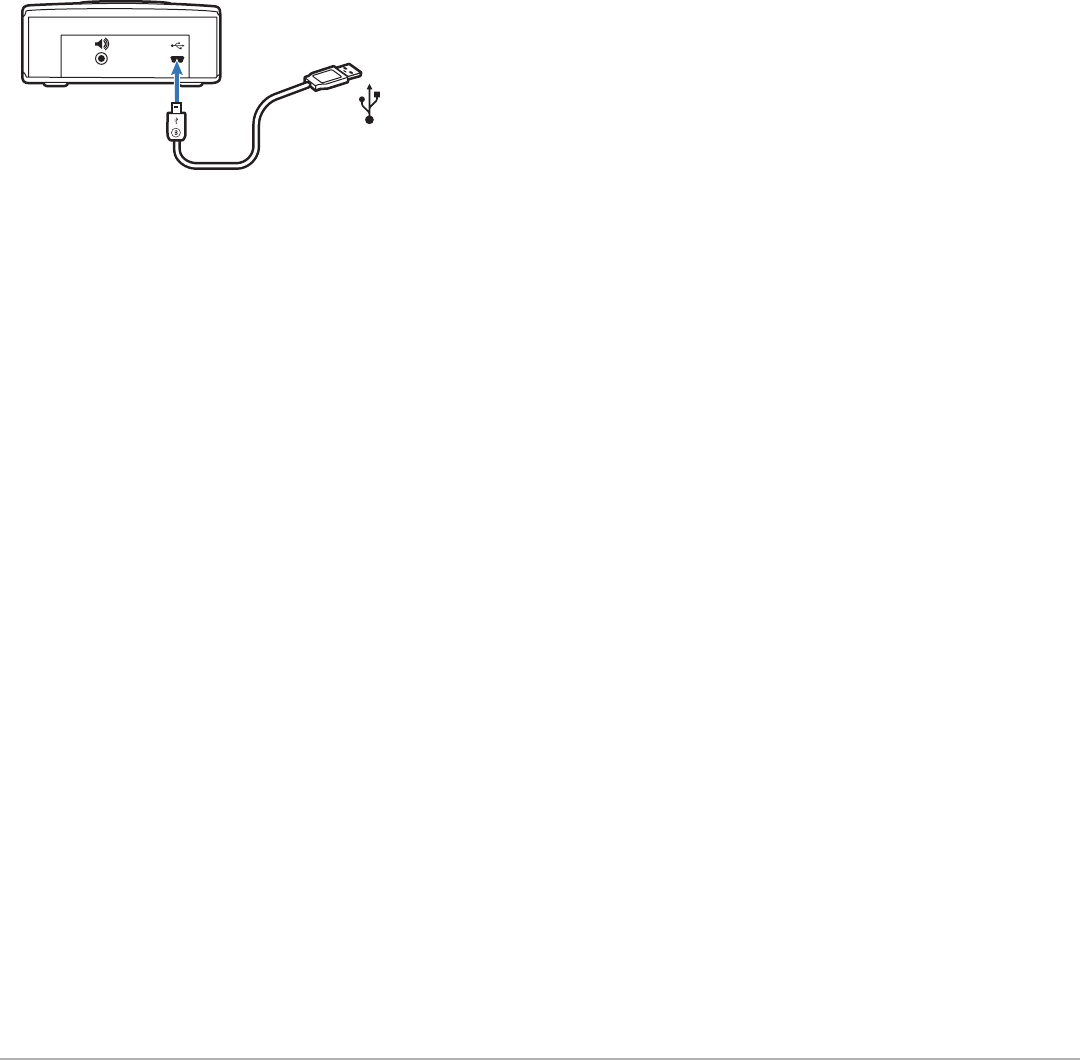
Plantronics P420 USB Speakerphone 5
2 Setup
2.1 Connecting USB speakerphone to PC
NOTE When the P420 is installed, it becomes the default audio
device in your computer. You can set preferences manually in
the Windows® operating system through the Sounds and Audio
Devices option in the Control Panel.
1 Connect the USB cable to the USB port on the back of
the speakerphone.
2 Connect the other end of the USB cable to the USB port
on your computer. A blue light will illuminate through the
buttons on the top of the unit indicating the speakerphone is
powered on and operating.
2.2 External speakers/headphones
Connection
The P420 is equipped with a 3.5 mm stereo headphones/
external speaker connector. Connecting your computer’s
loudspeakers (or headphones) to the P420 will disable the P420
speakerphone’s internal speaker. Your computer’s audio (music,
VoIP communication or any other) will be passed through to
the external speakers, maintaining the same sound quality your
computer can deliver. While the internal speaker is disabled
when using this connection, the P420 speakerphone’s internal
microphone is still functional.