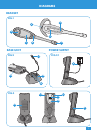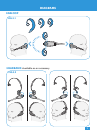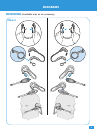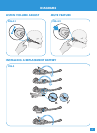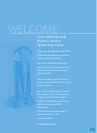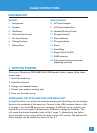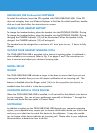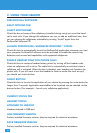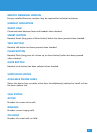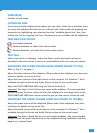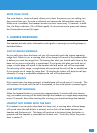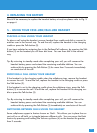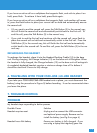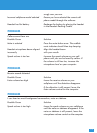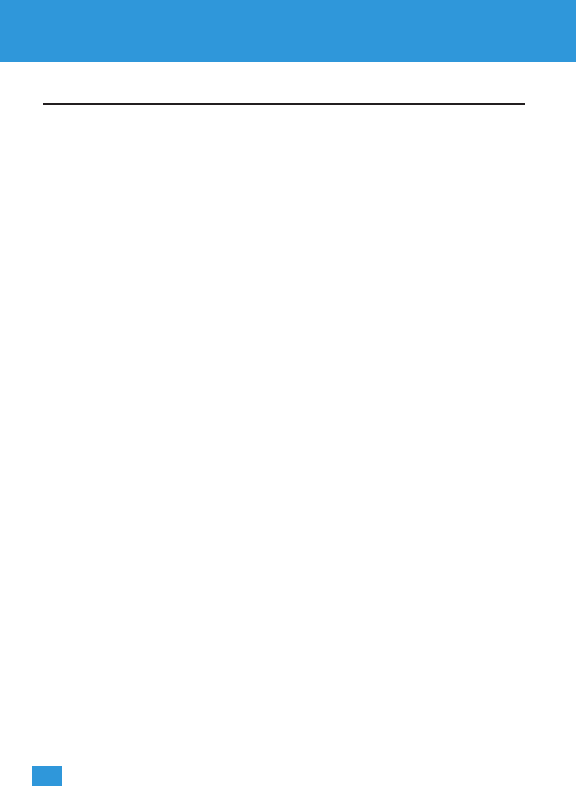
8
2. USING YOUR HEADSET
PERSONOCALL SOFTWARE
BASIC OPTIONS TAB
SELECT SOFTPHONES
Check the box or boxes of the softphones (installed during setup) you want the head-
set to work with. If you change the softphone you use, or add an additional one, then
you can change the softphones selectable by running “Install” again from the
PerSonoCall software CD.
LAUNCH PERSONOCALL WHENEVER WINDOWS™ STARTS
Check this box to automatically launch the PerSonoCall application whenever you start
your computer. PerSonoCall software must be activated to enable the remote ring
detection and answer/end capabilities with supported softphones.
ENABLE HEADSET ONLY FOR PHONE CALLS
Check this box to conserve headset battery power by turning off the headset radio
when no softphone call is active. The radio link is automatically re-activated when a
softphone call is activated. When this box is checked, your headset only functions for
phone calls. If you still want to use the headset to listen to audio files such as mp3,
you should not check this box.
SMART BUTTON
Check this box to launch the application of your choice by pressing the mute button for
longer than 2 seconds. Application executables to be launched can be selected via the
browse button. (For example… launch your softphone application)
CURRENT STATUS TAB
HEADSET STATUS
ATTACHED TO HEADSET
Headset detected in USB port.
USB FIRMWARE VERSION
Factory installed firmware revision. May be required for technical assistance.
BASE FIRMWARE VERSION
Factory installed firmware revision. May be required for technical assistance.