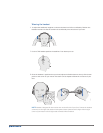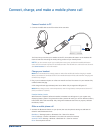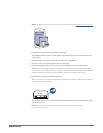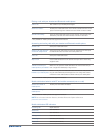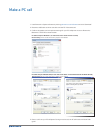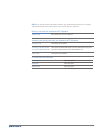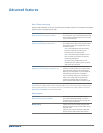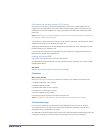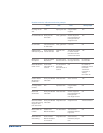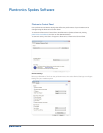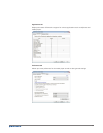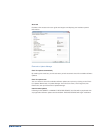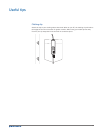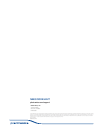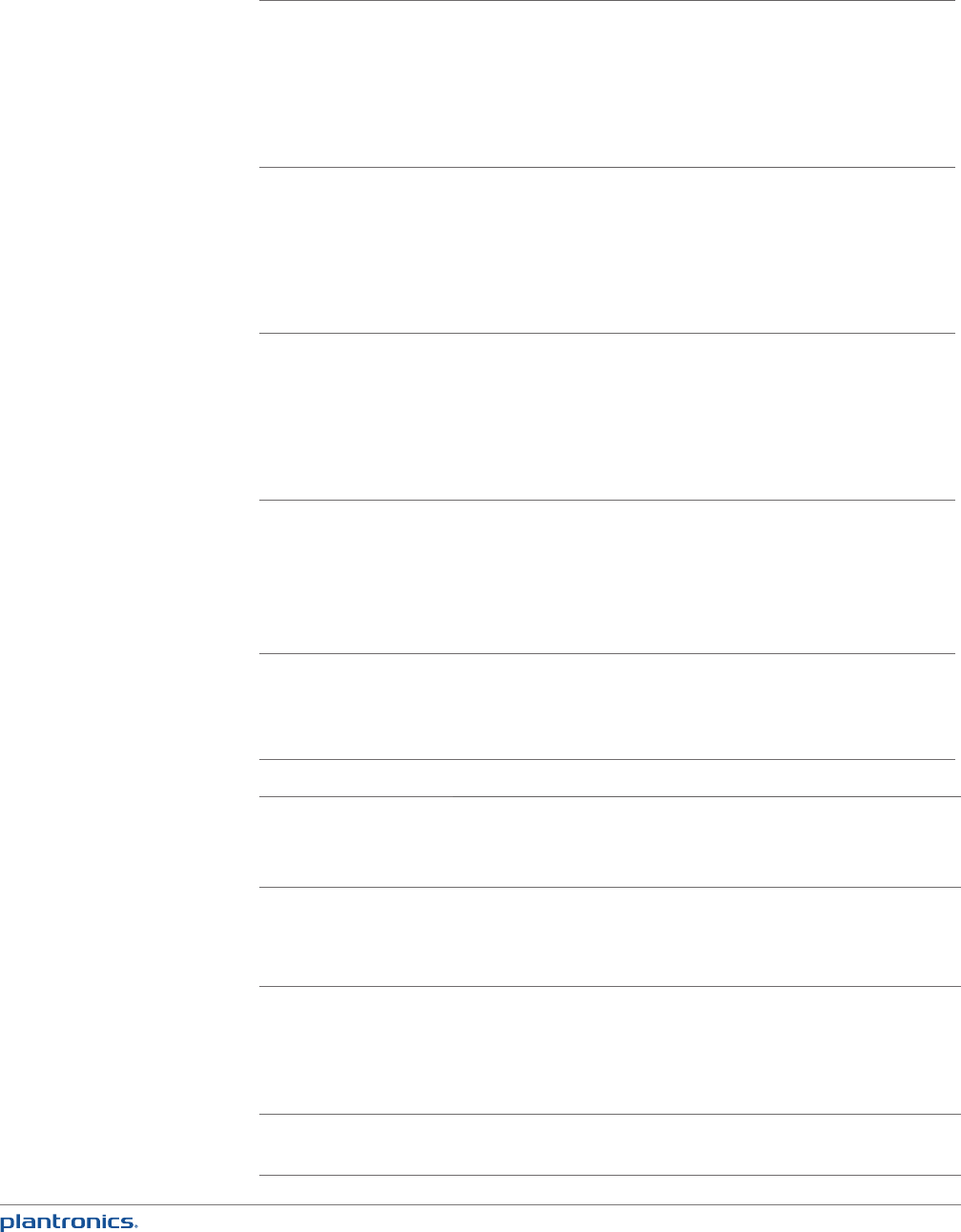
22
Troubleshooting — PC softphone usage
I cannot hear. Ensure that the Blackwire C710/C720 is set as the default playback
device in Windows.
Ensure that the Blackwire C710/C720 is set as the audio device in
the softphone (refer to softphone manufacturer for instructions on
changing the audio output).
Make sure that the individual volume settings on the headset, Windows
and softphone are not turned down too low.
I cannot be heard. Ensure that the Blackwire C710/C720 is set as the default recording
device in Windows.
Ensure that the Blackwire C710/C720 is set as the audio device in
the softphone (refer to softphone manufacturer for instructions on
changing the audio output).
Make sure that the individual volume settings on the headset, Windows
and softphone are not muted.
I cannot answer a call with
the headset.
Ensure that the Blackwire C710/C720 is set as the audio device in
the softphone (refer to softphone manufacturer for instructions on
changing the audio output).
Refer to the Plantronics compatibility guide
http://www.plantronics.com/compatibiltyguide; you may need to
download software to enable call control with your particular softphone.
plantronics.com/software
I cannot take my headset off
mute using the softphone / I
cannot take the softphone off
mute using my headset.
Your softphone may need Plantronics Spokes software to synchronize
the mute control on the PC with the headset.
Refer to the Plantronics compatibility guide
http://www.plantronics.com/compatibiltyguide
plantronics.com/software
The volume control on the
headset does not adjust
Windows volume.
The headset volume is local unless you have installed Plantronics
Spokes software. With the software, the headset volume is
synchronised to Windows.
plantronics.com/software
Troubleshooting — Mobile phone usage
My headset does not work
with my mobile phone.
Ensure that the headset is fully charged.
Make sure the headset is paired with the mobile phone you are trying to
use. See plantronics.com/easytopair
My phone did not locate
the headset.
Turn both your mobile phone and headset off, then restart the mobile
phone and repeat the pairing process. (See “Connect headset to PC”).
I could not enter my PIN
code.
Turn both your mobile phone and headset off and on and then repeat the
pairing process. (See “Connect headset to PC”). Your PIN code, or password,
is 0000 (4 zeros).
NOTE Many mobile phones input the password automatically during the
pairing process. Your phone may not ask you to manually input a password.
Audio quality is poor. Your headset is out of range. Move the headset closer to the mobile phone.
Troubleshooting