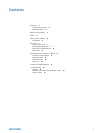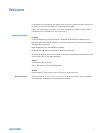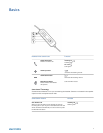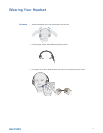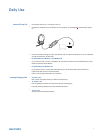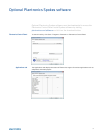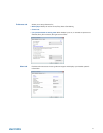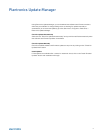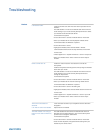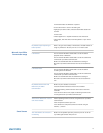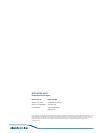For Windows Vista and Windows 7 systems
• Go to Control Panel > Sound > Recording tab.
• Highlight your device choice, select the Set Default button and
click OK.
For Mac OS X
• Choose Apple menu > System Preferences and click Sound.
• Click Output, and then select “Internal Speakers” or your device
choice.
My headset stops responding to
button presses.
When a PC goes into standby or hibernation, the USB headset no
longer is powered on. Be sure your PC is in an active state.
I cannot hear.
Ensure that the Blackwire C510/C520 is set as the default
playback device in Windows.
Ensure that the Blackwire C510/C520 is set as the audio device
in Microsoft Lync/Office Communicator.
Make sure that Windows and the Audio Device Settings in
Microsoft Lync/Office Communicator are not turned down too
low.
I cannot be heard.
Ensure that the Blackwire C510/C520 is set as the default
recording device in Windows.
Ensure that the Blackwire C510/C520 is set as the audio device
in Microsoft Lync/Office Communicator.
Make sure that Windows and the Audio Device Settings in
Microsoft Lync/Office Communicator are not turned down too
low.
My headset doesn’t work with
Microsoft Lync/Office
Communicator.
Make sure your headset is connected.
Press the Answer/End button on the inline controller.
Adjust the listening volume with the volume bar on the inline
controller.
If the volume is still too low, adjust the listening volume on the
PC using Microsoft Lync/Office Communicator.
The sound is distorted or I hear an
echo in the headset.
Reduce speaking volume on the PC using Microsoft Lync/Office
Communicator.
Point microphone towards your chin.
If the distortion is still present, lower the volume using the
Volume ( – ) button.
The "Auto Answer call" function is
not working.
Make sure the speaker capsule is placed on your ear so the ear
cup makes good contact with your ear.
Microsoft Lync/Office
Communicator usage
Smart Sensors
13