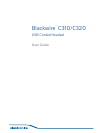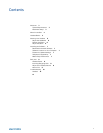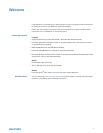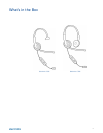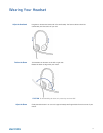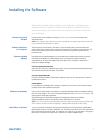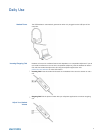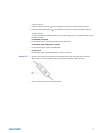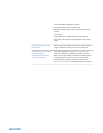Download the latest release of Plantronics software to integrate your
headset with your softphone. Plantronics software enables call control
features including call answer/end control and synchronized mute with
your softphone.
Load the Plantronics software by visiting plantronics.com/software and clicking on the
download button.
NOTE Your softphone may require you to set your headset as your default audio device. Please refer
to your softphone documentation for details.
The Plantronics Control Panel is included in a typical install option. Start the Plantronics
Control Panel from the Start menu > Programs > Plantronics > Plantronics Control Panel. The
Plantronics Control Panel screen will let you view status, change device parameters, set
preferences, etc.
Using Plantronics Update Manager, you can download new software and firmware versions
when they are available. To change settings such as checking for updates manually or
automatically or to install new updates, go to the Start menu > Programs > Plantronics >
Plantronics Update Manager.
Check for Updates Automatically
Select the box "Check for Updates Automatically" and you will be notified automatically when
new software and firmware updates are available.
Check for Updates Manually
Check for available software and firmware updates at any time by clicking on the "Check For
Updates Now" button.
Install Updates
If new updates are available after a manual or automatic check, click on the "Install Checked
Updates" button and installation will begin.
Call control from the headset is available for compatible softphones with no additional steps by
the user except Skype
™
. For a list of compatible softphones visit plantronics.com/software . For
Skype support, follow the steps below.
Skype will display the following message while installing the Plantronics software:
“PlantronicsURE.exe wants to use Skype”. Choose “Allow Access” to connect.
NOTE You can also check your headset Skype connection status by going to Skype and checking the
Tools > Options > Advanced > Advanced Settings > ”Manage Other Programs Access” setting.
You can customize the behavior of supported media players (iTunes, Winamp, and Windows
Media Player) when you receive a softphone call. The media player feature is in the preferences
tab of the Plantronics Control Panel. To customize your options, go to Start Menu > Programs >
Plantronics > Plantronics Control Panel > Preferences > Action to Media Player.
Installing the Software
Download and Install
Software
Software Location on
Your Computer
Plantronics Update
Manager
Softphone Compatibility
Media Player Preferences
7