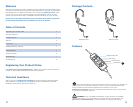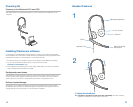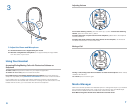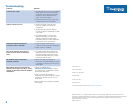3. Adjust the Boom and Microphone
3.1 Rotate the boom so it is aligned with your mouth.
3.2 Shorten or lengthen the microphone so it is approximately two finger widths
from the corner of your mouth.
3.1
3.2
3
During a call, briefly press the mute button to mute the microphone. When muted,
the Mute LED will be lit.
To unmute press the button again.
Adjusting Volume
Muting a Call
Using Your Headset
Answering/Ending/Making Calls with Plantronics Software on
Softphone
To make a call, simply dial the number via your softphone application.
To answer or end a call, press the answer/end button.
For softphones not compatible with Plantronics software Check the Plantronics
softphone compatibility list at plantronics.com/software for the most current information.
If your softphone is not currently supported by Plantronics software, remote detection
and answer/end via the headset does not function. Pressing the call control button on the
headset will not function; you must answer the call from the softphone.
To increase listening volume, press the volume up (+) button. To decrease listening
volume, press the volume down (–) button.
To adjust the listen or speak volume of the softphone, please refer to the softphone
user documentation.
To adjust the speak volume of the audio device on the computer, use the Sound
and Audio Device section on the Control Panel.
6
7
Media Manager
Plantronics software provides user selectable options to manage the output to your headset
from supported media players when a call comes in and when it ends. The Media Player
feature is in the Preferences tab of the Plantronics Control Panel. Select
Start Menu>Programs>Plantronics>Plantronics Control Panel.