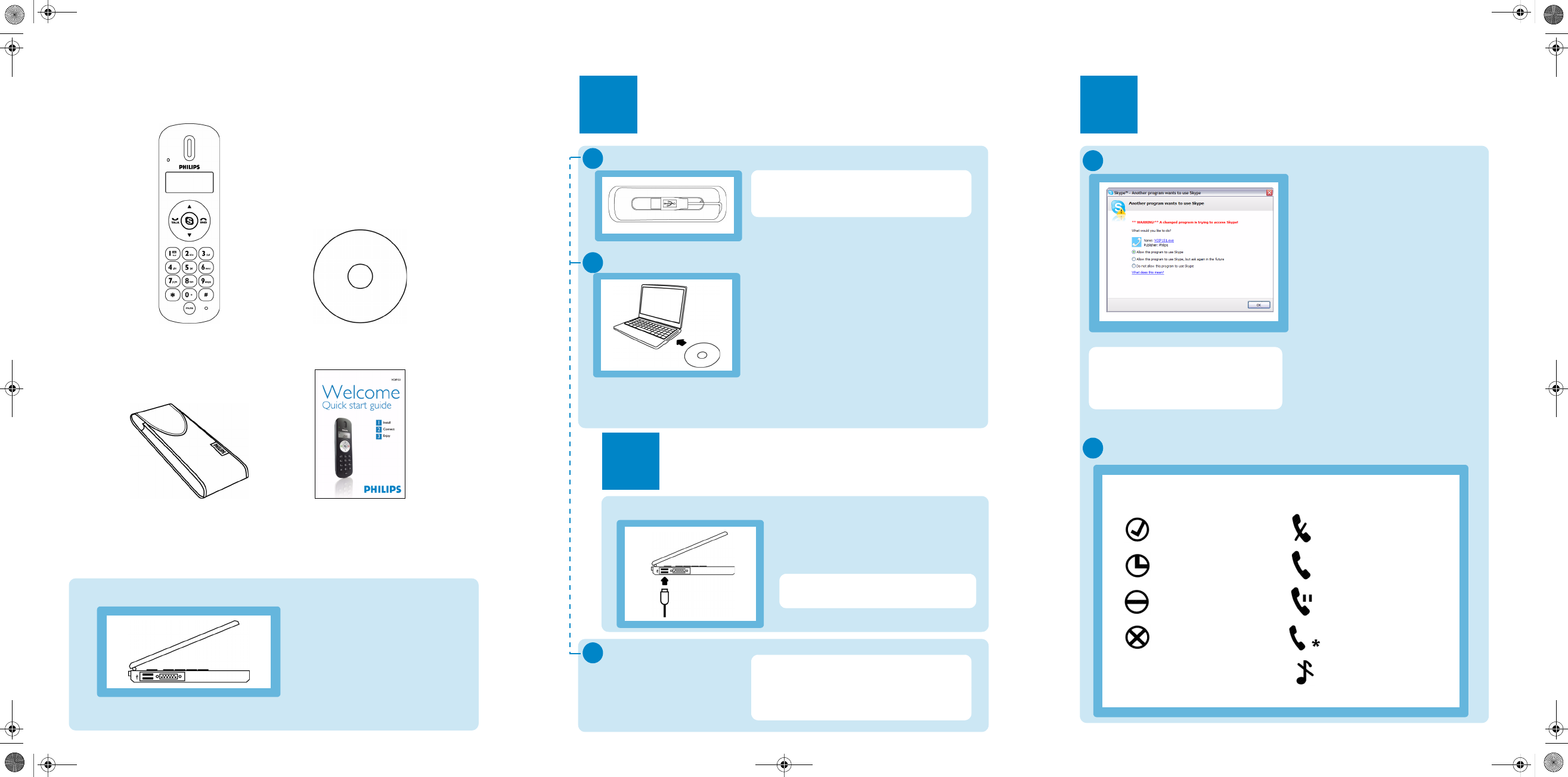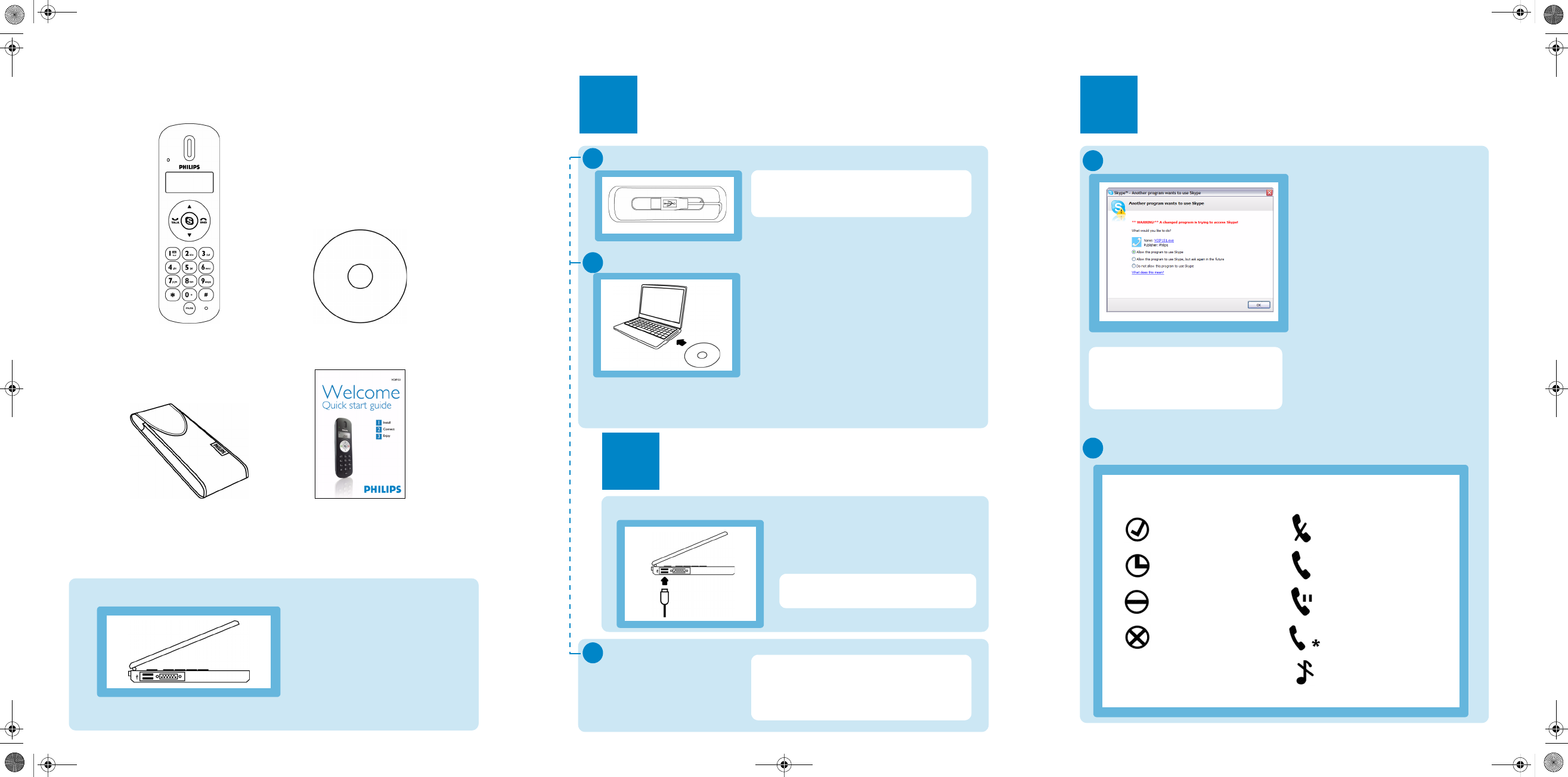
Enjoy
3
et up
or t
e
irst time
Note: If you don't have a Skype
account, you can find more details
about how to create one on
http://www.skype.com
• Make sure the phone is connected
to a USB slot directly on your
computer.
• If this is your first installation, the
VOIP151 may be launched
automatically. It depends on your
selection during the installation.
• Otherwise, if the driver is not
running, start the VOIP151 driver
by double clicking the shortcut icon
created on your desktop.
• Start Skype if VOIP151 driver has
not started Skype for you. Login
with your Skype account.
• If this is your first time running the
VOIP151, you will see the message
Another program wants to use
Skype. Select Allow this program
to use Skype and click OK.
A
LCD handset display
Skype User & Contact
status
Handset icons
Online / SkypeMe Blinking: Mute On
Away
Blinking: Incoming call
Fix: On-going call
Not Available / Do
Not Disturb (DND)
Call on hold
Offline / Invisible
On-going
Conference call
Ringer Off
B
What’s in the box
What else you will also need?
- Internet connection
(broadband recommended)
- Windows Vista, Windows XP or
Windows 2000
- CDROM or DVDROM drive
- a desktop or a laptop with free
USB port
Handset with 1.2m cable
Travel case
Installation CD
(contains also the User Manual)
Quick start guide
Install
1
USB cable
Install the software
• Unwind the USB cable from your phone.
Note: Please make sure the USB
connector is NOT plugged in before
installation starts.
A
B
• Insert the installation CD into the
computer’s CDROM (or DVDROM) drive
• The installation program will start
automatically
• Follow instructions on the screen
Note: If for some reasons the installation
does not start automatically:
• In Windows, click on START, and then
select Run.
• Type in explorer and navigate to the CD
ROM (or DVD ROM) drive.
• Double-click on SetupWizard.exe.
Connect
2
Connect USB plug
• Following the instructions, you will be
asked to connect the USB plug directly
to your computer's USB slot.
Go on following instructions on the
screen.
Finish installation
Use the Skype version provided on the
installation CD for the phone to work
properly. New features from upgraded Skype
version may not be available on VOIP151,
check compatibility on www.philips.com/support
C
• Click on Exit.
• Remove the installation
CD from the computer’s
CDROM drive.
VOIP151_QSG_master.fm Page 2 Thursday, March 6, 2008 1:44 PM