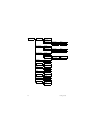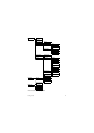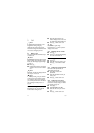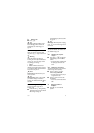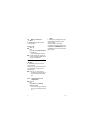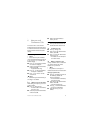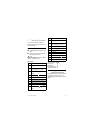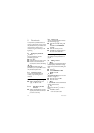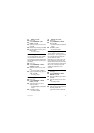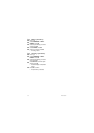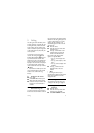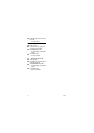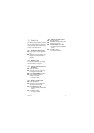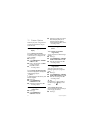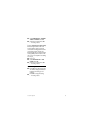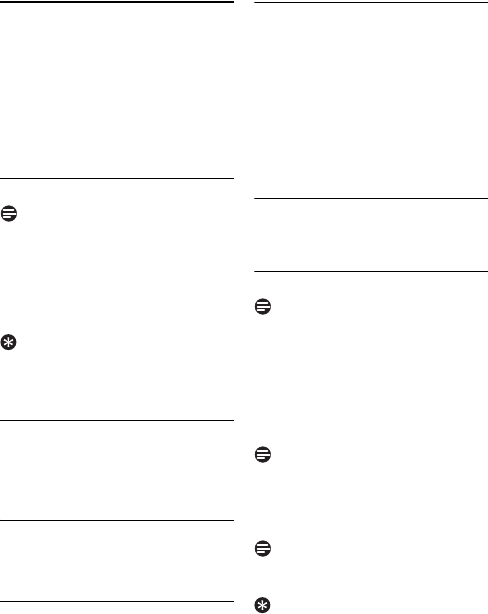
28 Phonebook
8 Phonebook
Your phone has a phonebook that can
store up to 100 records. You can access
the phonebook from your handset. Each
record can have a name up to 14
characters long and a number up to 24
digits long.
8.1 Viewing the phonebook
Note
Only one handset can view the
phonebook at one time.
Press
d.
Select the contact you want to view.
Press
> to view the details of a
record (name, number, VIP melody).
Tip
Options Menu.
While viewing the
phonebook, you can press
OK
to access
the phonebook options menu.
8.1.1 Searching a record
You can search the phonebook by
scrolling or by searching the first
character.
8.1.1.1 Searching by scrolling
While in the phonebook, press
u or d to scroll.
8.1.1.2 Searching by the first
character
While in the phonebook, press the
digit key that contains the character
you want to search by.
8.1.2 During a call
You can access the phonebook and use
the number during a call.
Press and hold
d during a call
OR
Press
OK
. Select
PHONEBOOK
.
Press
OK
.
Select the contact you want.
Press
OK
. The number displays on
the screen and is dialled out.
8.2 Calling from the phonebook
See “Calling from the phonebook” on
page 22.
8.3 Adding a record
Note
Memory Full.
If your phonebook is full, the
handset displays a notification message.
Delete some records before adding new
ones.
Press
m.
Select
PHONEBOOK
>
NEW
ENTRY
. Press
OK
.
Note
Text and Number Editing.
See “Text and
Numbers” on page 27.
Enter the name. Press
OK
.
Enter the number.
Note
Duplicate Record.
Contacts with identical
number cannot be saved.
Tip
Pause.
Press and hold # to insert a
pause.
Press
OK
to confirm.
• Your new record is saved.
1
2
3
1
1
1
2
3
1
2
3
4
5