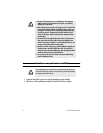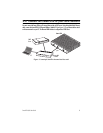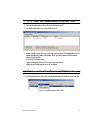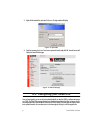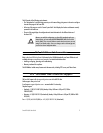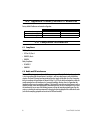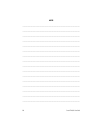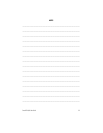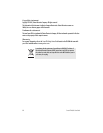6
Smart-DTA Quick Start Guide
2.
Right-click the selected line, and select
Webbrowser
. The Login window will display.
Figure 3.
Login window
3.
Enter the username
administrator
. Do not enter a password. Instead simply click OK. Your web browser will
display the Smart-DTA home page.
Figure 4.
Smart-DTA home page
6.0 Configuring your Smart-DTA
Once you have logged in you can use the browser-based graphical user interface (GUI) to configure and manage
your S-DTA. The Smart-DTA home page displays three
Immediate Actions
buttons that allow you to store the cur-
rent configuration state, reload the device, and restore to factory defaults. The home page also displays certain
basic system information. You can always return to the home page by clicking
Home
in the navigation bar.