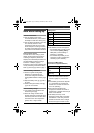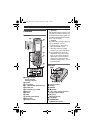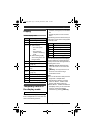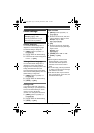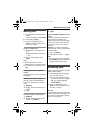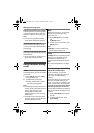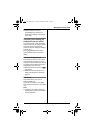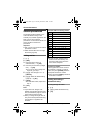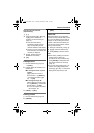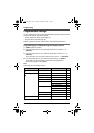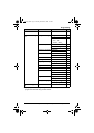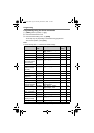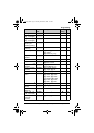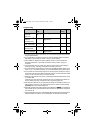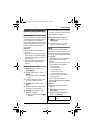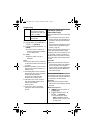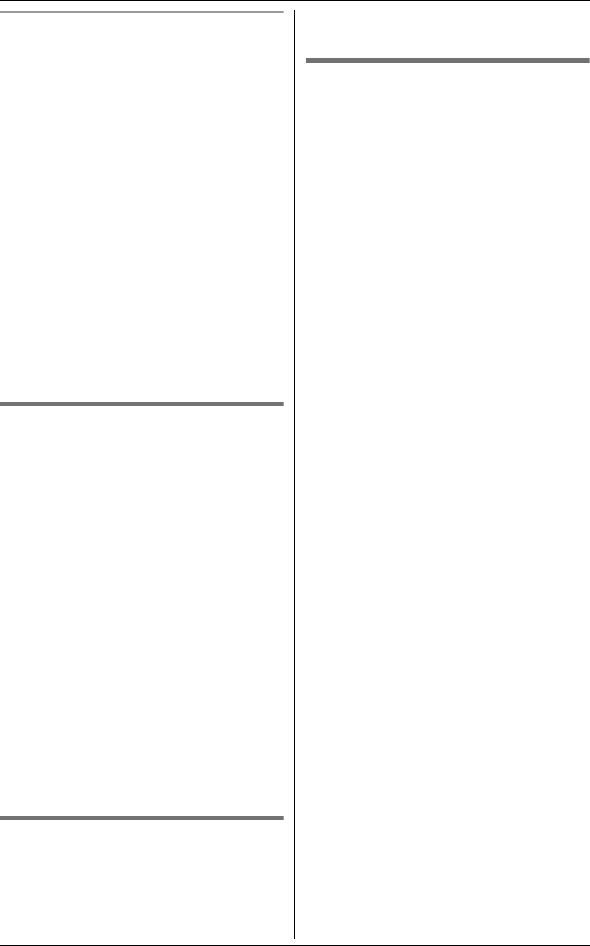
Shared Phonebook
17
For assistance, please visit http://www.panasonic.com/help
Searching by first character
(alphabetically)
1 {C}
2 Press the dial key ({0} – {9}, {*},
or {#}) which contains the
character you are searching for
(page 16).
L Press the same dial key
repeatedly to display the first
entry corresponding to each
character located on that dial key.
L If there is no entry corresponding
to the character you selected, the
next entry is displayed.
3 {V}/{^}: Scroll through the
phonebook if necessary.
4 {C}
Editing entries
1
Find the desired entry (page 16).
i {EDIT}
2 {V}/{^}: Select the information you
want to edit.
■ To change the name or phone
number:
{V}/{^}: Select the name or
phone number. i {SELECT}
i Edit the information (page
16). i {OK}
■ To change the ringer ID:
{V}/{^}: Select the current ringer
ID. i {SELECT} i Select the
desired setting. i {OK}
L To turn the ringer ID off, select
“No Ringer ID”.
3 {SAVE} i {OFF}
Erasing entries
1
Find the desired entry (page 16).
2 {ERASE}
3 {V}/{^}: “Yes” i {SELECT} i
{OFF}
Chain dial
This feature allows you to dial phone
numbers in the phonebook while you are
on a call. This feature can be used, for
example, to dial a calling card access
number or bank account PIN that you
have stored in the phonebook, without
having to dial manually.
1 During an outside call, press {C}.
2 {V}/{^}: Select the desired entry.
3 Press {CALL} to dial the number.
Note:
L When storing a calling card access
number and your PIN in the
phonebook as one phonebook entry,
press {PAUSE} to add pauses after
the number and PIN as necessary
(page 13).
L If you have rotary/pulse service, you
need to press {*} (TONE) before
pressing {C} in step 1 to change the
dialing mode temporarily to tone.
TG743x(e).book Page 17 Monday, December 8, 2008 1:36 PM