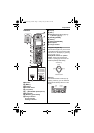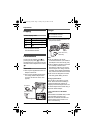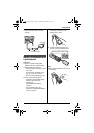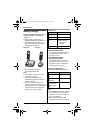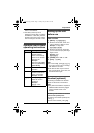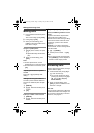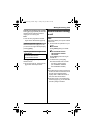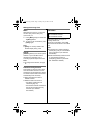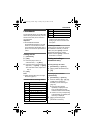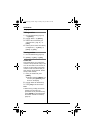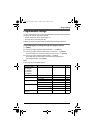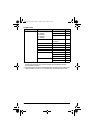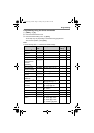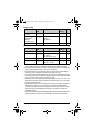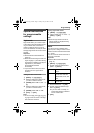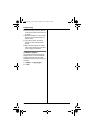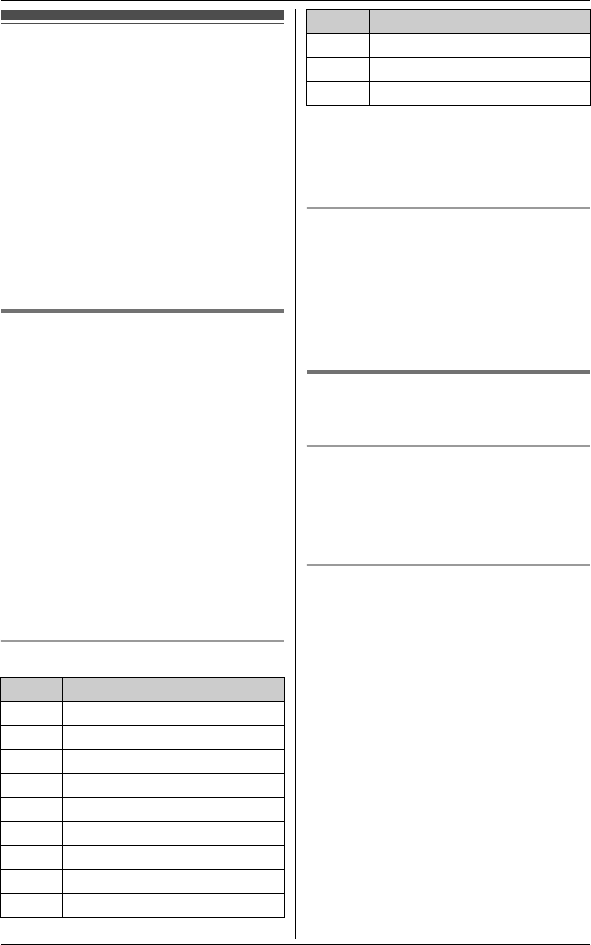
Phonebook
19
Phonebook
The phonebook allows you to make calls
without having to dial manually. You can
add 50 names and phone numbers to
the phonebook.
Important:
L KX-TG4382/KX-TG4392/
KX-TG4393/KX-TG4394: If you add
entries on one handset, the entries
can be shared on all handsets. Only 1
person can access the phonebook at
a time.
Adding entries
1
{Phonebook}
2 {Add}
3 Enter the party’s name (16
characters max.). i {Next}
4 Enter the party’s phone number (32
digits max.). i {Next} i {Save}
L To add other entries, repeat from
step 2.
5 {OFF}
Note:
L Caller ID subscribers can use ringer
ID feature (page 27).
Character table for entering names
L To enter another character that is
located on the same dial key, first
press {>} to move the cursor to the
next space.
Correcting a mistake
Press {<} or {>} to move the cursor to
the character or number you want to
erase, then press {Clear}. Enter the
appropriate character or number.
L Press and hold {Clear} to erase all
characters or numbers.
Finding and calling a
phonebook entry
Scrolling through all entries
1 {Phonebook} i {Search}
2 {V}/{^}: Select the desired entry.
3 {C}
Searching by first character
(alphabetically)
1 {Phonebook} i {Search}
2 Press the dial key ({0} – { 9}, {*},
or {#}) which contains the
character you are searching for
(page 19).
L Press the same dial key
repeatedly to display the first
entry corresponding to each
character located on that dial key.
L If there is no entry corresponding
to the character you selected, the
next entry is displayed.
3 {V}/{^}: Scroll through the
phonebook if necessary.
Key Character
{1} &’(),–./1
{2} abcABC2
{3} def DEF3
{4} ghi GHI 4
{5} jklJKL5
{6} mn o MNO6
{7} pqrsPQRS7
{8} tuvTUV8
{9} wxy z WXYZ9
{0} 0Space
{*} ;
{#} #
Key Character
TG43xxAL(e)_OI.book Page 19 Friday, May 23, 2008 3:51 PM