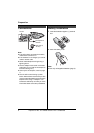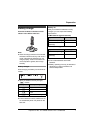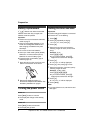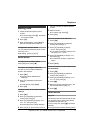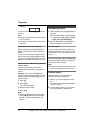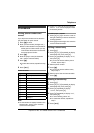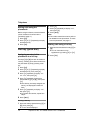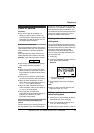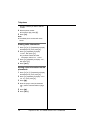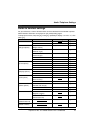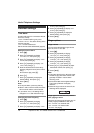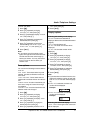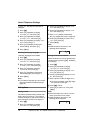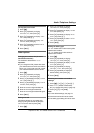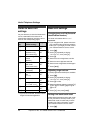Helpline Tel. No. :U.K. 08700 100 076 R.O.I. 01289 8333 13
Telephone
Caller ID service
Important:
L This unit is Caller ID compatible. To
display the caller’s phone number, you
must subscribe to Caller ID service. After
subscribing to Caller ID service, this unit
will display caller information.
How Caller ID is displayed
The unit will display the calling party’s phone
number after the first ring. You can view the
caller information of the last 50 different
callers.
When new calls have been received, the
display will show the number of new calls.
Example: 4 new calls have been received.
L The number of new calls will be cleared
after viewing all caller information.
Note:
L When you receive a call from the same
phone number you stored with a name in
the phonebook, the display will show the
stored name.
L If the unit is connected to a PBX system,
you may not receive the caller information.
L When the caller dialled from an area
which does not provide Caller ID service,
“OUT OF AREA” will be displayed.
L When the caller requested not to send
caller information, either no information or
“PRIVATE” will be displayed.
L The display will not show caller
information while using the handset for an
intercom call. However, the caller
information will be stored.
Visual call waiting (Call Waiting ID)
service
This is a service of your service provider and
will only operate if you have subscribed to
this service. When you hear a call waiting
tone during a conversation, the display will
show the second caller’s information. You
can answer the second call, keeping the first
call on hold. Please consult your service
provider for details of this service.
Viewing caller information and
calling back
The unit will automatically store the phone
numbers of the last 50 different callers from
the most recent call to the oldest. When the
51st call is received, the oldest caller
information will be automatically erased.
You can easily view caller information and
use it to make calls.
1 Press {v}.
2 Press {v} repeatedly to search from the
most recent caller information.
Example:
*1 Shown when this call has already been
viewed or answered.
3 Press {C} to call back the displayed
party.
Note:
L When no calls have been received, the
display will show “NO ITEM”.
Editing a caller’s phone number
before calling back
1
Press {e} or {v} repeatedly to display
the desired entry, then press {>}.
2 Press {v} repeatedly to display “EDIT
CALL NO”, then press {>}.
3 Press {<} or {>} to move the cursor to
*1