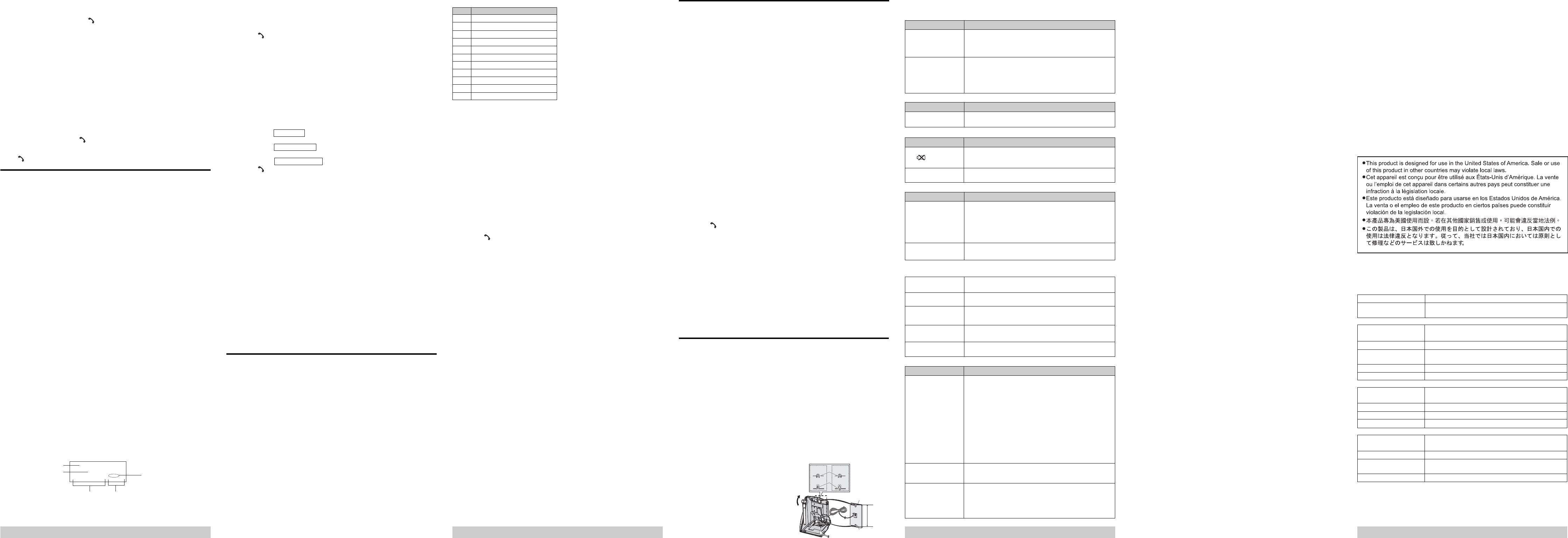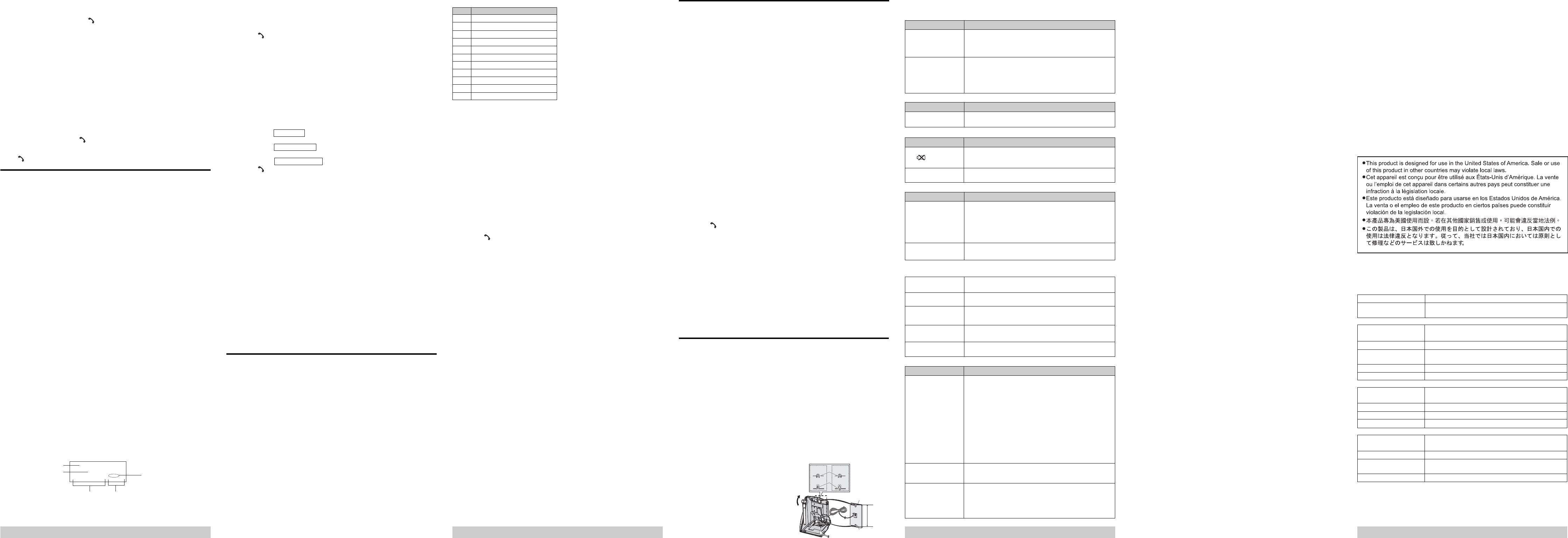
21 Specifications
General
Operating Environment 5 ˚C - 40 ˚C (41 ˚F - 104 ˚F)
Frequency Handset transmit: 911.171 MHz - 913.066 MHz
Base unit transmit: 2480.0 MHz - 2482.9 MHz
Base unit
Dimensions Approx. height 121.8 mm x width 109 mm x depth 106 mm
(4
13
/16 inches x 4
9
/32 inches x 4
5
/32 inches)
Mass (Weight) Approx. 203 g (0.45 lb.)
Power consumption Standby: Approx. 4.0 W
Maximum: Approx. 5.0 W
Base RF Power output 94 dBuV/m (max.)
Power supply AC adaptor (120 V AC, 60 Hz)
Handset
Dimensions Approx. height 220 mm x width 50.6 mm x depth 40.2 mm
(8
21
/32 inches x 2 inches x 1
9
/16 inches)
Mass (Weight) Approx. 214 g (0.47 lb.) with battery
Handset RF Power output 94 dBuV/m (max.)
Power supply Ni-Cd battery (3.6 V, 600 mAh)
Charger (KX-TG2122 only)
Dimensions Approx. height 70.4 mm x width 83.3 mm x depth 91.4 mm
(2
3
/4 inches x 3
9
/32 inches x 3
19
/32 inches)
Mass (Weight) Approx. 203 g (0.45 lb.) with AC adaptor
Power consumption Standby: Approx. 2.2 W
Maximum: Approx. 3.3 W
Power supply AC adaptor (120 V AC, 60 Hz)
Note:
• Design and specifications are subject to change without notice.
• The illustrations in these instructions may vary slightly from the actual
product.
Viewing the caller list and calling back
1 Press [] or [] to enter the caller list.
2 Press [] to search from the most recent call, or [] to search from the
oldest call.
3 Press [ ].
Note:
• If the caller list is empty, you cannot enter the caller list by pressing [] or
[].
• Once new calls have been checked, “NEW” is not displayed.
Editing a caller's phone number before calling back
You can edit a phone number in the caller list by removing its area code and/
or the long distance code “1”.
1 Press [] or [] to enter the caller list.
2 Select the desired item by using [] or [].
3 Press [EDIT] repeatedly until the phone number is shown in the desired
format.
(1) Local phone number
Example: 321-5555
(2) Area code - Local phone number
Example: 555-321-5555
(3) 1 - Area code - Local phone number
Example: 1-555-321-5555
4 Press [
].
Note:
• The number edited in the step 3 is not maintained in the caller list.
Storing caller information into the handset phonebook
1 Press [] or [] to enter the caller list.
2 Select the desired item by using [] or [].
• To edit the number, press [EDIT] repeatedly until the phone number is
shown in the desired format.
3 Press [FUNCTION].
4 Press a memory station number [ 0 ] to [ 9 ].
• The memory station number [ 1 ] is shown as “01”, and [ 0 ] is shown as
“10” in the phonebook.
Erasing selected caller information
1 Press [] or [] to enter the caller list.
2 Select the desired item by using [] or [].
3 Press [CLEAR], then press [OFF].
Erasing all caller information
1 Press [] or [] to enter the caller list.
2 Press and hold [CLEAR] until “CLEAR ALL CID ?” is displayed.
3 Press [CLEAR].
Phonebook
15 Handset phonebook
You can add up to 10 items to the handset phonebook and search for
phonebook items by name.
Storing names and numbers
1 Press [FUNCTION].
2 Press a memory station number [ 0 ] to [ 9 ].
• If an item is already stored, that information is displayed.
• The memory station number [ 1 ] is shown as “01”, and [ 0 ] is shown as
“10” in the phonebook.
3 Press [EDIT].
4 Enter the name (max. 15 characters), using the dialing buttons [ 1 ] to
[ 9 ], [] or [].
• If a name is not required, press [EDIT] and go to step 6.
5 Press [EDIT].
6 Enter the phone number (max. 24 digits), using the dialing buttons [ 0 ] to
[ 9 ], [] or [].
• If a pause is required for dialing, [PAUSE] can be stored in a phone
number counting as one digit.
• When you store the last number dialed, press [REDIAL] instead of
entering a phone number.
7 Press [EDIT].
Character table
• To enter another character that is located on the same dial key, first set
the currently selected character by pressing either [ * ], [ 0 ], or [ # ].
Editing/correcting a mistake
Press [] or [] to move the cursor to the character or number you want to
erase, then press [CLEAR]. Enter the appropriate character or number. Each
time you press [CLEAR], a character under the cursor is erased.
• Press and hold [CLEAR] to erase all character or numbers.
Finding and calling a handset phonebook item
1 Press [FUNCTION].
2 Press [] or [] .
• The first item or last item is displayed.
3 Press [] to scroll from the memory station “01”, or [] to scroll from
memory station “10”.
• You can also find the items using the memory station numbers [ 0 ] to
[ 9 ] directly.
• The memory station number [ 1 ] shows “01”, [ 0 ] shows “10” on the
display.
4 Press [ ].
Note:
• If “EMPTY” is displayed in step 2, the phonebook is empty.
• If the phone number is more than 12 digits, the whole number has not
been shown. The remaining numbers are displayed alternately.
Editing items in the handset phonebook
1 Press [FUNCTION].
2 Select the desired item by using [] or [].
• You can also find the items using the memory station numbers [ 0 ] to
[ 9 ] directly.
3 Press [EDIT].
4 Edit the name using the dial key, [] or [] (max. 15 characters).
5 Press [EDIT].
6 Edit the phone number using the dial key, [] or [] (max. 24 digits).
7 Press [EDIT].
Erasing an items in the handset phonebook
1 Press [FUNCTION].
2 Select the desired item by using [] or [].
• You can also find the items using the memory station number [ 0 ] to
[ 9 ] directly.
3 Press [CLEAR].
Erasing all items in the handset phonebook
1 Press [FUNCTION].
2 Review phonebook items by using [] or [].
3 Press and hold [CLEAR] until “CLEAR ALL ?” is displayed.
4 Press [CLEAR].
• If the unit cannot receive caller information, the following is displayed:
–“OUT OF AREA”: The caller dialed from an area which does not
provide Caller ID service.
–“PRIVATE CALLER”: The caller requested not to send caller
information.
–“LONG DISTANCE”: The caller called you long distance.
–“ERROR”: The Caller ID information is interfered with during reception.
• If the unit is connected to a PBX system, caller information may not be
received properly. Consult your PBX supplier.
• The name display service may not be available in some areas. For further
information, please contact your telephone service provider.
Missed calls
If a call is not answered, the unit treats the call as a missed call.
For example, if 10 calls from different parties are missed, “NEW CALL 10” is
displayed on the handset display. This lets you know if you should view the
caller list to see who called while you were out.
Call Waiting Caller ID display
If you subscribe to both Caller ID and Call Waiting with Caller ID services, the
2nd caller's information is displayed after you hear a Call Waiting tone. Please
contact your telephone service provider for details and availability of this
service in your area.
14 Caller list
What the display means
ROBINSON, TINA
1-555-321-5555
6/10 3:10
PM
CALL
36
NEW
Name
Phone Number
Shows which calls
you have not
checked.
The date and time the
call has been received.
(ex. June 10, 3:10PM)
The number of calls which
you have received.
11 Answering calls
When a call is received, the IN USE indicator on the base unit flash rapidly.
1 Lift the handset and press [ ].
• You can also answer the call by pressing any button except [OFF] and
[ # ] (Any key talk feature).
2 When you finish talking, press [OFF] or place the handset on the base
unit or charger.
Temporary ringer off
While the handset is ringing for an outside call, you can turn the ringer off
temporarily be pressing [ # ].
12 Call transfer (KX-TG2122 only)
During an outside call, you may transfer the outside call to another
handset.
1 Ex. Handset 1:
Press [TRANSFER] on the originating handset.
•“TRANSFERRING” shows in the display. Both handsets are paged.
2 Ex. Handset 2:
Press [TRANSFER] or [
] on the receiving handset to answer the
call.
• To cancel the call transfer, you may press [OFF], [TRANSFER], or
[ ] on the originating handset.
Caller ID service
13 Caller ID service
This unit is Caller ID compatible. To use Caller ID features, you must
subscribe to Caller ID service of your telephone service provider.
Caller ID features
When an outside call is being received, the calling party's name and
telephone number are displayed.
Caller information for the last 40 different callers is logged in the caller list by
the most recent call to the oldest.
• Generally caller information is displayed from the 2nd ring.
For assistance, please visit http://www.panasonic.com/phonehelp For assistance, please visit http://www.panasonic.com/phonehelp For assistance, please visit http://www.panasonic.com/phonehelp
Special features
16 Special features
Automatic security code setting
When you place the handset on the base unit for the first time after
connecting the AC adaptor, the unit automatically selects one of more than
65,000 security codes.
Handset locator
You can locate the handset or page the handset user with beep tones from
the base unit.
1 Base unit:
Press [LOCATOR].
• The IN USE indicator flashes. The handset beeps for 1 minute and
“PAGING” is displayed on the handset.
2 Base unit:
To stop paging, press [LOCATOR] again.
Handset:
To stop paging, press [OFF].
Temporary tone dialing (for rotary/pulse service users)
You can temporarily switch the dialing mode to tone when you need to
access touch tone services (for example, answering services, telephone
banking services, etc.).
Press [
*
] (TONE) before entering access numbers which require tone dialing.
PAUSE button (for PBX/long distance service users)
A pause is sometimes required when making calls using a PBX or long
distance service.
For example, if you need to dial the line access number “9” when making
outside calls with a PBX:
1 Press [ 9 ], then press [PAUSE], then dial the phone number.
2 Press [ ].
Note:
• A 3.5 second pause is inserted each time [PAUSE] is pressed. Press
repeatedly to insert longer pauses.
19 Troubleshooting
General use
Problem Cause/solution
The unit does not work. - Make sure the battery is installed correctly and fully charged.
- Check the connections.
- Unplug the base unit’s AC adaptor to reset the unit. Reconnect
the adaptor and try again.
- Place the handset on the base unit and try again.
I cannot hear a dial tone. - Confirm the telephone line cord is properly connected.
- Disconnect the unit from the telephone line and connect a
known working telephone. If the working telephone
operates properly, contact our service personnel to have the
unit repaired. If the working telephone does not operate
properly, contact your telephone service provider.
NOTE:
This equipment has been tested and found to comply with the limits for a
Class B digital device, pursuant to Part 15 of the FCC Rules. These limits are
designed to provide reasonable protection against harmful interference in a
residential installation. This equipment generates, uses, and can radiate
radio frequency energy and, if not installed and used in accordance with the
instructions, may cause harmful interference to radio communications.
However, there is no guarantee that interference will not occur in a particular
installation. If this equipment does cause harmful interference to radio or
television reception, which can be determined by turning the equipment off
and on, the user is encouraged to try to correct the interference by one or
more of the following measures:
– Reorient or relocate the receiving antenna.
– Increase the separation between the equipment and receiver.
– Connect the equipment into an outlet on a circuit different from that to
which the receiver is connected.
– Consult the dealer or an experienced radio/TV technician for help.
Some cordless telephones operate at frequencies that may cause
interference to nearby TVs and VCRs. To minimize or prevent such
interference, the base of the cordless telephone should not be placed near or
on top of a TV or VCR. If interference is experienced, move the cordless
telephone further away from the TV or VCR. This will often reduce, or eliminate,
interference.
20 FCC and other information
This equipment complies with Part 68 of the FCC rules and the
requirements adopted by the ACTA. On the bottom of this equipment is a
label that contains, among other information, a product identifier in the
format US:5GG———.
If requested, this number must be provided to the telephone company,
• Registration No.------------------- (found on the bottom of the unit)
• Ringer Equivalence No. (REN) ------------------- 0.0B
A plug and jack used to connect this equipment to the premises wiring and
telephone network must comply with the applicable FCC Part 68 rules and
requirements adopted by the ACTA. A compliant telephone cord and modular
plug is provided with the product. It is designed to be connected to a
compatible modular jack that is also compliant.
The REN is used to determine the number of devices that may be connected
to a telephone line. Excessive RENs on a telephone line may result in the
devices not ringing in response to an incoming call. In most but not all areas,
the sum of RENs should not exceed five (5.0). To be certain of the number of
devices that may be connected to a line, as determined by the total RENs,
contact the local telephone company. For products approved after July 23,
2001, the REN for the product is part of the product identifier that has the
format US:AAAEQ##TXXXX. The digits represented by ## are the REN
without a decimal point (e.g., 03 is a REN of 0.3).
If this equipment causes harm to the telephone network, the telephone
company will notify you in advance that temporary discontinuance of service
may be required. But if advance notice isn’t practical, the telephone company
will notify the customer as soon as possible. Also, you will be advised of your
right to file a complaint with the FCC if you believe it is necessary.
The telephone company may make changes in its facilities, equipment,
operations or procedures that could affect the operation of the equipment. If
this happens the telephone company will provide advance notice in order for
you to make necessary modifications to maintain uninterrupted service.
If trouble is experienced with this equipment, for repair or warranty information,
please contact a Factory Servicenter or other Authorized Servicer. If the
equipment is causing harm to the telephone network, the telephone
company may request that you disconnect the equipment until the problem is
resolved.
For Call Waiting service users
To use Call Waiting, you must subscribe to Call Waiting service of your
telephone service provider. This feature allows you to receive calls while you
are already talking on the phone. If you receive a call while on the phone, you
will hear a Call Waiting tone. Please contact your telephone service provider
for details and availability of this service in your area.
Press [FLASH] to answer the 2nd call after the tone.
• To switch between calls, press [FLASH].
Useful information
17 Optional headset
Plugging an optional headset into the handset allows a hands-free phone
conversation.
Connecting an optional headset to the handset
Open the headset jack cover, and connect an optional headset to the
headset jack.
We recommend using the Panasonic headset.
Note:
• When an optional headset is connected to the handset, make sure to
use the headset to talk with the caller. If you want to have a normal
cordless phone conversation, disconnect the headset.
18 Wall mounting (Base unit only)
Connect the telephone line cord. Mount the unit by inserting the mounting
pins into the round openings on the base unit (for pin (B), use round cut out
at the bottom of the base unit if you are using the 4 inches phone plate),
then sliding the unit down to secure it.
Connect the AC adaptor to power outlet.
• There are two common types of wall
phone plates. The distance between
(A) and (B) may vary depending on
the size of the wall phone plate
installed.
Connection to party line service is subject to state tariffs. Contact the state
public utility commission, public service commission or corporation
commission for information.
If your home has specially wired alarm equipment connected to the telephone
line, ensure the installation of this equipment does not disable your alarm
equipment. If you have questions about what will disable alarm equipment,
consult your telephone company or a qualified installer.
This equipment is hearing aid compatible as defined by the FCC in 47 CFR
Section 68.316.
When you hold the phone to your ear, noise might be heard in your
Hearing Aid. Some Hearing Aids are not adequately shielded from external
RF (radio frequency) energy. If noise occurs, use an optional headset
accessory or the speakerphone option (if applicable) when using this
phone. Consult with your audiologist or Hearing Aid manufacturer about the
availability of Hearing Aids which provide adequate shielding to RF energy
commonly emitted by digital devices.
WHEN PROGRAMMING EMERGENCY NUMBERS AND(OR) MAKING
TEST CALLS TO EMERGENCY NUMBERS:
1) Remain on the line and briefly explain to the dispatcher the reason for
the call.
2) Perform such activities in the off-peak hours, such as early morning or
late evenings.
This device complies with Part 15 of the FCC Rules. Operation is subject to
the following two conditions: (1) This device may not cause harmful
interference, and (2) this device must accept any interference received,
including interference that may cause undesired operation.
Privacy of communications may not be ensured when using this phone.
CAUTION:
Any changes or modifications not expressly approved by the party
responsible for compliance could void the user’s authority to operate this
device.
Programmable settings
Problem Cause/solution
While programming, the - A call is being received. Answer the call and start again after
handset starts to ring. hanging up.
Battery recharge
Problem Cause/solution
I fully charged the battery, - Clean the charge contacts and charge again.
but “
” continues to - The battery may need to be replaced with a new one.
display.
The handset display is - Confirm that the battery is properly installed.
blank. - Fully charge the battery.
Making/answering calls, intercom
Problem Cause/solution
Static is heard, sound - Move the handset and base unit away from other
cuts in and out. electrical appliances.
Interference from other - Move closer to the base unit.
electrical units. - Raise the base unit antenna.
- Press [CH] to select a clearer channel in the talk mode.
- If your unit is connected to a telephone line with DSL service,
we recommend connecting a noise filter between the base unit
and the telephone line jack. Contact your DSL provider for details.
The handset does not - The ringer is turned off. Turn it on.
ring.
For assistance, please visit http://www.panasonic.com/phonehelp
I cannot make a call. - The dialing mode may be set incorrectly. Change the setting.
- Another handset is in use. Try again later.
I cannot redial by - If the last number dialed was more than 24 digits long, the
pressing [REDIAL]. number will not be redialed correctly. Dial the number manually.
I cannot have a - Make sure that an optional headset is connected properly.
conversation using the
headset.
I cannot make long - Make sure that you have long distance service.
distance calls.
I cannot page the - The called handset is too far from the base unit.
handset. - The called handset is in use. Try again later.
Caller ID
Problem Cause/solution
The handset does not - You have not subscribed to Caller ID service. Contact your
display the caller’s telephone service provider to subscribe.
name and/or phone - If your unit is connected to any additional telephone equipment
number. such as a Caller ID box or cordless telephone jack, disconnect
the unit from the equipment and plug the unit directly into the
wall jack.
- If your unit is connected to a telephone line with DSL service,
we recommend connecting a noise filter between the base unit
and the telephone line jack. Contact your DSL provider for details.
- The name display service may not be available in some areas.
Contact your telephone service provider for details.
- Other telephone equipment may be interfering with this unit.
Disconnect the other equipment and try again.
- The caller requested not to send caller information.
- If a call is being transferred to you, the caller information is not
displayed.
- Generally, caller information is displayed from the 2nd ring.
I cannot dial the phone - The phone number you dialed might have an incorrectly edited
number edited in the pattern (for example, the long distance “1” or the area code
caller list. is missing). Edit the phone number with another pattern.
The 2nd caller’s - In order to use Caller ID, Call Waiting, or Call Waiting Caller ID
information is not (CWID), you must first contact your telephone service provider
displayed during an and subscribe to the desired service. After subscribing, you may
outside call. need to contact your telephone service provider again to activate
this specific service, even if you already subscribed to both
Caller ID and Call Waiting with Caller ID services (CWID).
(A)
(B)
83mm
(3 1/4 inches)
102mm
(4 inches)
83mm
(3 1/4 inches)
or
102mm
(4 inches)
(A)
(B)
Shows which calls you
have not checked.
The number of calls which
you have received.
The date and time the
latest call has been
received. (ex. June 10,
3:10PM)
Name
Phone Number
Key Character
[1] Space - * !
[2] A B C (
[3] D E F )
[4] G H I "
[5] J K L '
[6] M N O ;
[7] P Q R S
[8] T U V ?
[9] W X Y Z
[] To move the cursor to the left
[] To move the cursor to the right