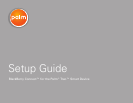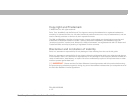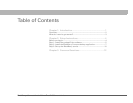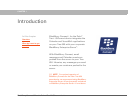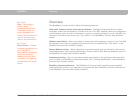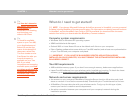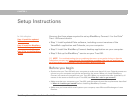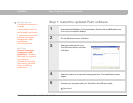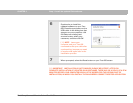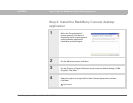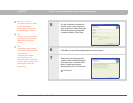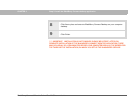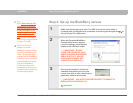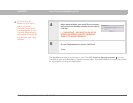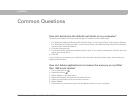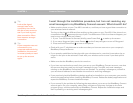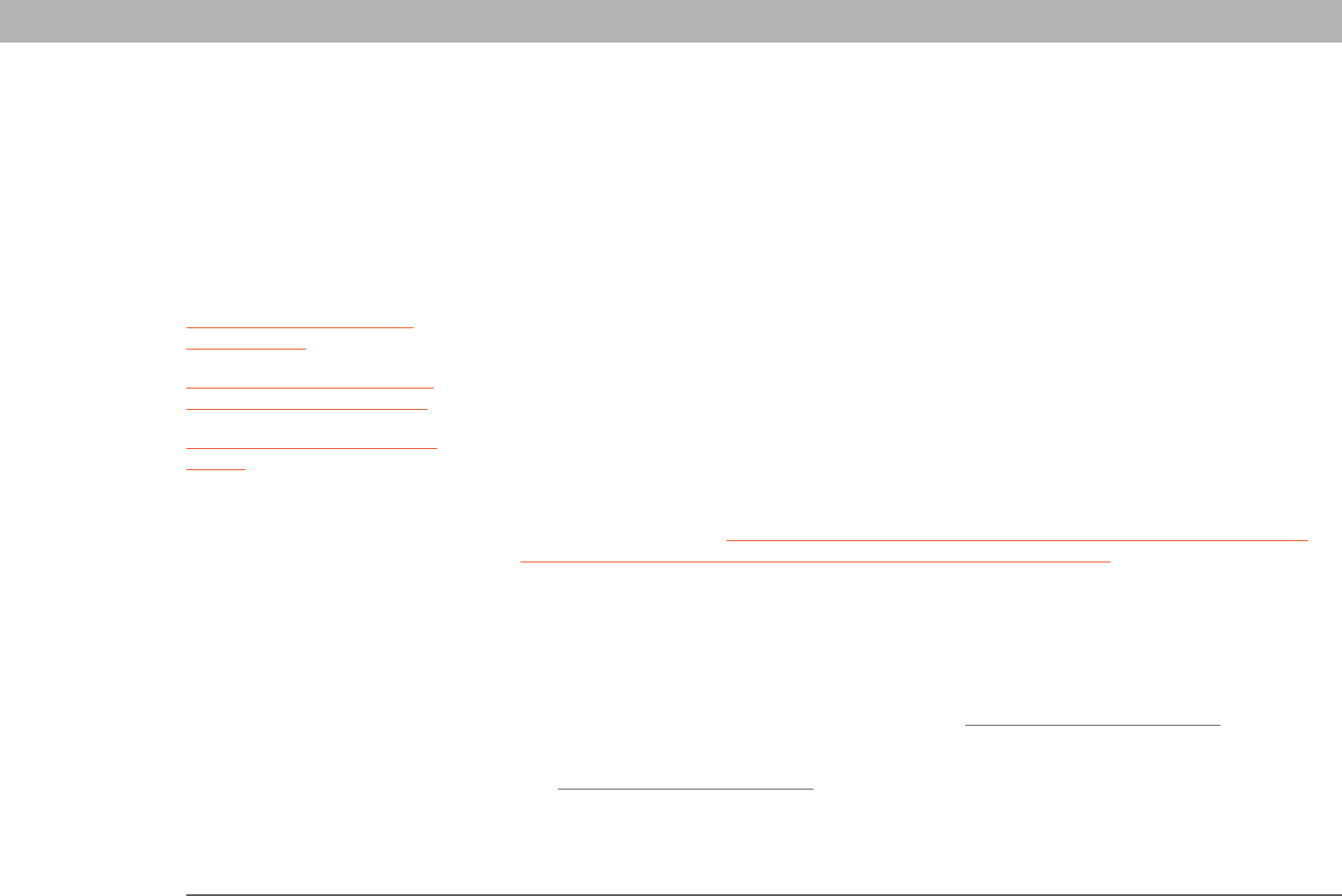
BlackBerry Connect™ for the Palm
®
Treo™ 650 smart device 4
CHAPTER 2
Setup Instructions
Here are the three steps required to set up BlackBerry Connect™ for the Palm
®
Treo™ 650 smart device:
• Step 1: Install updated Palm software, including current versions of the
VersaMail
®
application and Calendar, on your computer.
• Step 2: Install the BlackBerry Connect desktop application on your computer.
• Step 3: Set up the BlackBerry
®
service on your Treo 650.
[ * ] NOTE For troubleshooting tips on problems that occur at any point during or after the
installation process, see I
went through the installation procedure, but I am not receiving any
email messages in my BlackBerry Connect account. What should I do?
Before you begin
• Synchronize your Treo 650 with your computer to make sure that all of your Calendar events are
current on your computer and can be retrieved by the server. When you install BlackBerry
Connect, all events are purged from your Treo 650. When you synchronize after installation, all
events on the server are sent to your Treo 650 (see What do I need to get started?
).
• Make sure that your computer, your Treo 650, and the network meet the requirements described
in What do I need to get started?
before installing BlackBerry Connect.
• Make sure you know which email system your company uses: Microsoft Exchange or Lotus
Domino.
I
n t
hi
s c
h
apter
Step 1: Install the updated
Palm software
Step 2: Install the BlackBerry
Connect desktop application
Step 3: Set up the BlackBerry
service