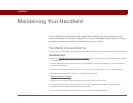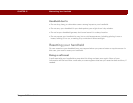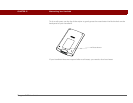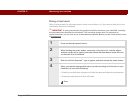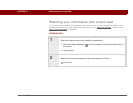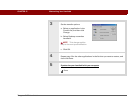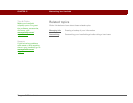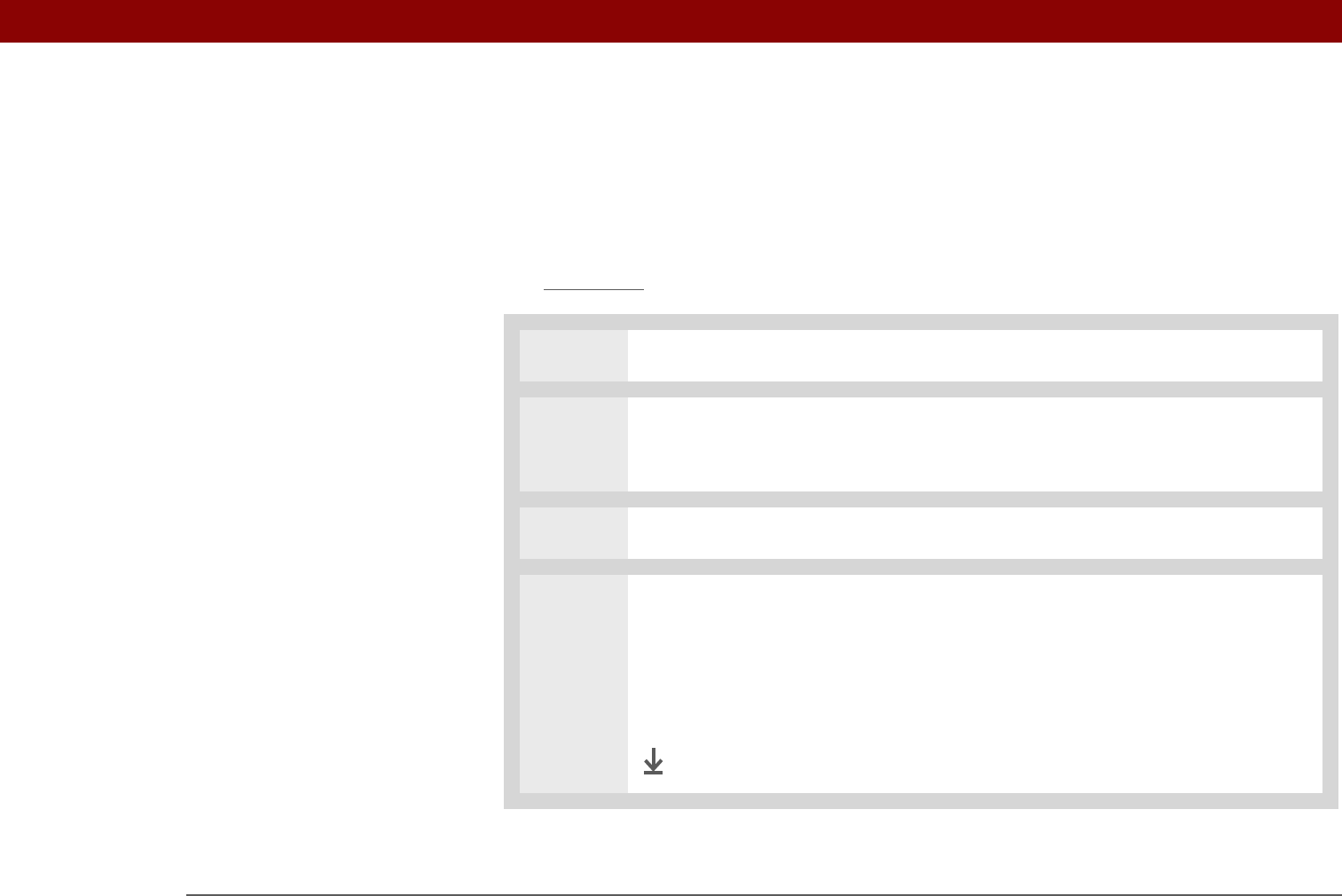
Tungsten™ E2 Handheld 564
CHAPTER 27 Maintaining Your Handheld
Doing a hard reset
Only do a hard reset if a soft reset doesn’t solve your problem, or if you want to clear all of your
information from your handheld.
A hard reset deletes all records and entries stored on your handheld, including
the username that identifies the handheld. This is another reason why it's important to
synchronize often, so you have an up-to-date backup available. Before you do a hard reset, be sure
to synchronize
.
0
1 Press and hold the power button.
2 While holding the power button, use the tip of the stylus (or a similar object
without a sharp tip) to gently press and release the reset button inside the hole
on the back of your handheld.
3 Wait for the Palm Powered
™
logo to appear, and then release the power button.
4 When you see the message that warns you about erasing all of the info on your
handheld, do one of the following:
• Press Up on the 5-way navigator to finish the reset and show the touchscreen.
• Press any other button to do a soft reset.
Done
IMPORTANT
[
! ]