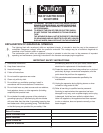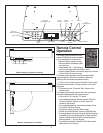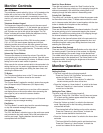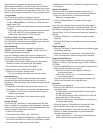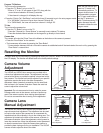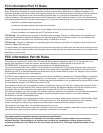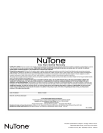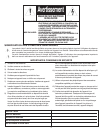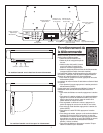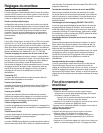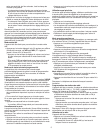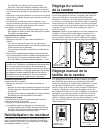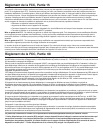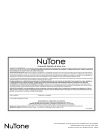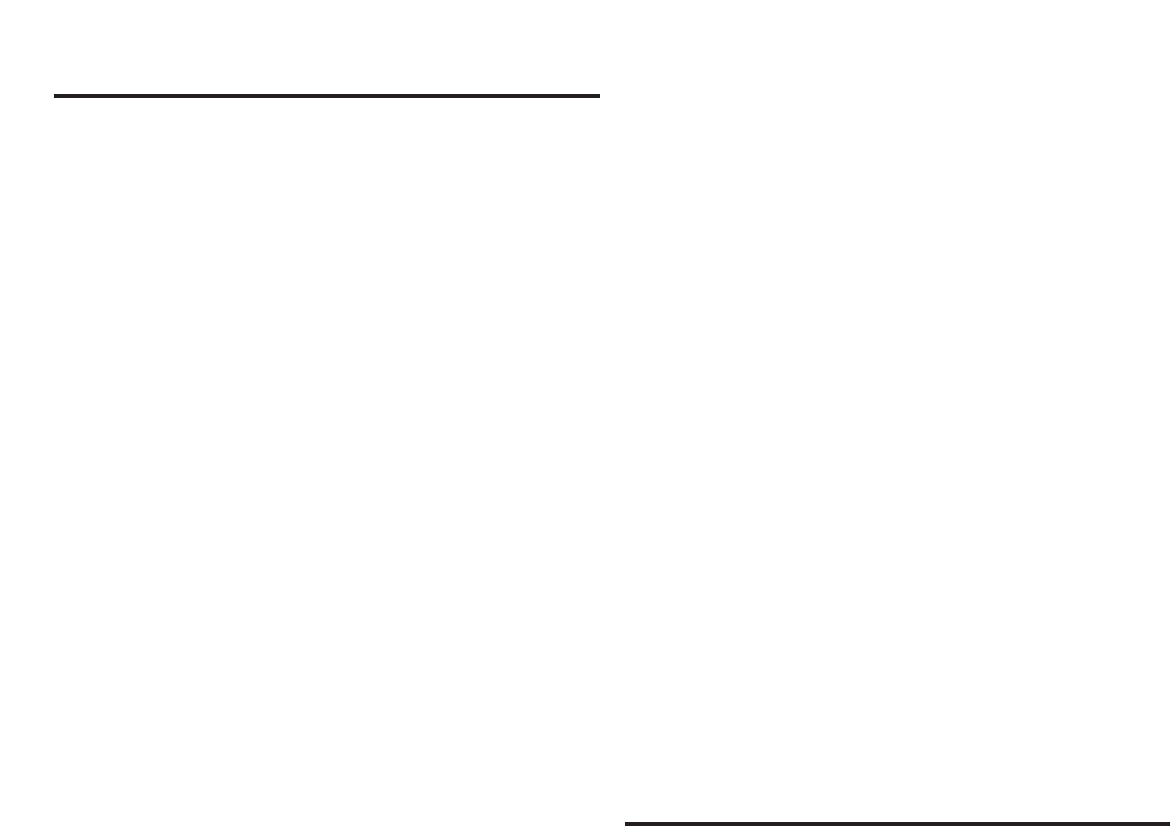
Monitor Controls
ON / OFF Button
The pushbutton control switch for this on / off is located on the
bottom left on the front of the VSUC4 Monitor Station. This
control switch button is pressed in momentarily to power the
m
onitor or if power exists to monitor, press button momentarily
to turn off.
Telephone Number Keypad
The sequence of keypad numbers layout is the same as all
current telephone keypads. 0 – 9, the asterisk star and pound
key are the numerical and symbol button keys. Redial button
and Tel button are just to the right of the keypad. The “Tel
Button” activates and makes audible the telephone circuitry
or if pressed while active, hangs up the line.
LCD Display
The LCD displays the time, AM or PM, the active camera –
CA-1 or CA-2, the word camera displays and will flash
indicating another door call from the other camera has been
initiated. It also is the viewing point for the TV or radio set up
information, timer alarm, radio channels, TV channels, and the
active mode (ie: TV, FM, AM).
Volume Up / Down Buttons
There are two buttons to control the volume. One with the
arrow pointing up is for increasing the volume. One with arrow
pointing down is for decreasing the volume. A different volume
setting can be set for each mode of operation.
Other uses for the volume controls while in the set mode is for
setting the time, as it is used to toggle between the hour and
minutes during their setting use, setting the alarm timer, and
selecting the cable mode.
TV Button
The TV button activation turns on the TV tuner mode and
provides the last TV station viewed on the monitor.
Screen Button
The “Screen Button” toggles the monitor’s picture from regular
size (4:3 aspect ratio) to widescreen (16:9 aspect ratio).
Door Button
The “Door Button” is used to turn on and turn off the camera’s
and display them on the monitor either when answering the
door signal or just to monitor the camera location.
Record Button
The “Record Button” is used to record up to a 60 second
message or stop a message recording.
Play Button
The “Play Button” is used to play back the recorded message
or stop the recorded message being played.
FM / AM Mode Button
The “FM / AM Button” activation turns on the radio tuner mode
and provides the last radio mode (FM or AM) and station the
monitor was tuned. Toggling between the two modes is
accomplished with this button.
S
eek Up / Down Buttons
There are two buttons to control the “Seek” function for the
radio. One with the arrow pointing up is for stepping through the
stations incrementally. One with arrow pointing down is for
s
tepping through the radio stations in descending order.
Priority Call / Set Button
The priority call / set button is used to initiate the program mode
for the monitor’s time, timer, TV Mode used and return to clock
s
et. In intercom mode, this button is used together with the door
button to disable the microphone at the camera(s).
Channel Up / Down Buttons
There are two buttons to control the channel selection. One with
the arrow pointing up is for incremental stepping the channel
selection. One with arrow pointing down is for stepping through
the channel selection in descending order.
Other uses for the channel buttons while in the set mode is for
setting the time, as it is used to toggle between the hour and
minutes during their setting use, setting the alarm timer, and
selecting the cable mode.
View Monitor Side Controls
There are three (3) ThumbWheels/Switches on the right side of
the viewing screen. From the top is the contrast, for adjusting
the contrast setting of the screen image to the desired level.
The middle switch is the color control, for adjusting the color of
the screen image to the desired level. The bottom switch is the
Brightness control, for adjusting the brightness of the screen
image to the desired level.
Monitor Operation
Setting the Clock
• The clock is set with the unit being turned off.
* Press the “Priority Call / Set Button” and cause the
minutes to flash on the LCD screen
Press the “Channel up / down buttons” to obtain the
current minutes past the hour at that time
• Press the “volume up / down buttons” to switch to the hours
* Press the “Channel up / down buttons” to obtain the
current hour at that time
Setting the Timer / Alarm
The timer is set with the unit being turned off.
• Press the “Priority Call / Set Button” two (2) times and cause
ST to flash and four dashes appear where the time digits
would be on the LCD screen
•
Press the “Volume up button” to switch to the alarm set
mode. Required only for the first setting, otherwise the
minutes field will flash.
* The minutes field will be flashing and to set the minutes,
Press the “Channel up / down buttons” to obtain the
current minutes desired for the alarm time
• Press the “Volume down button” to switch to the hours alarm
set mode
*
The hours field will be flashing and to set the alarm hour
,
Press the “Channel up / down buttons” to obtain the
current hour desired for the alarm time
4