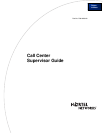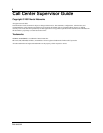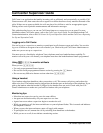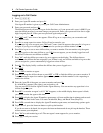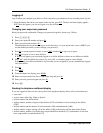4 Call Center Supervisor Guide
P0919438 02
Logging on to Call Center
1 Press ≤·‚›.
2 Enter your Agent ID number and press OK
.
Your Agent ID number is given to you by your Call Center Administrator.
3 Enter your password and press OK
.
The default password you enter to log on for the first time, or if your password is reset, is 0000. If you
enter the default password, you must change your password. Enter a new password from four to eight
digits long and press OK
. Enter your new password again and press OK.
4 Press CHNG
until Supervisor: Yes appears. When If log on as a supervisor, you can monitor and
participate in calls.
5 Press OK
to accept supervisor status. Calls will not be routed to you.
If you want to log on as an agent, press CHNG
until Supervisor: No appears, then press OK to log on as
an agent. If you log on as an agent, calls are routed to you but you cannot monitor calls.
6 Press IN
to log on to one or more skillsets that you want to monitor. You can monitor only the agents
who are logged on to the same skillset as you. If IN
does not appear, you are already logged on to all
the skillsets or there are no skillsets available.
7 Press CHNG
until the skillset you want to log on to appears on the display. The skillsets that are
available are the skillsets that are assigned to you. If there is only one skillset available to log on to that
you are assigned to, you are automatically logged on to that skillset.
8 Press OK
. The display briefly confirms the skillsets that you are logged on to.
9 Press NEXT
.
10 Press SUPER
to monitor an agent.
11 Press OK
to accept the skillset shown or press NEXT or PREV to find the skillset you want to monitor. If
Supervised and a supervisor number appears, the supervisor with that number is also requesting to
monitor the skillset.
12 Enter the Agent ID of the agent you want to monitor and press OK
.
Invalid Agent appears if the agent is not assigned to you.
You can press DI R
to find the Agent ID in the Agent directory. You can monitor any agent that is in a
skillset assigned to you.
13 Press OBSV
to monitor an agent’s call. If CANCL appears, or the middle display button space is blank,
you cannot monitor the agent at this time.
14 Press INFO
to display the Agent ID number, agent name, call state and the time in minutes and seconds
that the call has been in this state. Call states include Idle, Busy, and Break Time (BusyTO).
15 Press INFO
a second time to display the Agent ID number, agent name, and monitoring options again.
16 To join the call, press the Intercom button or pick up the handset.
If you do not want to be heard, do not press the intercom button and do not pick up the handset. These
actions unmute your telephone.
17 Press CANCL
to end monitoring a call. The next agent’s name appears for you to monitor.
18 Press ® to end your session.