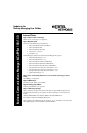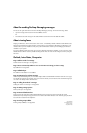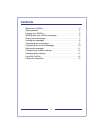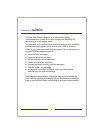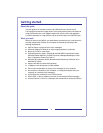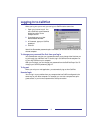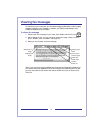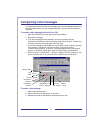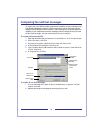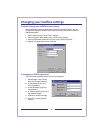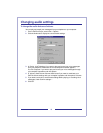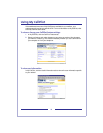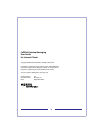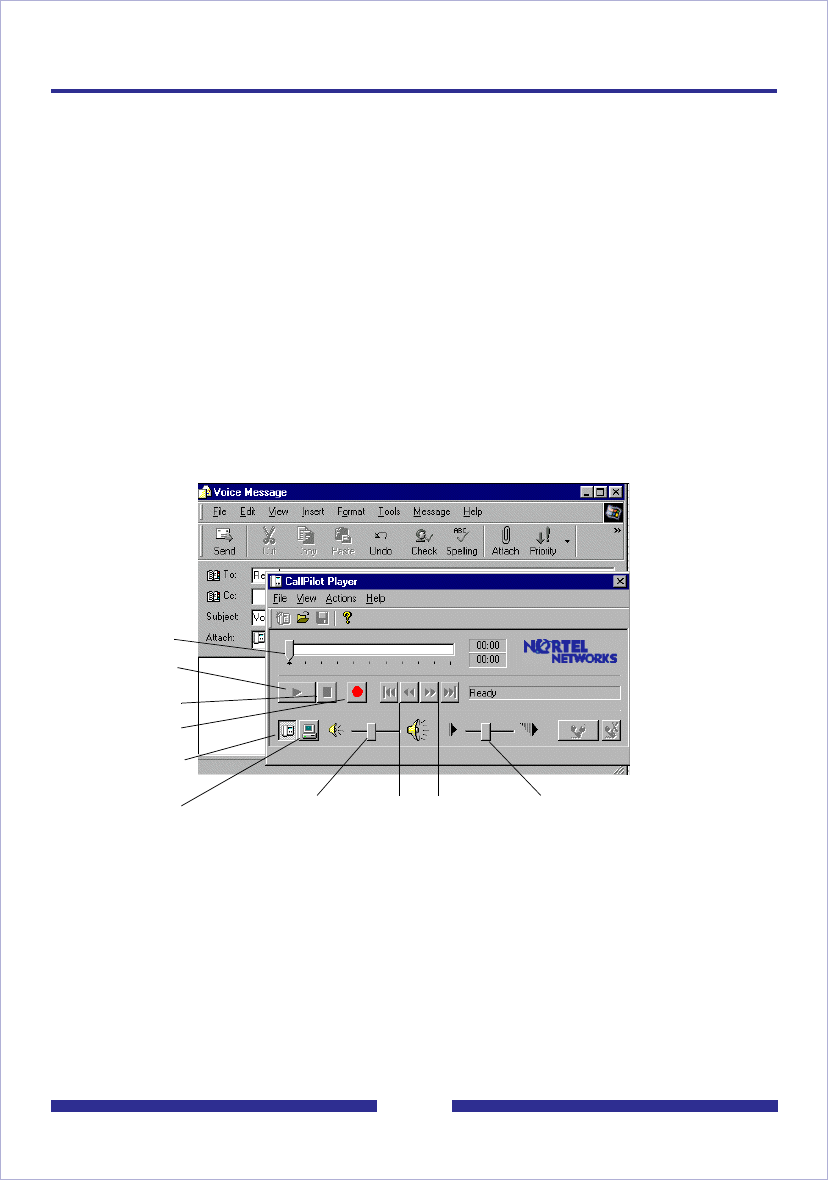
9
Composing voice messages
To compose and send a CallPilot voice message, you record a message and save it as
a file, then attach the file to a new message and send it. You can also save the file to
send later.
To record a voice message and save it as a file
1 Open the CallPilot Player, and click the red Record button.
2 Record your message.
If you are recording from the computer, record your message into the
microphone. Click Stop to end the recording. Click Play to review it. To add to the
recording, click Record, speak again, then click Stop.
If you are recording from the telephone, answer when it rings. At the tone, record
your message. Click Stop to end the recording. Click Play to review it.
To add to the recording or re-record it, move the playback slider to the desired
position, click Record, speak again, then click Stop. Hang up the telephone.
3 On the File menu, click Save As...., and type a name for the file. Save it as a .vbk
file for CallPilot users, or as a .wav file for non-CallPilot users. Click Save.
To send a voice message
1 Open a new message form.
2 Add a voice file as an attachment, or type text.
3 Address and send the message the same way as an e-mail.
Playback slider
Play
Stop
Record
Record from
telephone
Record from
computer
Go to start/
Skip back
Go to end/
Skip forward
Adjust
speed
Adjust
volume