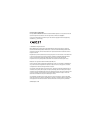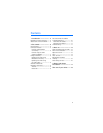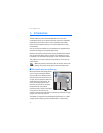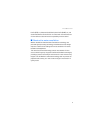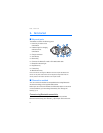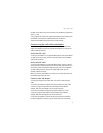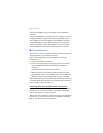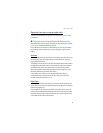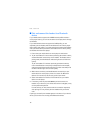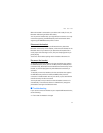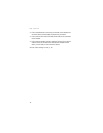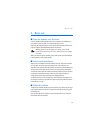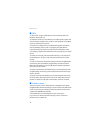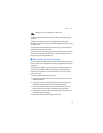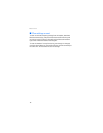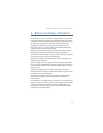Get started
10
■ Pair and connect the headset to a Bluetooth
device
If your mobile device supports the A2DP Bluetooth profile and has a
music player feature, you can use the device to also play music through
the headset.
If your mobile device does not support the A2DP profile, you can
separately pair the headset with the mobile device and a music player
that supports this profile. If you have paired and connected the headset
with your mobile device, disconnect the headset from it before pairing
the headset with the music player.
1. Ensure that your mobile device or music player is switched on.
2. To pair the headset if it has not been previously paired with a device,
activate Bluetooth connectivity on the headset. The headset enters
pairing mode, and the Bluetooth indicator light starts to flash blue
quickly.
To pair the headset if it has been previously paired with a device,
ensure that Bluetooth connectivity is deactivated on the headset,
and press and hold the multifunction key (for about 5 seconds) until
the blue indicator light starts to flash quickly.
3. Within about 3 minutes, activate Bluetooth connectivity on your
mobile device or music player, and set it to search for Bluetooth
devices. For instructions, see the user guide of your device .
4. Select the headset from the list of found devices on your mobile
device or music player.
5. If necessary, enter the passcode 0000 to pair and connect the
headset to your device. If your device does not have a keypad, it may
use this passcode by default.
In some devices, you may need to make the connection separately
after pairing. You only need to pair the headset with your device
once.
If pairing is successful, the headset appears in the menu of your device
where you can view the currently paired Bluetooth devices.