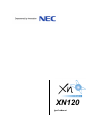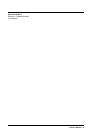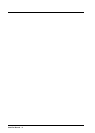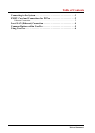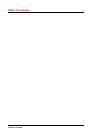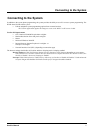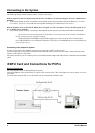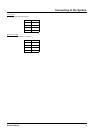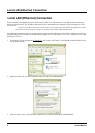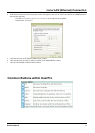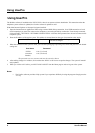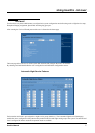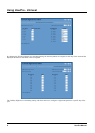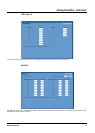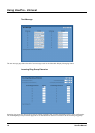Connecting to the System
2 UserPro Manual
The following changes must be made in order to connect to the system.
With the telephone system set at default (Program 10-12-01 = IP Address 172.16.0.10 and Program 10-13-01 = 0 [DHCP Server
disabled]):
1. The network settings on the PC connecting to the telephone system must be changed. Set the IP address to 172.16.0.11
(172.16.0.12, 172.16.0.13, etc would also be acceptable) and change the subnet mask to 255.255.0.0.
With the telephone set to use the built-in DHCP Server (Program 10-12-01 = IP Address 172.16.0.10 and Program 10-13-
01 = 1 [DHCP Server enabled]):
1. The network settings on the PC connecting to the telephone system must be set to obtain an IP address automatically.
The location of the IP setting depends on the Windows version being used, but for example, with Windows
XP you would access these settings by clicking:
START-SETTINGS-NETWORK CONNECTIONS-Right mouse click on LOCAL AREA CONNECTION-
Select PROPERTIES-Click on INTERNET PROTOCOL (TCP/IP)-Click PROPERTIES-Select the GENERAL tab
if not already selected.
Connecting to the telephone System
In order to use UserPro, the telephone system must be connected to the PC as shown below.
For local connection you can connect via Ethernet either through a hub or with a cross-over cable connected directly to the
system, a USB cable or a serial cable.
For remote connection you can connect your PC to an ISDN Terminal Adapter and make a dial up connection to the telephone
sytem.
EXIFU Card and Connections for PCPro
Ethernet Connection
You will need the EXIFU-A card installed in the system.
Connect the Ethernet socket of the EXIFU-A card to a NIC card on yout PC. This can be either via LAN or directly via a LAN
cross cable.
You will need to setup the NIC in your PC before you can communicate with the system.