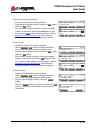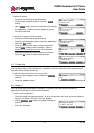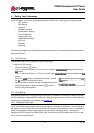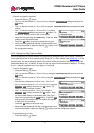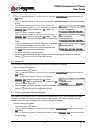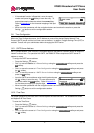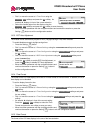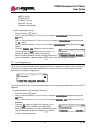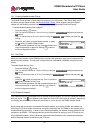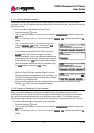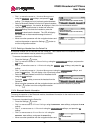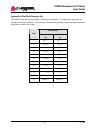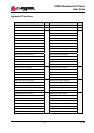IP8830 Broadworks IP Phone
User Guide
18 Dec. ‘08
08:30
DST Auto Adjustment
Current value is ‘Yes’.
Y
es
No
08:30
Time Format
*24 HR (16:30)
Previous
Next
OK
08:30
Time Zone
*(GMT-08:00) PACIFIC STANDARD
Previous
Next
OK
o Dial 2, or move the cursor to 2.Time Zone using the
Previous-Next softkeys and press the OK softkey. An
asterisk, », displays in front of the current selection.
o Select the nearest region from the display using the
Previous-Next softkeys and press the OK softkey to save the entry.
o Move to another parameter with the navigation buttons and continue the session or press the
Setting (
) button to exit the configuration session.
5.6.3. DST Auto Adjustment
The IP8830 Phone automatically adjusts for DST (Daylight Savings Time) when enabled.
To enable/disable automatic daylight savings time:
o Press the Setting (
) button.
o Dial 3, or move the cursor to 3.Phone Settings using the Previous-Next softkeys and press the
OK softkey.
o Dial 6, or move the cursor to 6.Time Configuration using the Previous-Next softkeys and press
the OK softkey.
o Dial 3, or move the cursor to 3.DST Auto Adjustment using the Previous-Next softkeys and
press the OK softkey.
o Press the Yes softkey to enable DST Auto Adjustment, or
press the No softkey to disable DST Auto Adjustment.
o Move to another parameter with the navigation buttons and
continue the session or press the Setting (
) button to
exit the configuration session.
5.6.4. Time Format
The format of the LCD time display can be set for 12-hour format or 24-hour format. In addition, the LCD
time display can be disabled.
To set the display format for time:
o Press the Setting (
) button.
o Dial 3, or move the cursor to 3.Phone Settings using the Previous-Next softkeys and press the
OK softkey.
o Dial 6, or move the cursor to 6.Time Configuration using the Previous-Next softkeys and press
the OK softkey.
o Dial 4, or move the cursor to 4.Time Format using the Previous-Next softkeys and press the OK
softkey.
o An asterisk, », displays in front of the current setting.
Press the Previous-Next softkeys to select the Time
Format and press the OK softkey to save your entry.
o Move to another parameter with the navigation buttons and
continue the session or press the Setting (
) button to exit the configuration session.
5.6.5. Date Format
The format of the LCD date displays in the one of the formats below: