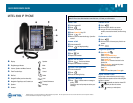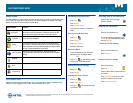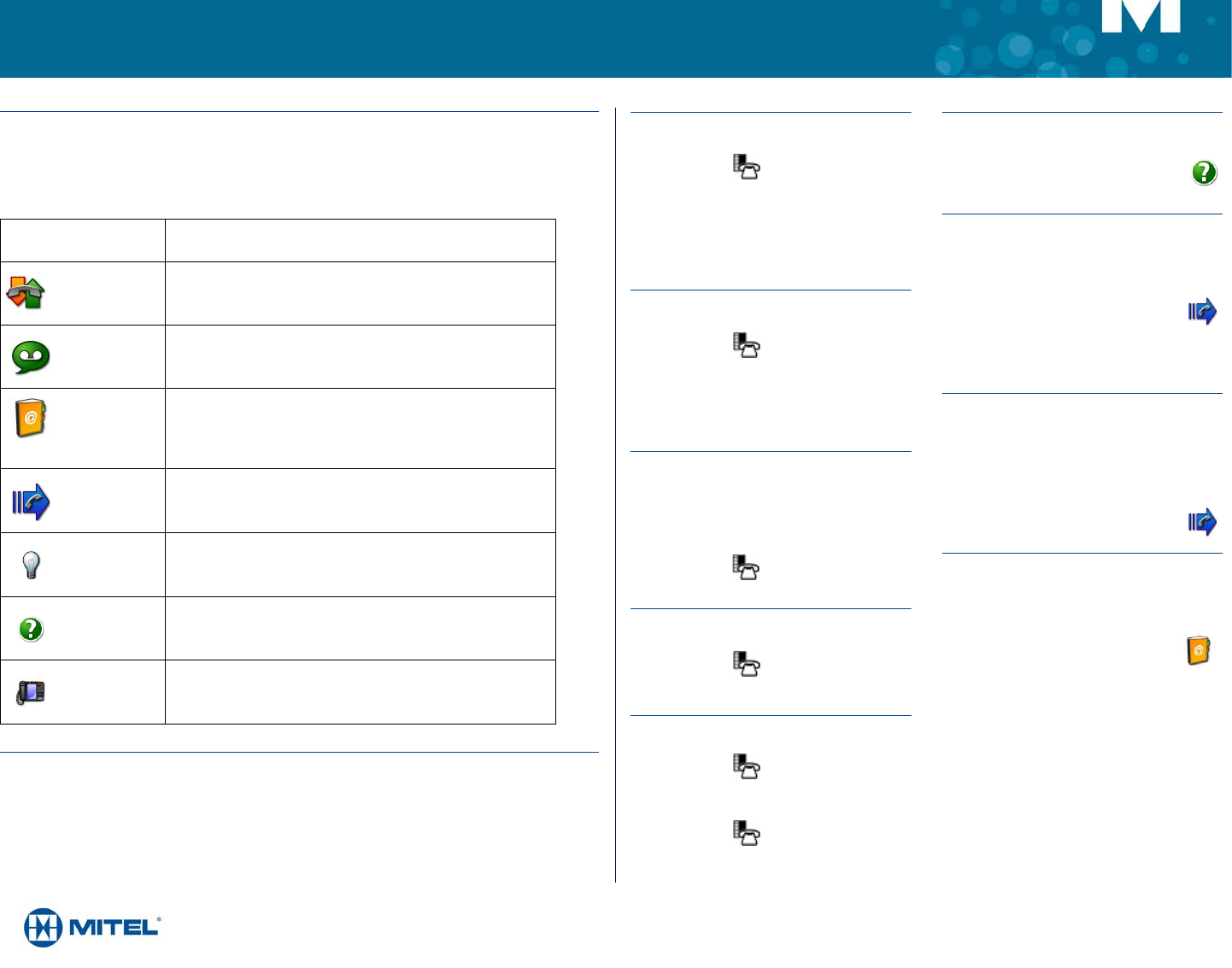
M Mitel (design) is a registered trademark of Mitel Networks Corporation. All other products and services are the trademarks of their respective holders.
© 2012, Mitel Networks Corporation. All rights reserved.
QUICK REFERENCE GUIDE
Gadget Sidebar
The Gadget Sidebar is a vertical bar that runs down the right side of your phone. It contains quick launch
icons for one-touch access to the most commonly-used phone applications and features. The Gadget
Sidebar may contain the icons illustrated in the table below.
Touch Screen Setup
Calibrate the phone screen for touch accuracy. Turn on the button beep to receive an audible tone that
indicates you have engaged the icon or button. See the procedures on the right.
Application/Icon Function
Call History
Use the Call History application to display lists of the calls that you
have missed, made, and answered. This feature allows you to filter
the call records and display information on each call in the list.
Voice Mail
Use the Voice Mail application to login and logout of voicemail
boxes, and review messages.
People
Use the People application to add, delete and edit contact names
and numbers. You can also dial anyone on your contact list from the
People application. The People window displays up to eight contacts
per page, ordered alphabetically by last name.
Call Forwarding
Use the Call Forwarding application to enable or disable Call
Forwarding Always, and to view and modify default Call Forwarding
settings.
Backlight
Turns the backlight off.
Help
Displays Help on the 5360 IP Phone.
Phone/Home
Returns the display to the main menu.
Calibrating the Phone Screen
Press Menu
Press Settings
Press Calibrate Display
Touch the center of each + to calibrate the
display.
Turning on the Button Beep
Press Menu
Press Settings
Press Audio Feedback
Enable the button beep
Accessing Menu
To open an application, touch the specific
application icon on the Gadget Sidebar
OR
Press Menu to open the Menu window
and then touch the application name.
Customizing Phone Settings
Press Menu
Press Settings
Cleaning the Phone Screen
Press Menu
Press Clean Mode
Press Menu key again when finished
to exit Clean Mode.
Accessing Help on the 5360 Phone
Press the Help icon in the Gadget
Sidebar if available.
Enabling Call Forwarding
Press the Call Forwarding icon.
If a number is already programmed, press
Activate or enter a new destination number
and press Activate.
Disabling Call Forwarding
Press the Call Forwarding icon.
Press Deactivate.
Adding Contacts to People
Press the People icon
Press New.
Press the desired letters to spell the name of
your contact.
Press Edit Number and enter the number
using the on-screen numeric keyboard.
Press Save and then Close.