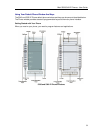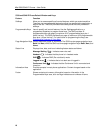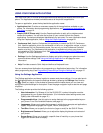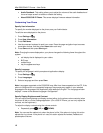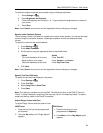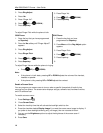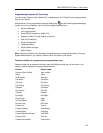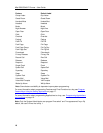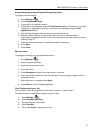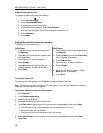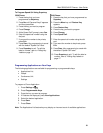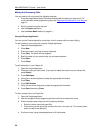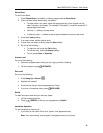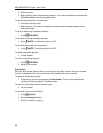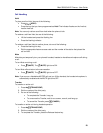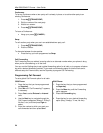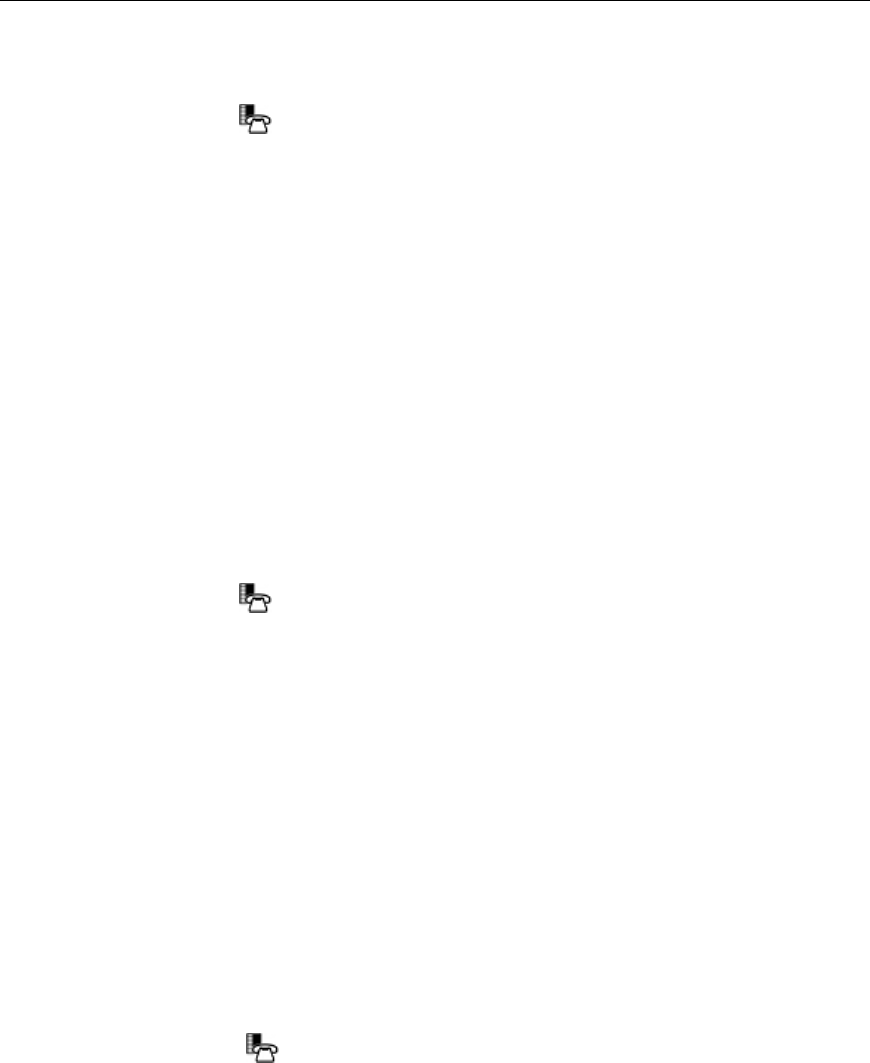
Mitel 5330/5340 IP Phones - User Guide
Programming Feature Keys Using the Settings Application
To program a phone feature:
1. Press Settings or
.
2. Press Programmable Keys.
3. Press the key you want to program.
4. If Applications are displayed, press the View Features softkey. (Conversely, if you want
to program an application to this key, and features are displayed, press the View
Applications softkey.)
5. Use the Page Navigation keys to move through the features list.
6. Select the desired feature or fixed function key from the list. A default label is
automatically assigned to the key. If you want to personalize the label, refer to Edit Key
Labels on page 17.
7. Enter the required information in the fields provided, if necessary.
8. Press Save.
9. Press Close.
Edit Key Labels
To change the labeling of a programmed feature key:
1. Press Settings or
.
2. Press Programmable Keys.
3. Select the key you want to edit.
4. Press Edit Label.
5. Press Backspace to remove the existing label, if required.
6. Use the onscreen keyboard to enter the new label. Press the page navigation keys for
more letter choice.
7. When label entry is complete, press Save.
8. Press Close to exit the Settings application.
Clear Programming from a Key
You may wish to clear the programming from a key if you are no longer using it.
To clear the feature or application programming from a key:
1. Press Settings or
.
2. Press Programmable Keys.
3. Press the key you wish to clear.
4. Press Clear Key.
5. Either press Close or reprogram the key.
17