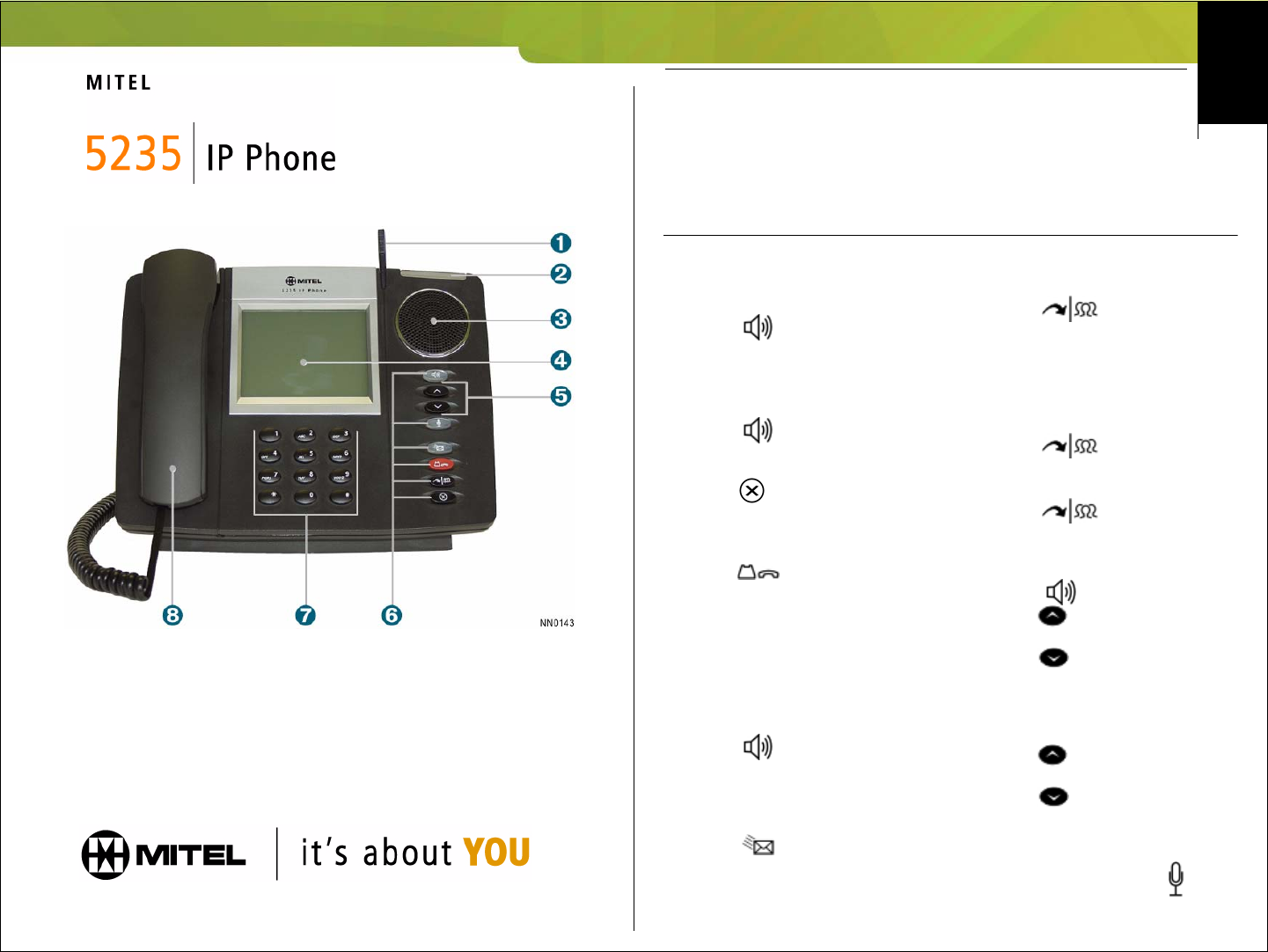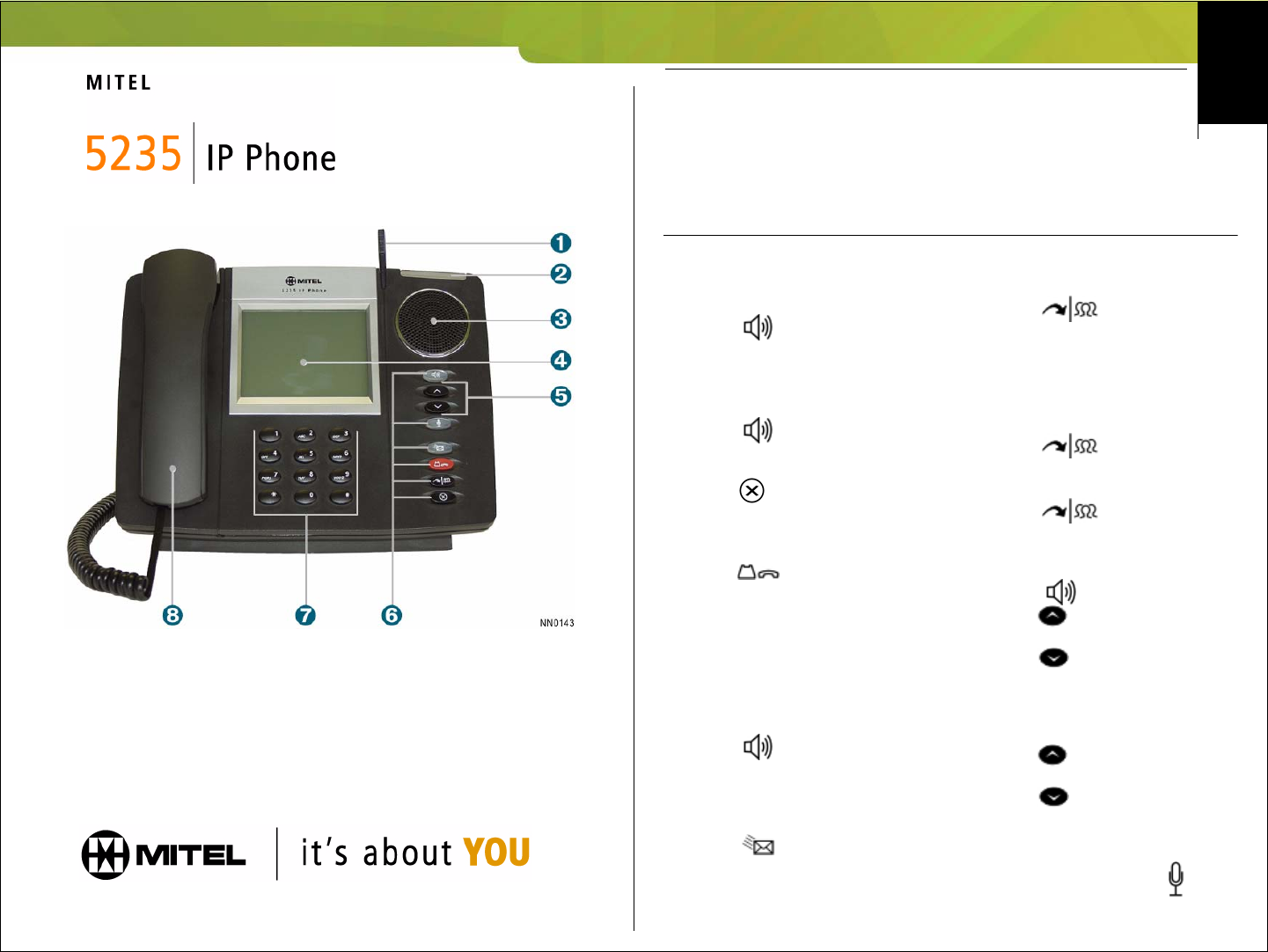
Quick Reference Guide
M Mitel (design) is a registered trademark of Mitel Networks Corporation. © 2007, Mitel Networks Corporation.
All other products and services are the trademarks of their respective holders. All rights reserved.
5235
Make a Call
u Lift the handset, or
s Press
t Dial the number.
Receive a Call
u Lift the handset, or
s Press and begin speaking.
End a Call
s Press , or
u Replace the handset.
Place a Call on Hold
s Press . The line key on your
Touch Screen flashes.
Retrieve a Call from Hold
s Press the flashing line key on your
Touch Screen.The key stops flashing.
Leave a Message
u Lift the handset, or
s Press and dial the number.
s Wait for the voice mail system to
answer and record a message.
Retrieve a Message
s Press
q Follow the Touch Screen prompts in
Visual Voice Mail to retrieve your
message.
Transfer a Call
s Press . A square icon
flashes on the touch screen.
t Dial the number. Wait for an answer.
u Hang up, or announce the transfer
and hang up.
Conference a Call
s Press . A square icon
flashes on the screen.
t Dial the number. Wait for an answer.
s Press .
Adjust Handset and Speaker Volume
u Lift the handset, or
s Press
r Press repeatedly to increase the
volume
Press repeatedly to decrease
the volume.
Adjust Ringer Volume
When the phone rings (o flashes)
r Press repeatedly to increase the
volume
Press repeatedly to decrease
the volume.
Turn Mute On or Off During a Call
s In Handsfree mode, press
When key is lit, mute is on.
n Stylus
o Ring Indicator
p Speaker
q Touch Screen
r Volume and Contrast Controls
s Fixed-Function Keys
t Keypad
u Handset
The Mitel 5235 IP Phone consists of
Using the 5235 IP Phone Quick Reference Guide
This guide provides an overview of the phone key and touch screen features
available on the 5235 IP Phone. For information on how to use the 5235 IP Touch
Screen Features, see Touch Screen Features on the reverse side.
To use the phone keys on your 5235 IP Phone, see Phone Key Features below. Note that
many of the phone key features are also available as Touch Screen Features.
Note: You cannot use the headset when using the 5310 IP Conference Unit.
Phone Key Features