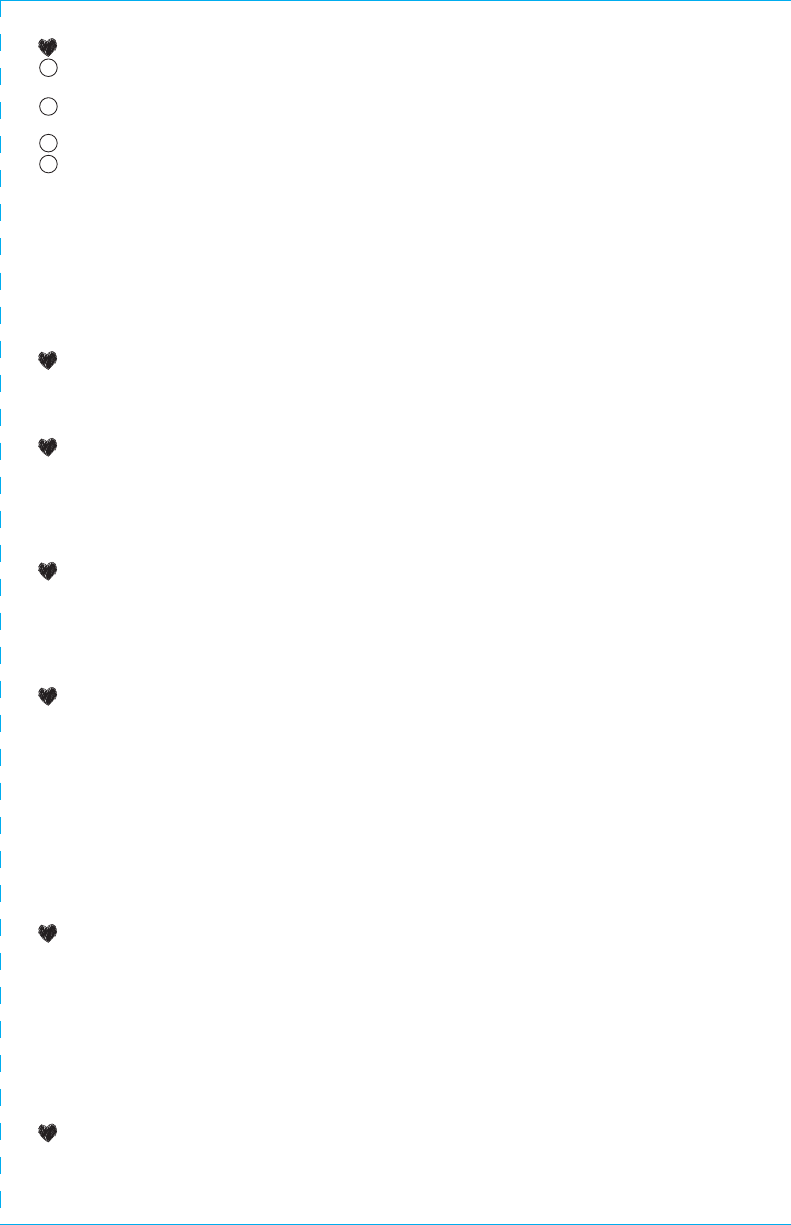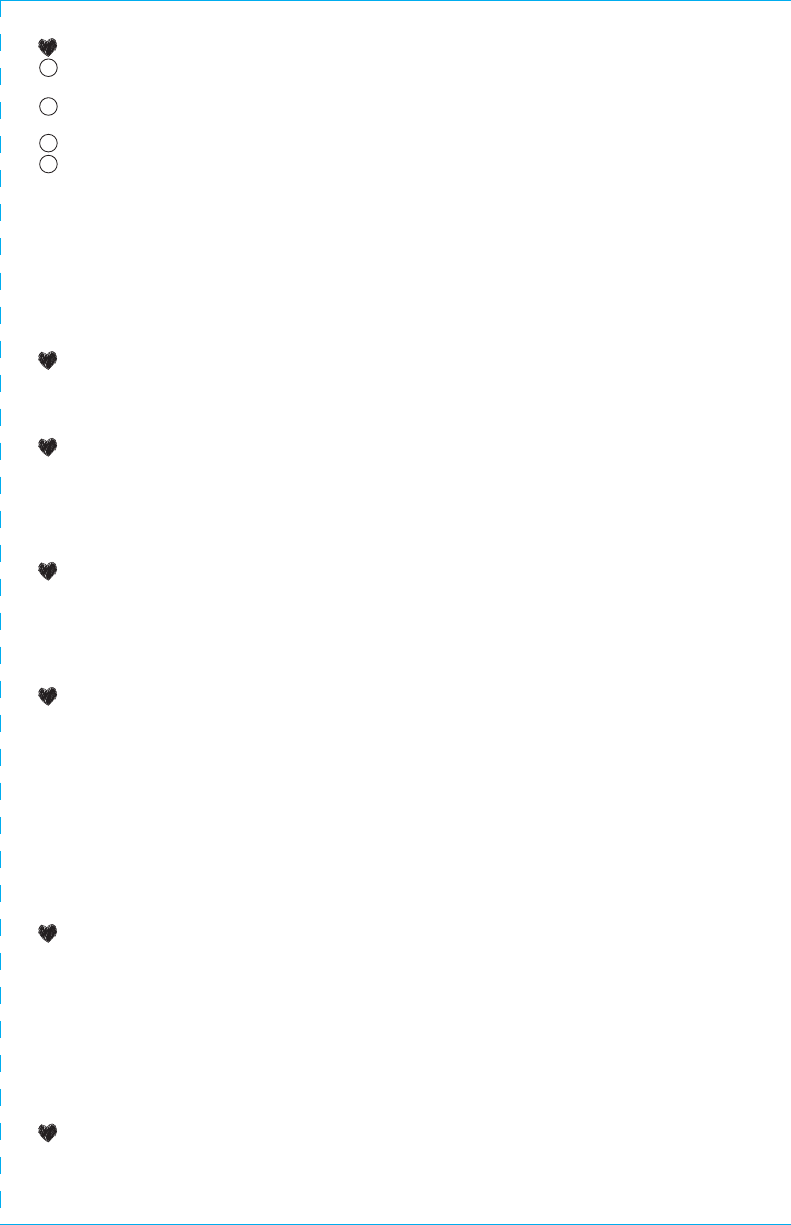
COVER
1.
COVER
2.
AA
x3
(Not Included)
contents
troubleshooting
1 Journal Case
1 Notebook
1 Invisible Ink Pen
Please remove all components from the container and
compare them to the contents list. If any items are
missing, please call 1-800-524-8697. Outside the U.S.,
please consult the listing of your local Mattel offices at
the end of these instructions.
battery information
• Requires 3 “AA” Alkaline batteries (not included).
• For longer life use only alkaline batteries.
• If game malfunctions, check the battery installation.
• BATTERIES SHOULD BE CHANGED WHEN SOUND DISTORTS OR
LOCKING MECHANISM MALFUNCTIONS.
ADULT SUPERVISION RECOMMENDED WHEN CHANGING BATTERIES.
battery safety information
In exceptional circumstances batteries may leak fluids that can cause a
chemical burn injury or ruin your product. To avoid battery leakage:
• Non-rechargeable batteries are not to be recharged.
• Rechargeable batteries are to be removed from the product before being
charged.
• Rechargeable batteries are only to be charged under adult supervision.
• Do not mix alkaline, standard (carbon-zinc), or rechargeable (nickel-cadmium)
batteries.
• Do not mix old and new batteries.
• Only batteries of the same or equivalent type as recommended are to be used.
• Batteries are to be inserted with the correct polarity.
• Exhausted batteries are to be removed from the product.
• The supply terminals are not to be short-circuited.
• Dispose of battery(ies) safely.
• Do not dispose of this product in a fire. The batteries inside may explode or leak.
RECORDING YOUR PASSWORD
Press the Access Button to open the journal cover. NOTE: If you have difficulty opening the journal the
first time, try pressing the Reset Button with the tip of a pen.
Press the Record Options Button until you hear the option for Record Your Password, then press the
Select Button to enter your choice.
When the LED light comes on, clearly say your chosen password (See RECORDING TIPS).
You will then be asked to repeat your password. Be sure to speak clearly and say your password the
EXACT same way each time! If spoken correctly, your password will be accepted. If not, you will be
asked to try again.
• HINT #1: Sometimes a short password works better than a longer one. “Cat” is easier to say
correctly than “hippopotamus.”
• HINT #2: If the journal does not accept your password after speaking it clearly, try lowering your
voice and repeating it. You can also try adjusting your Security setting to Low (See SECURITY
SETTINGS).
NOTE: If you do not want to set a password, switch the Security Button to OFF. The Access Button will
then automatically open the journal.
USING YOUR PASSWORD
When the journal is closed, press the Access Button and the journal will prompt you to “Please enter your
password,” Hold the journal at arms length and try to say your password the same way you recorded it.
This works best in a quiet environment, and you should speak in a calm, level voice.
CHANGING YOUR PASSWORD
Press the Reset Button with the tip of a pen to clear your current password, then record a new one
following the prompts (See RECORDING YOUR PASSWORD).
IMPORTANT: Resetting your journal means that ALL of your customized messages will be erased: your
password, greeting, alert and sign-off. You will need to re-record them… but think of it as a fresh start to
be creative!
RECORDING YOUR GREETING, ALERT & SIGN-OFF
• Personalize your journal even more by recording your own Greeting and Sign-off, plus an Alert to
protect your secrets from intruders (ex. “Caught you!”).
• Press the Record Options Button to toggle through the options. When you hear the prompt you
want – Greeting, Alert, or Sign-Off – press the Select Button to enter your choice.
• Record the same way you did your password, following the prompts from the journal.
SECURITY SETTINGS
The Security Button allows you to adjust the settings depending on how much protection you want.
Toggle through the settings until you hear the prompt for the desired setting:
• High: On the High setting, you will need to speak your password more clearly and precisely in order to
release the lock. This ensures that no one but you will be able to duplicate your password (a great
way to keep out nosy intruders!). On this setting, be sure to say your password the EXACT same way
each time (be consistent).
• Low: On the Low setting, there is a lower level of protection It is a good level to try if you are having
difficulty opening your journal with your password, since you do not have to be as exact. But beware!
A snoop who has memorized your password may be able to use it to open your journal.
• Off: When your journal is in the Off setting, it will open without a password; simply press the Access
Button.
THE GLOW LIGHT AND INVISIBLE INK PEN
• Use the special invisible ink pen to write your personal secrets, and then reveal them with the Glow Light!
To activate the Glow Light, first pull the Glow & Show Light up, position it over the notebook, and then
press the Glow & Show Light Button until a purplish light appears.
• You can also use the Glow & Show Light Button to toggle to the Show Light, which can be used for
reading and writing with regular ink or pencil, or you can press it one more time to turn the light Off.
• The Glow & Show Light will turn itself off after 3 minutes; if you are still using it, simply press the Glow &
Show Light Button to turn it back on.
• When you are finished, be sure to always fold the Glow & Show Light down into its original position prior
to closing your journal.
THE SECRET STORAGE COMPARTMENT
The Secret Storage Compartment is located under your notebook. Use it to stash pictures, jewelry,
whatever you want to keep safe!
Mic
LED Light
Speaker
Invisible Ink Pen Holder
Notebook Clip
Glow & Show Light
Record
Options
Button
Reset
Button
Select
Button
Security
Button
Access
Button
Secret Storage
Compartment
Glow & Show
Light Button
Secret Storage
Compartment
my password
™
journal features
button functions
ACCESS BUTTON – Press to open journal.
RECORD OPTIONS BUTTON – Press to toggle through your recording options: Password, Greeting,
Alert, Sign-off (See next page).
SELECT BUTTON – Press to confirm the choice you made with the Record Options Button.
GLOW & SHOW LIGHT BUTTON – Press to toggle through light options: The Glow Light (allows you
to see the invisible ink); the Show Light (for reading and writing with regular ink or pencil); and off.
SECURITY BUTTON – This button allows you to choose your level of protection. Press to toggle
through the HIGH, LOW and OFF settings (See SECURITY SETTINGS). NOTE: The default Security
setting is LOW. If you want to change it to HIGH or OFF, you must use the button.
RESET BUTTON – Press the Reset Button with the tip of a pen to reset your password or to open
the journal without a password. IMPORTANT: Pressing Reset will erase ALL of your customized
messages: your password, greeting, alert and sign-off.
Speak clearly into the Microphone when recording. For best results,
record in a quiet environment free of background noise, and from
a distance of about an arm’s length away (1 foot/30 cm).
©2013 Mattel. All Rights Reserved.
Mattel, Inc., 636 Girard Avenue, East Aurora, NY 14052, U.S.A. Consumer Relations 1-800-524-8697.
Mattel U.K. Ltd., Vanwall Business Park, Maidenhead SL6 4UB. Helpline 01628 500303.
Mattel Australia Pty., Ltd., Richmond, Victoria. 3121.Consumer Advisory Service - 1300 135 312.
Mattel East Asia Ltd., Room 503-09, North Tower, World Finance Centre, Harbour City, Tsimshatsui, HK, China.
Diimport & Diedarkan Oleh: Mattel SEA Ptd Ltd.(993532-P) Lot 13.5, 13th Floor, Menara Lien Hoe, Persiaran
Tropicana Golf Country Resort, 47410 PJ. Malaysia. Tel:03-78803817, Fax:03-78803867.
Mattel Europa B.V., Gondel 1, 1186 MJ Amstelveen, Nederland.
Protect the environment by not disposing of this
product with household waste (2002/96/EC). Check
your local authority for recycling advice and facilities.
• If you are having difficulty opening your journal with your password, consider adjusting your security
setting (See SECURITY SETTINGS).
• When speaking your password, find a quiet area, hold the journal at arm’s length from you
(1 foot/30 cm), and speak without shouting. If that doesn’t work, try resetting your journal by
pressing the Reset Button and then record a shorter password.
• Sometimes, a build-up of static electricity (from carpets, etc.), or an environment with radio
frequency interference, may cause the unit to malfunction. If you encounter any issues, try resetting
your journal by pressing the Reset Button.
recording tips
instruction manual
Keep these instructions for future reference
as they contain important information!
This device complies with Part 15 of the FCC rules
Operation is subject to the following two conditions:
(1) This device may not cause harmful interference, and
(2) this device must accept any interference received, including interference that may cause undesired operation.
• This equipment has been tested and found to comply with the limits for a Class B digital device, pursuant to Part 15 of the FCC
rules. These limits are designed to provide reasonable protection against harmful interference in a residential installation. This
equipment generates uses and can radiate radio frequency energy and, if not installed and used in accordance with the
instructions, may cause harmful interference to radio communications. However, there is no guarantee that interference will
not occur in a particular installation. If this equipment does cause harmful interference to radio or television reception, which
can be determined by turning the equipment off and on, the user is encouraged to try to correct the interference by one or more
of the following measures:
• Reorient or relocate the receiving antenna.Increase the separation between the equipment and receiver.
• Connect the equipment into an outlet on a circuit different from that to which the receiver is connected.
• Consult the dealer or an experienced radio/TV technician for help.
NOTE: Changes or modications not expressively approved by the manufacturer responsible for compliance could void the user’s
authority to operate the equipment.
NOTE: Do not use the pen to draw or write on skin. Wash ink off skin after use.
1
2
3
4
INSTRUCTION SHEET
SPECIFICATIONS
Toy:
Toy No.:
Part No.:
Trim Size:
Folded Size:
Type of Fold:
# colors:
Colors:
Paper Stock:
Paper Weight:
EDM No.:
My Password Journal
CGJ12
-0920
11” W x 8.5” H
5.5” W x 4.25” H
Fold into half (W & H)
One
BLACK
White Offset
Ref. to PC
001
CGJ12-0920