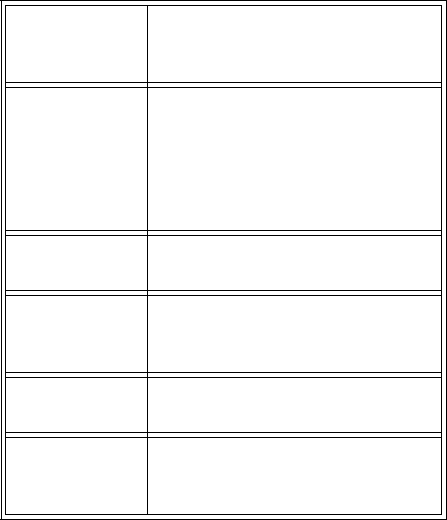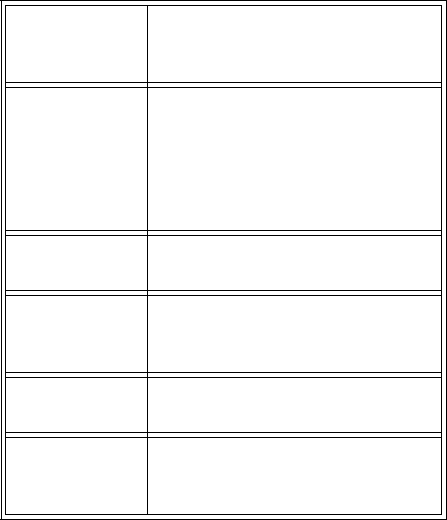
The Command Line
The commands to activate the AUDIX administration
screens have the following order:
Command Line Verbs
The first command line element is the verb. The
following is a list of command line verbs:
The following is a list of command line verbs that are
complete commands. For example, when the user
types “exit” there is no object or object-phrase
following it.
Command Line Object/Object-Phrases
The second command line element is the object or
object-phrase. This element is usually a screen name.
The screen name consists of one or more words that
identify the screen where the command is to be
applied.
Press the Choices function key at anytime to display
the list of available objects and object-phrases.
Command Line Qualifiers
The third command line element is the qualifier. The
qualifier is usually a user extension number, a date, a
user name, or other specific parameter. A qualifier with
an embedded space, such as the user name Jane
Doe, must be put in quotation marks, for example,
“Jane Doe.”
Command Line Editing
The following lists the editing/cursor movements that
are possible in the command line.
Command Line History
The system memory retains a list of the 10 most
recently entered commands. The following list the
ways you can move through command line entries.
The retrieved command is placed on the command
line with the cursor at the end of the line. This is a
convenient way to re-enter commands containing user
names or telephone numbers without retyping the
entire command.
Screens – Data Entry Fields
There are two types of fields on AUDIX administration
screens.
■ Display-Only Fields – Some AUDIX administration
screens have display-only fields. You cannot enter
data into display-only fields.
■ Data-Entry Fields – Some AUDIX administration
screens have data-entry fields into which you can
enter values, such as user extension numbers,
machine names, or class of service names.
Screen Navigation – Navigation Keys
Once the information in the command line is complete,
the appropriate screen will appear on your monitor.
Verb + object/object-phrase + (Optional) qualifiers
add to enter new administrative records
audit to validate system data
change to modify existing administrative records
copy to copy announcements and fragments
display to display administrative records and
maintenance
list to produce reports
print to send the command output to the
attached printer
remove to remove administrative records
reset to restart or shutdown AUDIX
test to test alarm origination or outcall
toggle to toggle the function key settings
trace to initiate amis-trace activation
exit to exit from AUDIX administration and
maintenance
help to display available types of help
logoff to log off the system
LEFT ARROW Moves the cursor to the beginning
of the previous word on the
command line.
TAB
or
RIGHT
ARROW
Moves the cursor to the beginning
of the next word on the command
line, or to the end of the line if the
cursor is on the last word.
BACKSPACE Deletes the character preceding
the cursor.
END Moves the cursor to the space
after the last character in the
command line.
F1 (Cancel) Erases the entire contents of the
command line.
F3 (Enter) Expands a shortened version of a
command and activates the
screen.
F4 (Clear_Fld) Clears a single keyword from the
command line, for example, if the
command line contains the
command list cos and you press
F4, the command line reads list.
F5 (Help) Displays a screen explaining all
the types of help available in the
Intuity AUDIX system.
F6 (Choices) Displays a menu of valid entries
for command line keywords. Once
a Choices menu is displayed,
press F6 to select the highlighted
item from the menu.
UP ARROW Moves up through previously
completed commands.
DOWN ARROW Moves down through previously
completed commands.