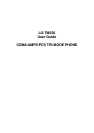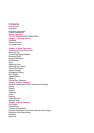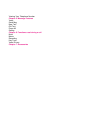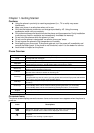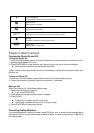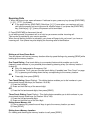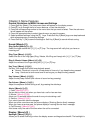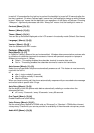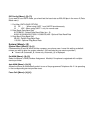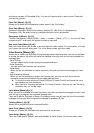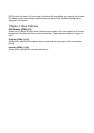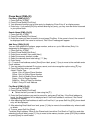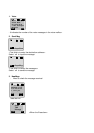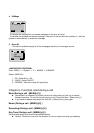Chapter 1. Getting Started
Cautions
l Using the phone in proximity to receiving equipment (i.e., TV or radio) may cause
interference.
l Keep your phone in a safe place when not in use.
l Only use the batteries, antennas, and chargers provided by LG. Using the wrong
accessories could void your warranty.
l Only authorized personnel should service the phone and its accessories. Faulty installation
or service may result in accidents and consequently invalidate the warranty.
l Do not hold the antenna while the phone is in use.
l Do not use the phone in designated “no cellular phone use” areas.
l Do not expose the phone to high temperature or humidity.
l Avoid getting your phone wet. If the phone gets wet, turn the power off immediately and
remove the battery pack. If the phone is mal-functional, return it to the dealer for service.
l Avoid shock or impact on the phone.
Phone Overview
Function Key Descriptions
Lamp
The red light goes on when you use the power key to turn on the phone and when there are
incoming calls and messages.
LCD screen Displays messages & indicator icons.
END/PWR
Used to turn power on/off. This key disconnects a call. Using this key, you can also exit out of
a menu back to the phone’s standby display without changing the setting.
SEND Allows user to place or answer calls.
Mouse Key
This mouse key allows quick access to text and voice mail notification messages. calendar,
outgoing call log, phonebook Find name.
Cellcase
Close the active cellcase to the terminate a call in progress.
Open the active cellcase to answer an incoming call.
Soft Keys
The current operation of a soft key is defined by the word at the bottom of the display.
Soft Keys 2 :
If you press this key once in a menu, you can go back one level and if you press and hold the
key in a menu, you can go back to the standby display.
Side Keys
These keys enable you to adjust keybeep volume (in standby mode) and earpiece volume (in a
call status).
Scroll Keys
These keys are used to scroll through the memory locations and menu items.
- In the standby status, set the manner mode by pressing the button. (for 2 seconds)
- In the standby status, set the lock function by pressing the button. (for 2 seconds)
Alphanumeric
Keypad
These keys enable you to enter numbers and characters and choose menu items.
Clear Key
On screen Icons
The phone screen displays several onscreen icons and onscreen icons appears when the phone is
power on.
Icons Descriptions
Displays the strength of the signal received by the phone and current signal
strength is indicated as the number of bars displayed on the screen.
No service
The phone is not receiving a system signal.