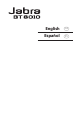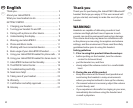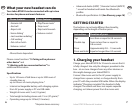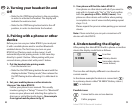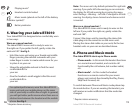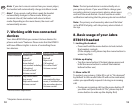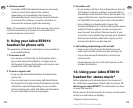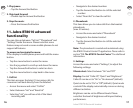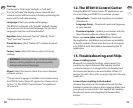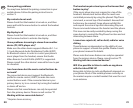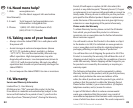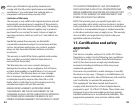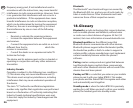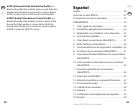16
GB
ES
17
Jabra BT8010 Bluetooth headset
GB
ES
1. Play/pause
• Tap the Answer/End button
2. Skip track forward
• Double tap the Answer/End button
3. Stop the music
• Press the Answer/End button
11. Jabra BT8010 advanced
functionality
You can choose between “Call List”, “Phonebook” and
“Settings” inside the menu. Please note that some
features may not work as some mobile phones do not
support all features.
To access and navigate the menu:
If the display is locked please press and hold the menu
button.
• Tap the menu button to enter the menu
• Use the jog wheel to scroll up and down the menu
• Tap the Answer/End button to select an item
• Tap the menu button to step back in the menu
1. Call list
This item accesses the latest 15 incoming calls, for
convenient call back directly from the headset.
• Access the menu and select “Call list”
• Select between “List” and “Reset list”
• Selecting “List” you will see a list of the latest
incoming calls
• Navigate to the desired number
• Tap the Answer/End button to call the selected
number
• Select “Reset list” to clear the call list
2. Phonebook
This item allows you to make calls from the headset
phonebook
(max. 30 entries).
• Access the menu and select “Phonebook”
• Navigate to the desired contact
• Tap the Answer/End button to call the selected
contact
Note: The phonebook is created and maintained using
the BT8010 Control Center PC application. Please refer to
section “12. The BT8010 Control Center” for additional
information.
3. Settings
Access the menu and select “Settings”, to adjust the
following settings:
Vibrate alert: Select between “On” and “O”
Display: Control “Caller ID”, “Quiet” and “Brightness”
Caller ID can be set to “On” or “On demand” (default).
Quiet can be set to “On” or “O” (default). Quiet mode
controls if the display automatically comes on during
dierent activities.
Brightness can be set to dierent levels. Please
note that the level of brightness will impact battery
performance.