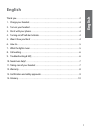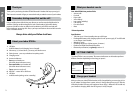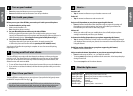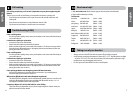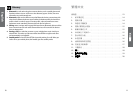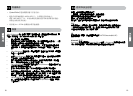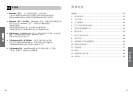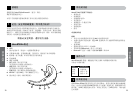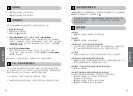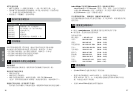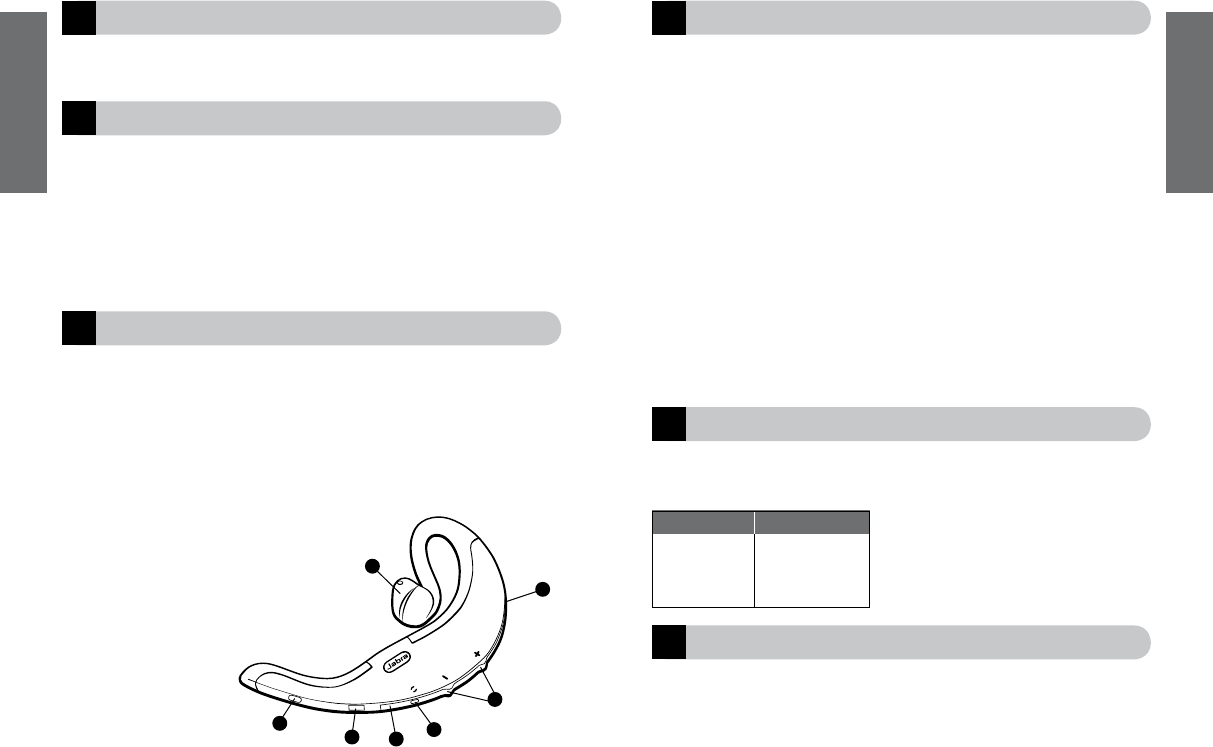
English
3
English
2
3
2
6
1
5
4
7
!
Thank you
Thank you for purchasing the Jabra BT500v Bluetooth® Headset. We hope you enjoy it!
This instruction manual will get you started and ready to make the most of your headset.
Remember, driving comes first, not the call!
Using a mobile phone while driving can distract you and increase the likelihood of an
accident. If driving conditions demand it (such as bad weather, high traffic density,
presence of children in the car, difficult road conditions), pull off the road and park
before making or answering calls. Also, try to keep conversations short and do not make
notes or read documents.
Always drive safely and follow local laws.
About your Jabra BT500v
1. LED light
• Indicates battery level (charging, low or charged)
2. Volume up (+), volume down (-);to mute, press both at once
3. Pairing button – press to put headset into pairing mode
4. Charging socket
5. Answer/end button
• Press to turn headset on
(blue flash burst indicates success)
• Press and hold to turn headset off
(blue flash burst indicates success)
• Tap to answer or end a call
6. MiniGel™ – rotate 180° to fit left ear.
7. LED light
• Indicates mode (pairing, active or standby)
1
What your headset can do
Your Jabra BT500v lets you do all this:
• Answer calls
• End calls
• Reject calls
*
• Voice dialing
*
• Last number redialing
*
• Call waiting
*
• Put call on hold
*
• Mute
* Phone dependent
Specifications
• Talk time up to 12 hours/standby time up to 300 hours
• Rechargeable battery with charging option from AC power supply, PC via USB cable
or car charger (not included)
• Weight 19 grams
• Operating range up to 33 feet (approx. 10 meters)
• Headset and hands-free Bluetooth profiles
• Bluetooth specification (see
glossary) version 1.2
GETTING STARTED
The Jabra BT500v is easy to operate. The answer/end button on the headset performs
different functions depending on how long you press it.
Charge your headset
Make sure that your Jabra BT500v headset is fully charged before you start using it. Use
the AC adaptor to charge from a power socket, or charge directly from your PC with the
USB cable provided. Connect your headset as shown in fig. 2. When the LED is solid red,
your headset is charging. When the LED is green, it is fully charged.
Instruction: Duration of press:
Tap Press briefly
Press Approx: 1 second
Press and hold Approx: 5 seconds