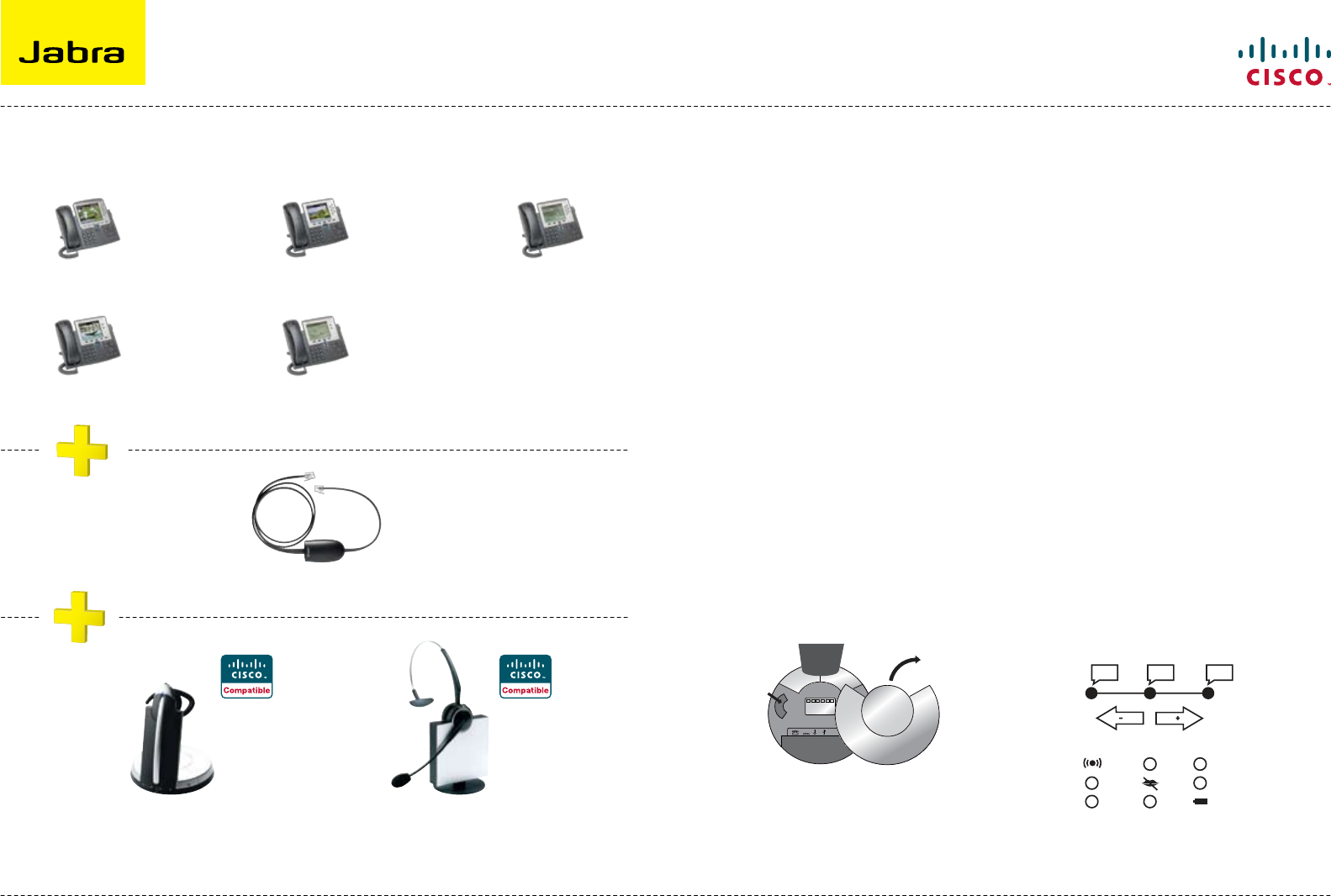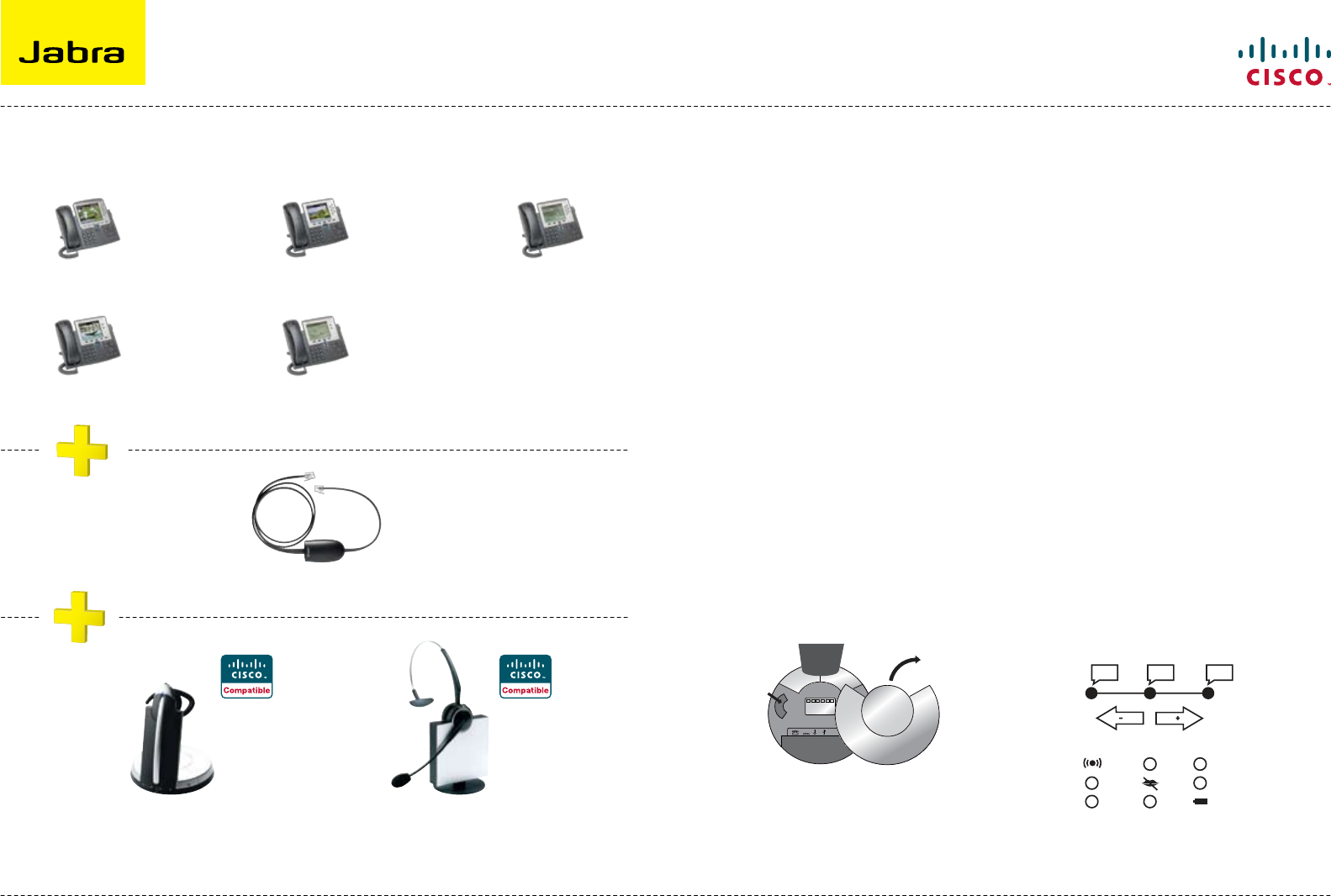
6
Electronic Hook Switch (EHS) Solutions for Cisco
SUPPORTED CISCO IP PHONES SETUP INFORMATION
To connect your Cisco Unified IP Phone and Jabra headset with the HHC Adapter, just follow these
simple steps:
Setting up the Cisco Unified IP Phone
Connect the large plug to the AUX port on the phone1.
Connect the smaller plug to the AUX port on the headset base2.
Connect the normal audio cable to the headset socket on the phone and the phone socket on 3.
the headset base.
Setting up the Jabra GN9350/GN9350e
headset
Open up the cover on the base unit. 1.
On the LCD display, arrow over to the 2.
handset picture and select it.
Arrow down to the DHSG mode and 3.
select it by pressing the okay button.
Set Dial tone selector in position “A”4. .
Setting up the Jabra GN9120/GN9125 EHS
headset
Set the headset to the DHSG setting 1.
by keeping the headset in the charge
stand and hold plus and minus in for
6 seconds until the red light on the
headset flashes rapidly.
Scroll through the three different 2.
settings using plus and minus and set
to the lips icon. Leave for 15 seconds
until the unit has set itself and is
ready to go!
Jabra GN9350/
Jabra GN9350e
Dial tone
selector
Jabra GN9350/
Jabra GN9350e
Jabra HHC Adapter for Cisco
Jabra GN9120 EHS/
Jabra GN9125 EHS
OR
RHL DHSG AEI
Volume button
Link icon
Mute icon
Charge icon
Cisco Unified IP Phone 7975G
Cisco Unified IP Phone 7945G
Cisco Unified IP Phone 7965G
Cisco Unified IP Phone 7942G
Cisco Unified IP Phone 7962G
For more information visit www.jabra.com/cisco
Regional sales contacts:
Americas: Bill Orlansky, borlansky@gn.com
EMEA: Norbert Lohwieser, nlohwieser@GN.com
APAC: Mike Powrie, mpowrie@gn.com
SEE THE LAST PAGE FOR ORDER INFO
HHC requires Cisco Unified Communications Manager 4.1 (3) or above plus the 8.3 (3) phone firmware load