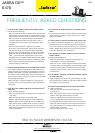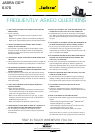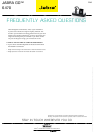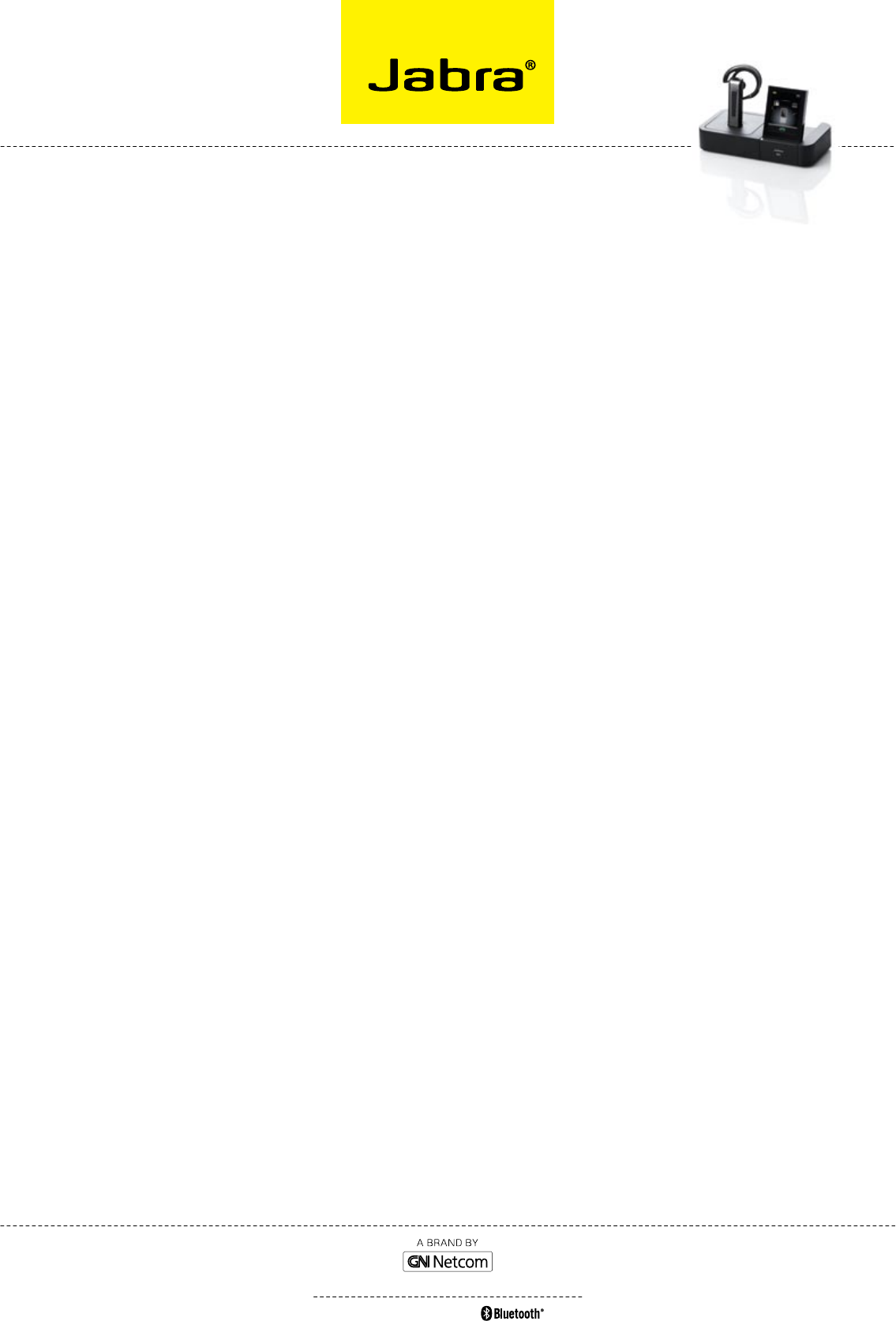
Q Why Won’t my headset pair With my mobile phone?
A Please check the following:
- Make sure that the headset is charged and in pairing mode.
If the headset is already turned on, use the headset’s multi-
function button to turn it off (press and hold for 4 seconds),
then turn it back on to pairing mode (press and hold for
4 seconds). Please note that in pairing mode, its LED is
a constant blue color. If it shows red, the headset needs
charging.
- Make sure that Bluetooth
®
is active on your mobile
phone and put it into Bluetooth
®
pairing mode. The exact
procedure for doing this varies according to model and
brand, so check your mobile phone user manual for details.
- Remember that the headset identifies itself as “Jabra GO
6400” — you need to find and select this on your phone.
You might also be prompted to enter the pass code “0000”
(four zeros) to accept pairing. If you are still having trouble,
see the section “Using the Headset with other Bluetooth
®
Devices” below for further help.
Q hoW do i pair my headset With the Jabra Go 6470 base?
A If you dock a Jabra GO 6470 base and headset that are not
paired, the touch screen asks if you would like to pair them
(thereby removing the previously paired headset, if there is
one, from the base’s pairing table). Touch the ‘confirm’ icon
to pair them; touch the ‘cancel’ icon to prevent pairing (while
still charging the headset).
Please note that if you dock a headset to a Jabra GO 6470
base with which it is already paired, no pairing notification
will appear.
Q Why Won’t my headset pair With the Usb blUetooth
®
adapter?
A Please check the following:
- Make sure that the headset is charged and in pairing mode
– see above.
- Make sure that the adapter is in pairing mode.
With the adapter attached to the PC, press and hold the
adapter’s multi-function button down for 2 seconds to put
it into pairing mode. In pairing mode, its LED is a constant
blue color. If you are still having trouble, see the section
called “Pairing the Adapter and Headset” in the user manual
for more information.
Q Why doesn’t my compUter detect the Jabra Go 6470
base?
A Try connecting the base to another USB port on the PC. Also,
please note that it must be a direct connection, i.e. with no
USB hub in between.
Q i can’t contact the dial-in server. What shoUld i do?
A Let the touch screen wizard guide you — you can retry the
automatic setup or try a manual setup of your desk phone.
You can also choose to retry the cable setup. See the section
called “Configuring the Jabra GO base for your desk phone”
in the user manual for more information.
Q Why doesn’t my headset Work With my softphone /
mobile phone?
A Please check the following:
- Make sure the headset is charged. The LED lights up a
constant green color when fully charged.
- Make sure you are within range of the Jabra GO 6470 base
or mobile phone. See the question concerning range, below.
- The base or mobile phone and the headset may no longer
be paired. See the section in the user manual about pairing
these devices.
Q my headband / earhook / neckband is broken. hoW do
i Get another one?
A Simply contact your local Jabra supplier and place an order.
You can find the part numbers in the section called “Optional
Accessories” in the user manual.
Q nothinG happens When i try to Use my desk phone.
A Check the following:
- Make sure the Jabra GO 6470 touch screen base
is powered on.
- Make sure the desk phone is the current target. See the
section “The Target Phone Concept” for more.
- Make sure the audio link to the desk phone is active
(e.g., by tapping the headset multifunction button or
touching the activate-audio-link icon on the touch screen)
- Make sure that the telephone has an active connection to
the phone network (i.e. its handset is off the hook or its
headset button is pressed).
- Re-run the desk phone set-up wizard
FAQ
JABRA GO
TM
6470
V02_0907
Frequently asked questions
stay in touCH WHereVer you Go
WWW.JABRA.COM
JABRA
®
IS A REGISTERED TRADEMARK OF GN NETCOM A/S