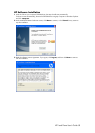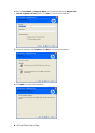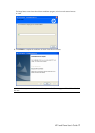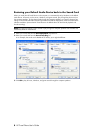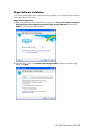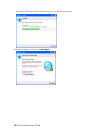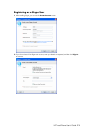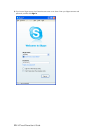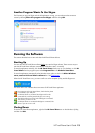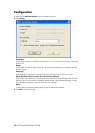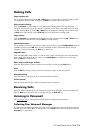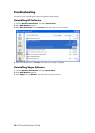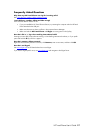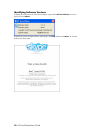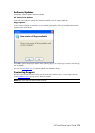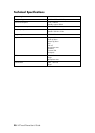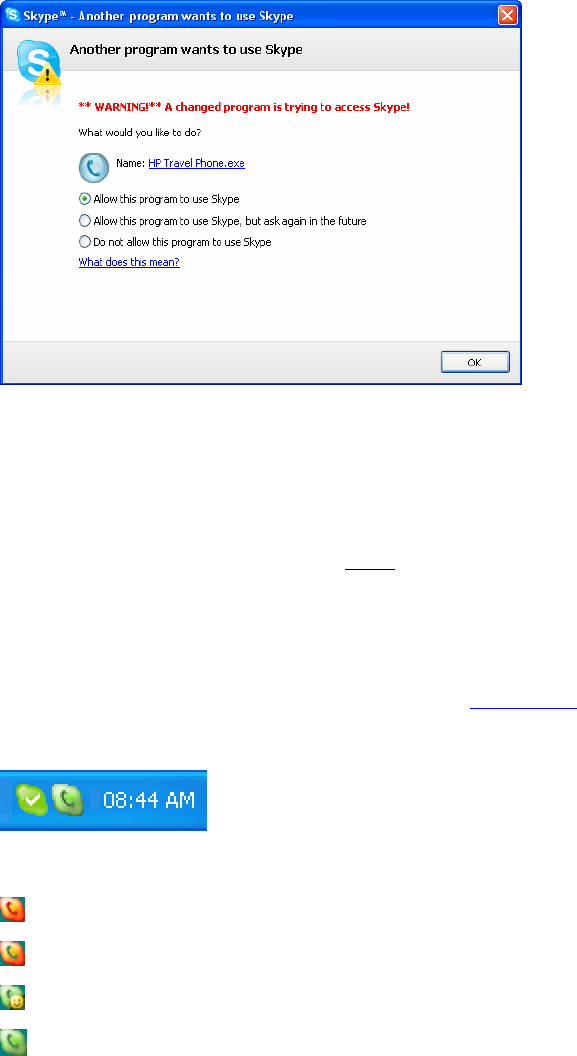
HP Travel Phone User’s Guide 13
Another Program Wants To Use Skype
The first time you sign into Skype with the HP application running, you must authorize the connection
access by selecting Allow this program to use Skype, and then clicking OK.
Running the Software
This section describes how to start and close the HP Travel Phone software.
Starting Up
You must start the HP Travel Phone software before you start the Skype software. There are two ways to
start the HP Travel Phone software: automatically as Windows starts, or manually.
To start the application manually, click the HP Travel Phone shortcut icon on your desktop, or click HP
Travel Phone from the program option under Program Files in the Windows Start Menu.
To start the application automatically when Windows starts, place a check in the When Windows
starts, autorun HP Travel Phone software box. See
Configuration.
When the HP Travel Phone runs, you see a small icon on the computer SysTray and the Skype icon.
The colour of this icon indicates the current status of HP Travel Phone application.
No connection with a HP Travel Phone, check that the phone
is connected to your USB port.
A HP Travel Phone is connected, but Skype could not be
connected. This could be because Skype is not running.
The HP Travel Phone is off the hook and Skype is connected.
This shows if you are on a call.
A HP Travel Phone is connected and Skype is connected. This
shows if you are not on a call.
Closing Down
To exit the HP Travel Phone application, right-click the HP Travel Phone icon on the Windows SysTray,
and then click Exit.